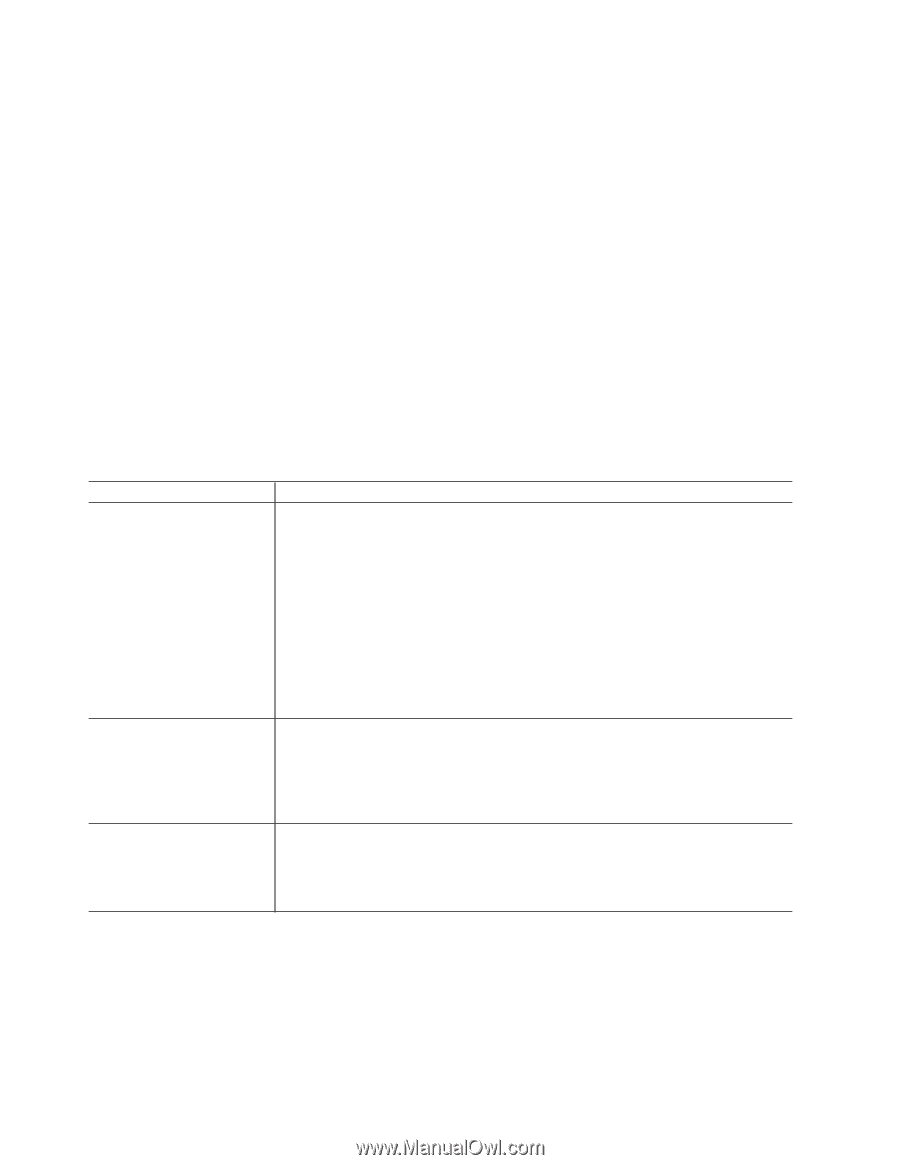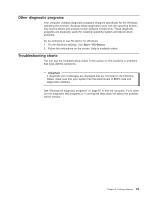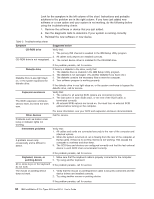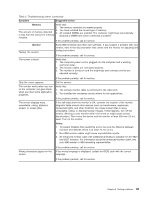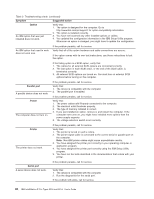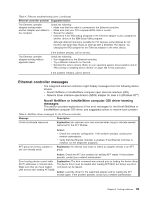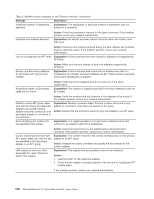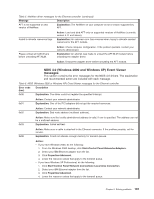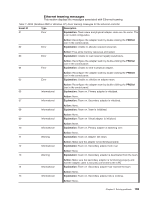IBM 620410U User Guide - Page 114
Ethernet controller troubleshooting chart, Ethernet controller problem, Suggested Action
 |
UPC - 087944665410
View all IBM 620410U manuals
Add to My Manuals
Save this manual to your list of manuals |
Page 114 highlights
v Determine if the hub supports auto-negotiation. If not, try configuring the integrated Ethernet controller manually to match the speed and duplex mode of the hub. v Check the LAN activity light on the rear of the computer. The LAN activity light illuminates when the Ethernet controller sends or receives data over the Ethernet network. If the LAN activity light is off, make sure that the hub and network are operating and that the correct device drivers are loaded. v Make sure that you are using the correct device drivers, supplied with your computer. v Check for operating system-specific causes for the problem. v Make sure that the device drivers on your computer and the server are using the same protocol. v Test the Ethernet controller. The way you test the Ethernet controller depends on which operating system you are using (see the Ethernet controller device driver README file). Ethernet controller troubleshooting chart You can use the following troubleshooting chart to find solutions to 10/100 Mbps Ethernet controller problems that have definite symptoms. Table 4. Ethernet troubleshooting chart Ethernet controller problem Suggested Action The computer stops running when loading device drivers. The PCI BIOS IRQ settings are incorrect. Check the following: v Determine if the IRQ setting assigned to the Ethernet controller is also assigned to another device in the IBM Setup Utility program. Although interrupt sharing is possible for PCI devices, some devices do not function well when they share an interrupt with a dissimilar PCI device. Try changing the IRQ assigned to the Ethernet controller or the other device. v Make sure that you are using the most recent device driver available from the World Wide Web. v Run the network diagnostic program. The LAN activity light does not light. Data is incorrect. If the problem persists, call for service. Check the following: v Make sure that you have loaded the network device drivers. v The network might be idle. Try sending data from this workstation. v Run diagnostics on the LEDs. v The function of this LED can be changed by device driver load parameters. If necessary, remove any LED parameter settings when you load the device drivers. Check the following: v Make sure that you are using Category 5 cables when operating the computer at 100 Mbps. v Make sure that the cables do not run close to noise-inducing sources like fluorescent lights. 98 IBM IntelliStation E Pro Types 6204 and 6214: User's Guide