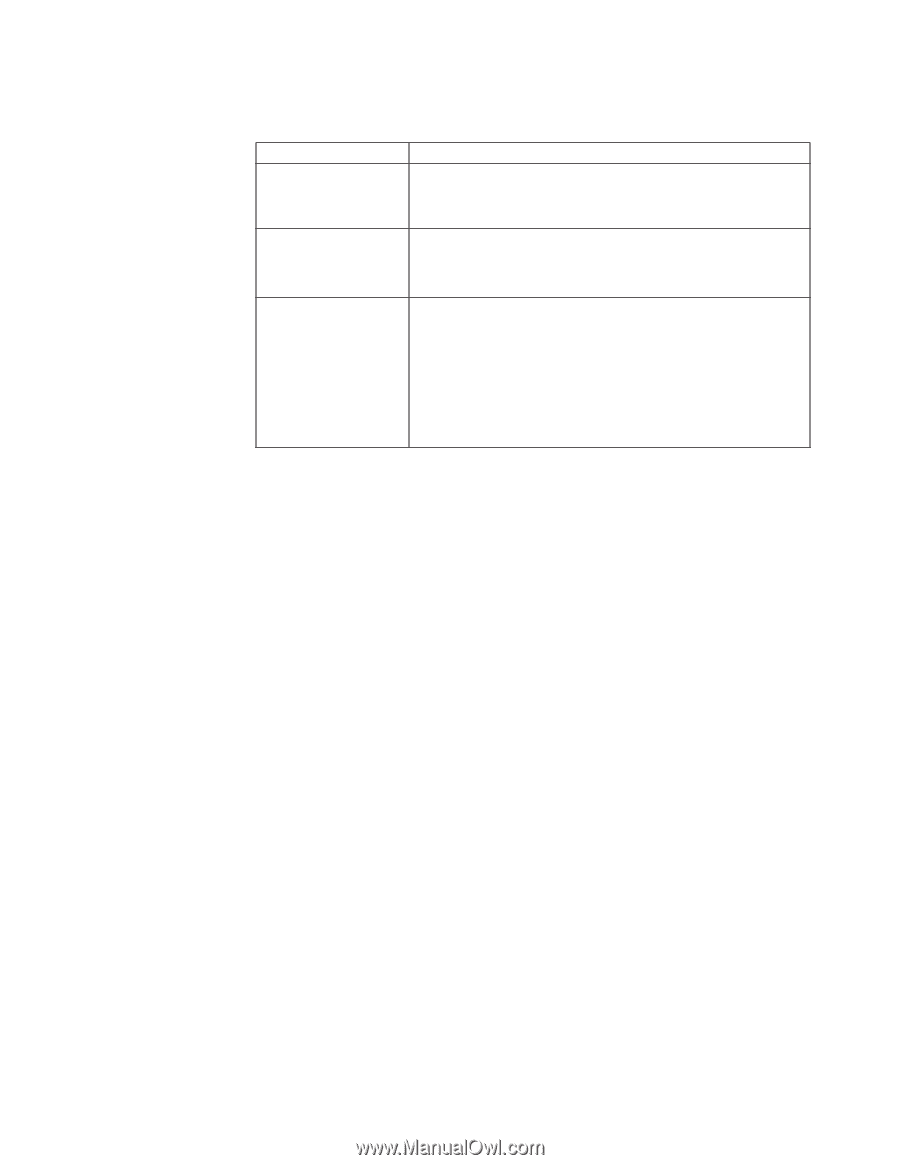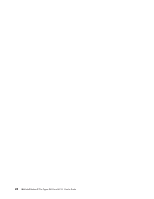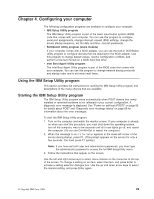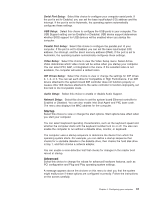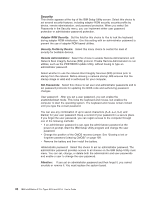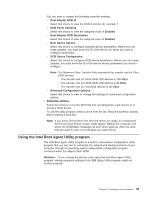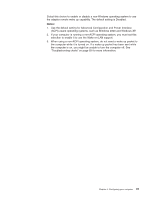IBM 620410U User Guide - Page 49
Power, ACPI BIOS IRQ, ACPI Standby Mode, APM BIOS Mode, Power Savings, After Power Failure
 |
UPC - 087944665410
View all IBM 620410U manuals
Add to My Manuals
Save this manual to your list of manuals |
Page 49 highlights
The following table provides a summary of the password features. Table 1. Power-on and administrator password features Type of password Results User password v Type the password to complete the system startup. v A limited set of choices are available on the IBM Setup Utility main menu. Administrator password v No password is required to start the system. v Type the password to access the IBM Setup Utility program. v All choices are available on the IBM Setup Utility main menu. Administrator and user password v You can type either password to complete the system startup. v The administrator password provides access to all choices on the IBM Setup Utility main menu. You can set, change, or delete both the administrator and user passwords, and enable you to change the user password. v The user password provides access to a limited set of choices on the IBM Setup Utility main menu. This limited access might include changing or deleting the power-on password. Power Select this choice to enable or disable system power settings. ACPI BIOS IRQ: This field controls what IRQ the Advanced Configuration and Power Interface (ACPI) uses. ACPI Standby Mode: Select which power level your computer uses in standby mode. If S1 is selected, power is maintained to all devices, but all processor activity is halted. If S3 is selected, power is maintained only for the main memory. Exit from the S3 state might not be supported by all installed adapters. APM BIOS Mode: This field controls the Advanced Power Management (APM) support to your operating system. Enable this setting when your operating system supports APM-enabled computers. When this option is set to disabled, all APM BIOS support is disabled. Power Savings: Maximum power savings conserves the greatest amount of system power. Maximum performance conserves power but optimizes the performance of the computer. To alter these settings, choose Customized. To turn off power management, choose Disabled. After Power Failure: This field controls whether the system will stay on after ac power is removed and then restored. Select Power On if you use a power strip to turn on the computer. Select Stay Off if you want the computer to remain off after power is restored. Select Last State to have the computer return to its previous state. Low Power Entry and Exit Activity Monitor: Select this choice to set up the system activities that will be monitored for automatic power management. Automatic Power On: Select this choice to control Automatic Power On when your computer is unattended. You can set the Wake on LAN feature, Serial Port A Ring Detect, PCI Modem Ring Detect, Wake Up on Alarm, and PCI Wakeup. Chapter 4. Configuring your computer 33