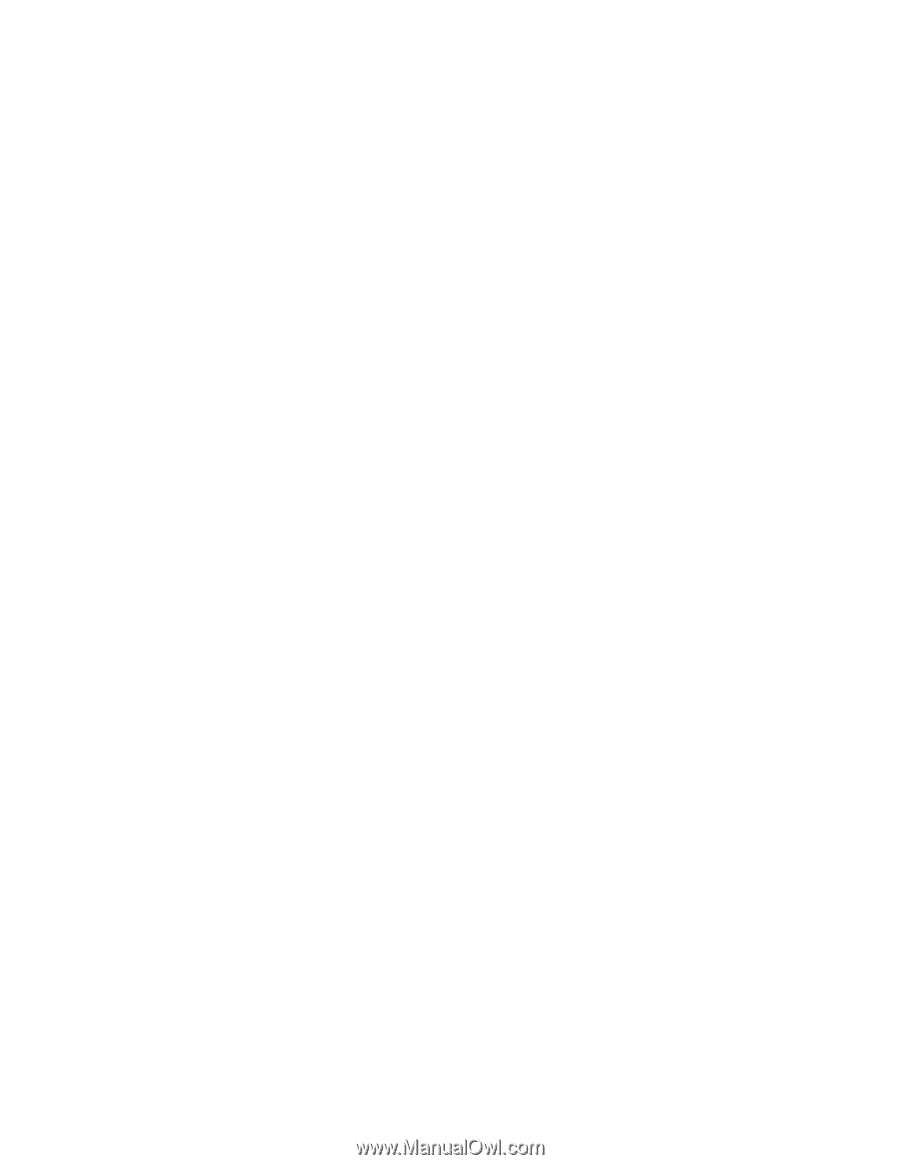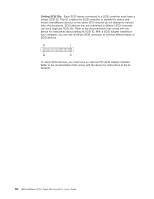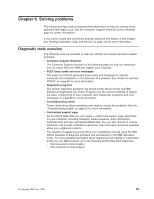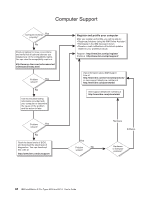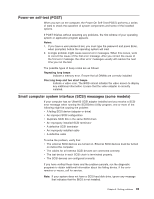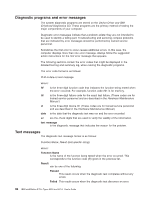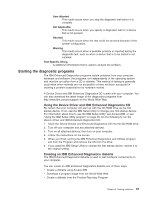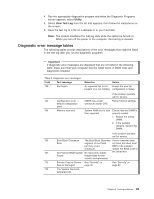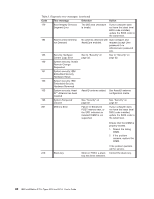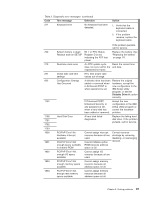IBM 620410U User Guide - Page 103
Starting the diagnostic programs, Using the Device Driver and IBM Enhanced Diagnostics CD
 |
UPC - 087944665410
View all IBM 620410U manuals
Add to My Manuals
Save this manual to your list of manuals |
Page 103 highlights
User Aborted This result occurs when you stop the diagnostic test before it is complete. Not Applicable This result occurs when you specify a diagnostic test for a device that is not present. Aborted This result occurs when the test could not proceed because of the system configuration. Warning This result occurs when a possible problem is reported during the diagnostic test, such as when a device that is to be tested is not installed. Test Specific String is additional information that is used to analyze the problem. Starting the diagnostic programs The IBM Enhanced Diagnostics programs isolate problems from your computer hardware and software. the programs run independently of the operating system and must be run either from a CD or diskette. This method of testing is generally used when other methods are not accessible or have not been successful in isolating a problem suspected to be hardware related. A Device Driver and IBM Enhanced Diagnostics CD comes with your computer. You can also download the latest image of the diagnostics programs from http://www.ibm.com/pc/support/ on the World Wide Web. Using the Device Driver and IBM Enhanced Diagnostics CD Be certain that your computer will start up with the CD-ROM drive as the first startup device. If not, use the IBM Setup Utility to change your first startup device. For information about how to use the IBM Setup Utility, see Access IBM, or see "Using the IBM Setup Utility program" on page 29. Do the following to run the Device Driver and IBM Enhanced Diagnostics CD: 1. Insert the Device Drivers and Enhanced Diagnostics CD into the CD-ROM drive. 2. Turn off your computer and any attached devices. 3. Turn on all attached devices; then turn on your computer. 4. Follow the instructions on the screen. 5. When you finish running the IBM Enhanced Diagnostics and Utilities program, exit from the Program and remove the CD from the drive. 6. If you used the IBM Setup Utility to change the first startup device, restore it to the original setting. Creating an IBM Enhanced Diagnostics diskette The IBM Enhanced Diagnostics diskette is used to test hardware components on your computer. You can create an IBM Enhanced Diagnostics diskette one of three ways: v Create a diskette using Access IBM v Download a program image from the World Wide Web v Create a diskette from the Product Recovery Program Chapter 6. Solving problems 87