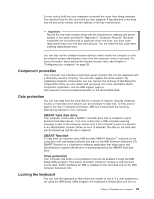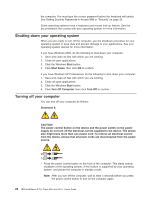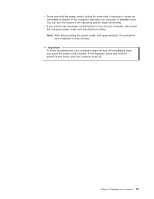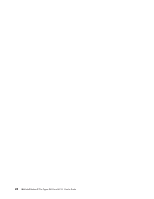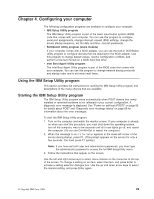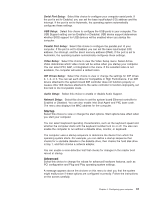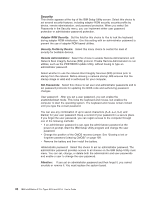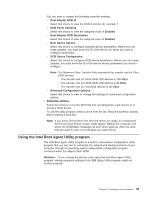IBM 620410U User Guide - Page 46
IBM Setup Utility main menu choices, Main, Devices
 |
UPC - 087944665410
View all IBM 620410U manuals
Add to My Manuals
Save this manual to your list of manuals |
Page 46 highlights
IBM Setup Utility main menu choices The IBM Setup Utility main menu appears at the top of the IBM Setup Utility program screen. Using the items of this menu, you can select settings that you want to change. Item specific Help information for each menu item appears on the right hand side of the IBM Setup Utility program screen. Select the item to view this information. The choices on some menus might differ slightly, depending on the BIOS version on your computer. IBM Setup Utility Main Devices Startup Advanced Security Power Exit System Summary Product Data: MachineType/Model Flash EEPROM Revision Level Boot Block Revision Level System Board Identifier System Serial Number BIOS Date (MM/DD/YY) ASOK999 20KT05AUS 2005A SYSTEMBOARD 1234567 06/27/01 Item Specific Help Select this option to view a summary of the system hardware configuration System UUID System Time (HH:MM:SS) System Date (MM/DD/YY) [09:44:40] [07/02/2001] Language: [English (US)] F1 Help Esc Exit Select Item -/+ Change Values F9 Setup Defaults Select Menu Enter Select Sub-Menu F10 Save and Exit The following sections provide descriptions of the main menu choices. Main This choice is automatically selected when the IBM Setup Utility program starts. Here, you can view general information about your computer, such as a summary of components and computer configuration. The type and speed of the microprocessor, the amount of memory that is installed, the machine type and model number, the computer serial number, and the revision level or issue date of the BIOS code that is stored in the flash electronically erasable programmable ROM (EEPROM), appears under System Summary on this menu choice. You can also view the language that your computer is set to display. Changes that you make to configuration settings appear on this summary screen. You cannot edit the fields of the configuration and system information, but you can set the system date and time. The system time is in a 24-hour format: hour:minute:second. Devices Select this choice to view or change the assignments for devices and input/output ports. PS/2 Mouse: Select this choice to set whether a PS/2® pointing device is installed. Diskette Drive A: Select this choice to set the type of diskette drive installed in your computer. You can disable the diskette drive, or you can enable various types of diskette drives. 30 IBM IntelliStation E Pro Types 6204 and 6214: User's Guide