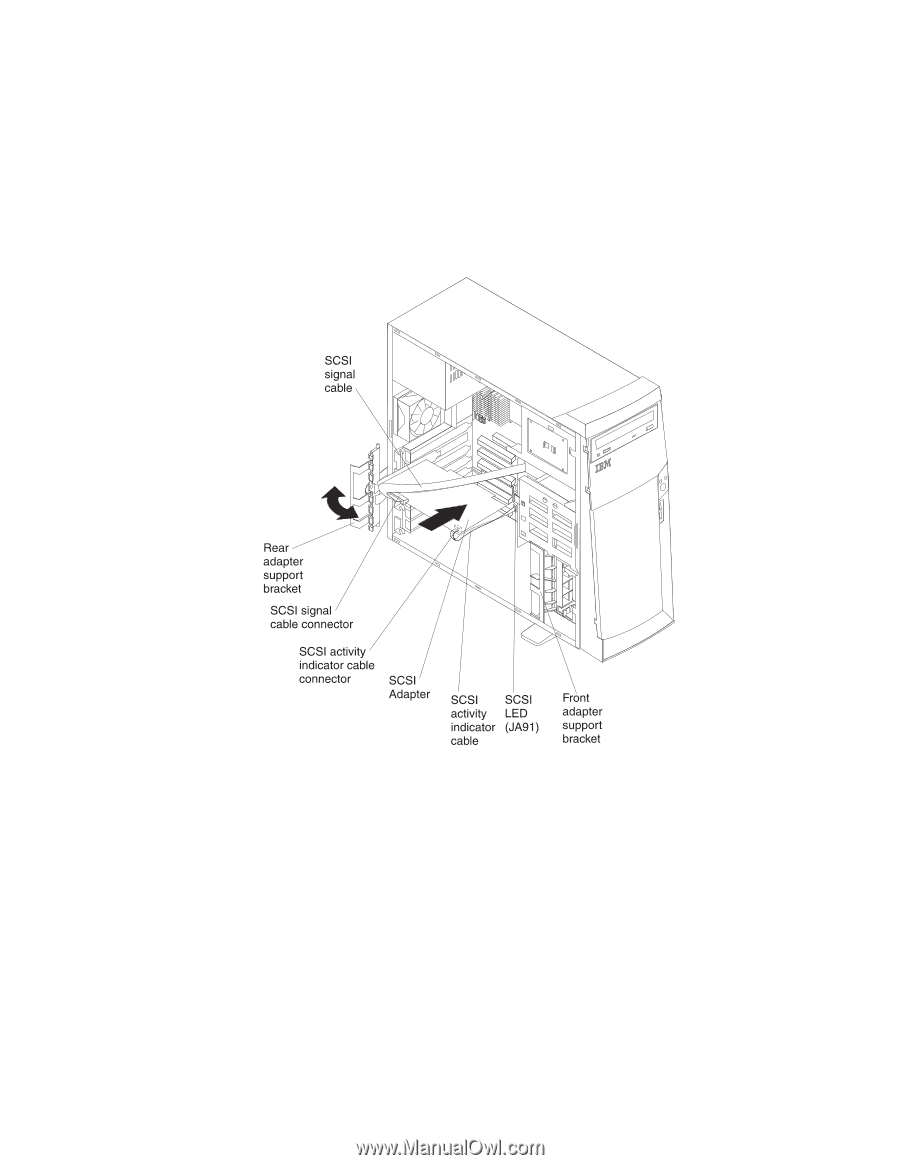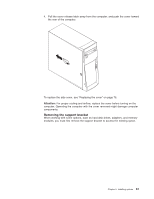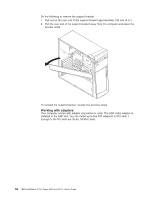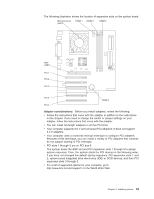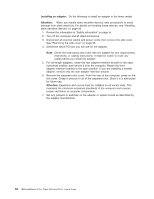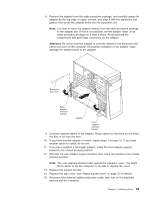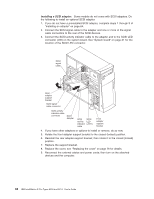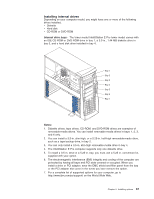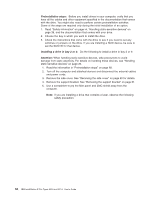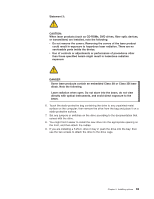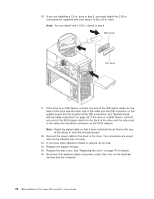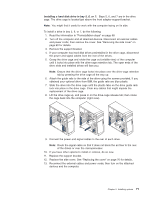IBM 620410U User Guide - Page 82
Reinstall the rear adapter-support bracket; then rotate it to the closed locked
 |
UPC - 087944665410
View all IBM 620410U manuals
Add to My Manuals
Save this manual to your list of manuals |
Page 82 highlights
Installing a SCSI adapter: Some models do not come with SCSI adapters. Do the following to install an optional SCSI adapter: 1. If you do not have a preinstalled SCSI adapter, complete steps 1 through 9 of "Installing an adapter" on page 64. 2. Connect the SCSI signal cable to the adapter and one or more of the signal cable connectors to the rear of the SCSI devices. 3. Connect the SCSI activity indicator cable to the adapter and to the SCSI LED connector (J35) on the system board. See "System board" on page 41 for the location of the SCSI LED connector. 4. If you have other adapters or options to install or remove, do so now. 5. Rotate the front adapter-support bracket to the closed (locked) position. 6. Reinstall the rear adapter-support bracket; then rotate it to the closed (locked) position. 7. Replace the support bracket. 8. Replace the cover, see "Replacing the cover" on page 76 for details. 9. Reconnect the external cables and power cords; then turn on the attached devices and the computer. 66 IBM IntelliStation E Pro Types 6204 and 6214: User's Guide