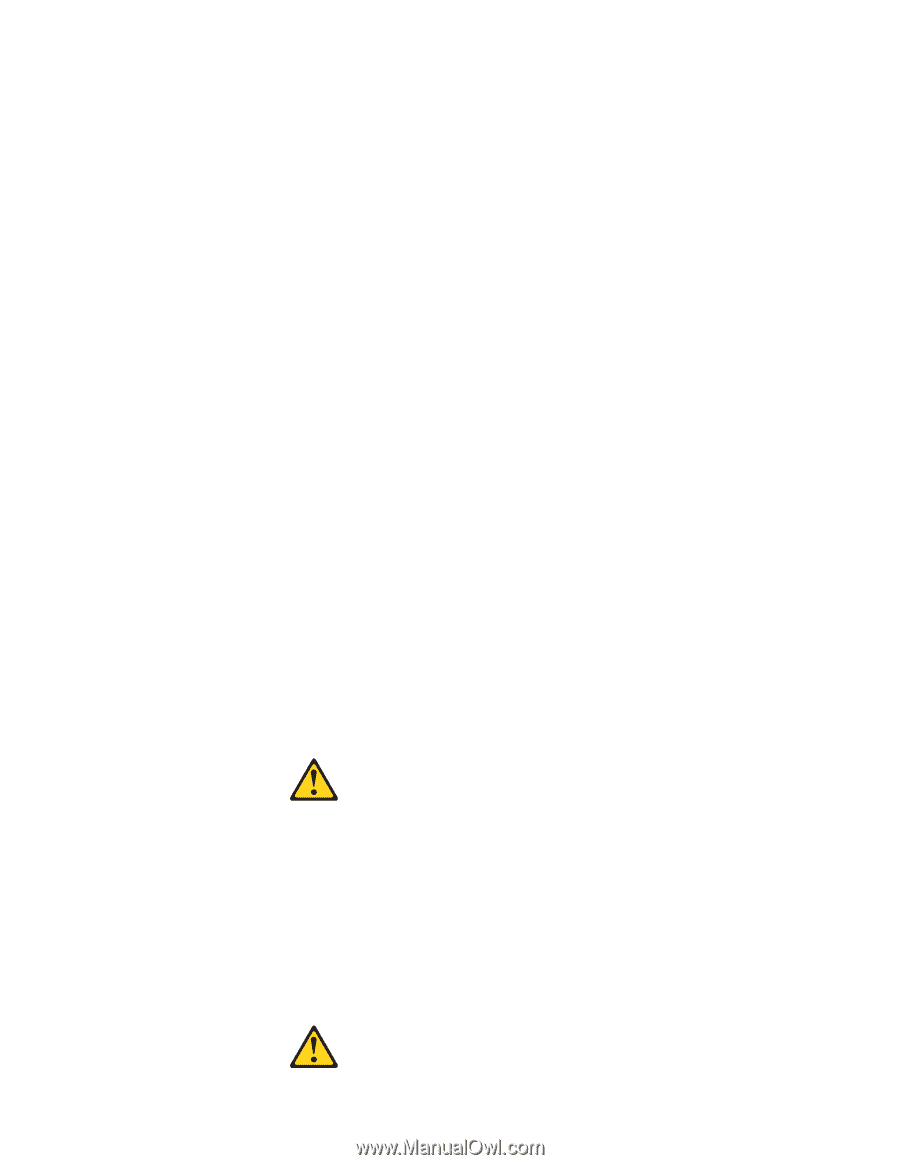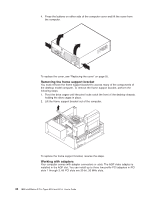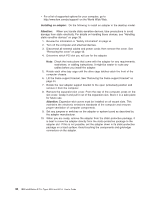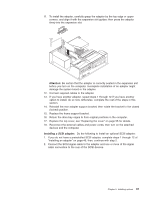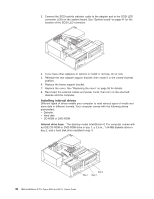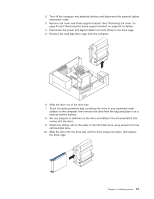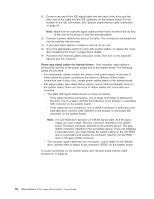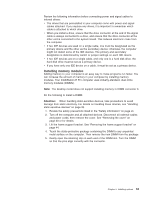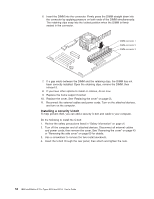IBM 620410U User Guide - Page 65
Do not remove the covers. Removing the covers of the laser product
 |
UPC - 087944665410
View all IBM 620410U manuals
Add to My Manuals
Save this manual to your list of manuals |
Page 65 highlights
Notes: 1. The IntelliStation E Pro computer supports only one diskette drive. 2. The IntelliStation E Pro Type 6204 does not support the installation of additional internal disk drives. However, you can replace failed internal drives. 3. For a complete list of supported options for your computer, go to http://www.ibm.com/pc/support/ on the World Wide Web. Preinstallation steps: Before you replace drives in your computer, verify that you have all the cables and other equipment specified in the documentation that comes with the drive. You might also need to perform certain preinstallation activities. Some steps are required only during the initial installation of an option. 1. Read "Safety information" on page vii, "Handling static-sensitive devices" on page 39, and the documentation that comes with your drive. 2. Choose the bay in which you want to install the drive. 3. Check the instructions that come with the drive to see if you need to set any switches or jumpers on the drive. If you are installing a SCSI device, be sure to set the SCSI ID for that device. Installing a CD-ROM or diskette drive: To replace drives in the desktop model computer, do the following: 1. Read the information in "Preinstallation steps". 2. Turn off the computer and attached devices, and disconnect all external cables and power cords. 3. Remove the cover. See "Removing the cover" on page 43 for details. 4. Disconnect power and signal cables to the drive. 5. Rotate the drive bay cage of the drive that you need to replace until the latch catches the front of the computer chassis. 6. Remove the screws holding the drive in place. 7. Slide the drive out of the drive bay. Note: If you are installing a drive that contains a laser, observe the following safety precaution. Statement 3: CAUTION: When laser products (such as CD-ROMs, DVD drives, fiber optic devices, or transmitters) are installed, note the following: v Do not remove the covers. Removing the covers of the laser product could result in exposure to hazardous laser radiation. There are no serviceable parts inside the device. v Use of controls or adjustments or performance of procedures other than those specified herein might result in hazardous radiation exposure. Chapter 5. Installing options 49