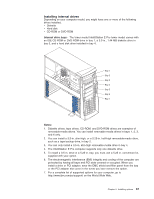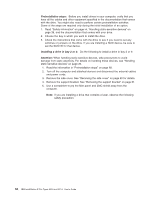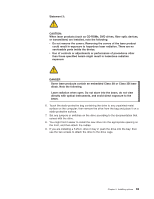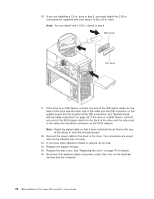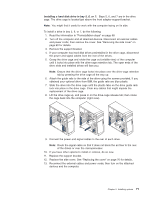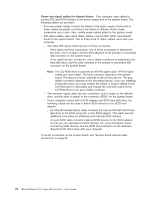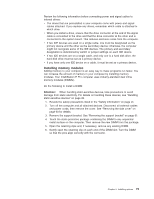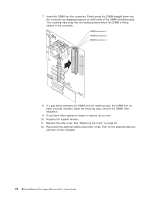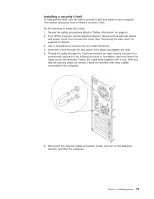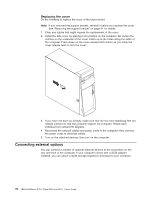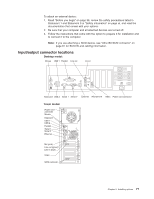IBM 620410U User Guide - Page 88
If your computer comes with a SCSI adapter and SCSI hard disk drive,
 |
UPC - 087944665410
View all IBM 620410U manuals
Add to My Manuals
Save this manual to your list of manuals |
Page 88 highlights
Power and signal cables for internal drives: Your computer uses cables to connect IDE and SCSI devices to the power supply and to the system board. The following cables are provided: v Four-wire power cables connect the drives to the power supply. At the end of these cables are plastic connectors that attach to different drives; these connectors vary in size. Also, certain power cables attach to the system board. v Flat signal cables, also called ribbon cables, connect IDE, SCSI, and diskette drives to the system board. Two or three sizes of ribbon cables come with your computer. - The wider IDE signal cable has two or three connectors. - If the cable has three connectors, one of these connectors is attached to the drive, one is a spare, and the third attaches to the primary or secondary IDE connector on the system board. - If the cable has two connectors, one of these connectors is attached to the hard disk drive, and the other attaches to the primary or secondary IDE connector on the system board. Note: The CD-ROM drive is attached an ATA 66 signal cable. ATA 66 signal cables are color-coded. The blue connector attaches to the system board. The black connector attaches to the primary device. The gray middle connector attaches to the secondary device. If you are installing a hard disk drive, you must change the switch or jumper setting on the CD-ROM drive to secondary and change the connector used for the CD-ROM drive to the gray middle connector. - The narrower signal cable has two connectors, one to attach to the diskette drive, and the other to attach to the connector (FDD1) on the system board. - If your computer comes with a SCSI adapter and SCSI hard disk drive, the following cables can be used to attach SCSI devices to the SCSI host adapter: - An Ultra160 twisted ribbon cable connects the internal Ultra160 SCSI hard disk drive to the SCSI connector on the SCSI adapter. This cable has five additional connectors for attaching more internal SCSI devices. - A round SCSI cable connects external SCSI devices to the SCSI adapter so that you can add external SCSI devices. For more information about connecting SCSI devices, see the SCSI documentation on the Software Selections CD that comes with your computer. To locate connectors on the system board, see "System board internal cable connectors" on page 42. 72 IBM IntelliStation E Pro Types 6204 and 6214: User's Guide