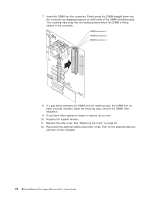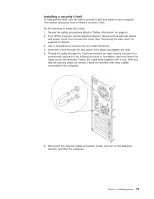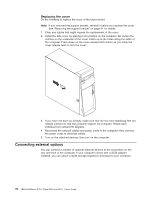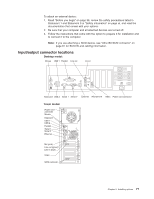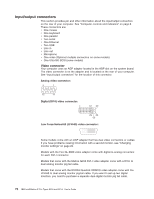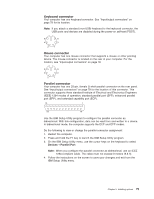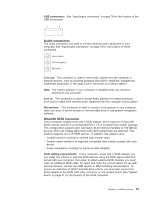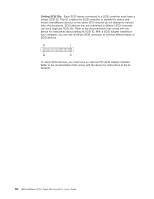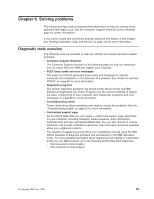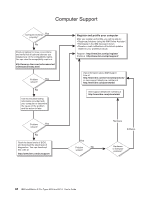IBM 620410U User Guide - Page 95
Keyboard connector, Mouse connector, Parallel connector, Devices, Parallel Port
 |
UPC - 087944665410
View all IBM 620410U manuals
Add to My Manuals
Save this manual to your list of manuals |
Page 95 highlights
Keyboard connector Your computer has one keyboard connector. See "Input/output connectors" on page 78 for its location. Note: If you attach a standard (non-USB) keyboard to the keyboard connector, the USB ports and devices are disabled during the power-on self-test (POST). 6 4 2 5 3 1 Mouse connector Your computer has one mouse connector that supports a mouse or other pointing device. The mouse connector is located on the rear of your computer. For the location, see "Input/output connectors" on page 78. 6 4 2 5 3 1 Parallel connector Your computer has one 25-pin, female D-shell parallel connector on the rear panel. See "Input/output connectors" on page 78 for the location of this connector. This connector supports three standard Institute of Electrical and Electronics Engineers (IEEE) 1284 modes of operation: standard parallel port (SPP), enhanced parallel port (EPP), and extended capability port (ECP). 13 1 25 14 Use the IBM Setup Utility program to configure the parallel connector as bidirectional. With this configuration, data can be read from and written to a device. In bidirectional mode, the computer supports the ECP and EPP modes. Do the following to view or change the parallel-connector assignment: 1. Restart the computer. 2. Press and hold the F1 key to launch the IBM Setup Utility program. 3. On the IBM Setup Utility menu, use the cursor keys on the keyboard to select Devices → Parallel Port. Note: When you configure the parallel connector as bidirectional, use an IEEE 1284-compliant cable. The cable must not exceed 3 meters (9.8 ft). 4. Follow the instructions on the screen to save your changes and exit from the IBM Setup Utility menu. Chapter 5. Installing options 79