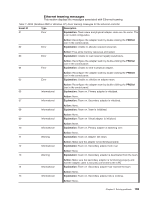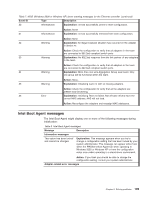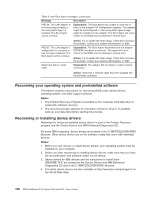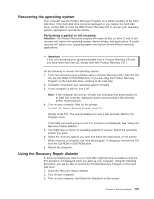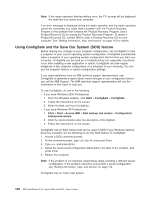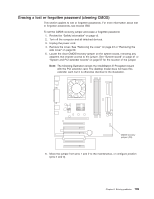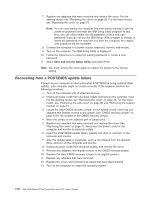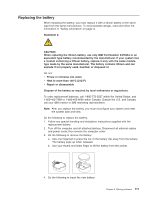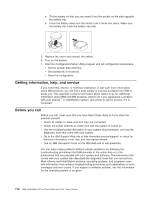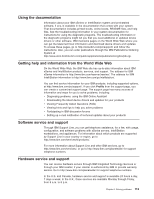IBM 620410U User Guide - Page 124
Using ConfigSafe and the Save Our System (SOS) feature, Start, ConfigSafe, Click, Access IBM
 |
UPC - 087944665410
View all IBM 620410U manuals
Add to My Manuals
Save this manual to your list of manuals |
Page 124 highlights
Note: If the repair operation finishes without error, the F11 prompt will be displayed the next time you restart your computer. If an error message is displayed during the repair operation and the repair operation cannot be completed, you might have a problem with the Product Recovery Program or the partition that contains the Product Recovery Program. Use a Product Recovery CD to access the Product Recovery Program. To obtain a Product Recovery CD, contact IBM to order a Product Recovery CD for your computer. See "Getting information, help, and service" on page 112 for details. Using ConfigSafe and the Save Our System (SOS) feature Before making any changes to your computer configuration, use ConfigSafe to take a snapshot of your current operating system configuration. ConfigSafe automatically takes a snapshot of your operating system configuration the first time you start your computer. ConfigSafe can be used as a troubleshooting tool, especially if problems occur after installing a new application or option. ConfigSafe can take regular snapshots of the computer configuration on a schedule of your choosing. You can use the snapshot feature to restore configuration settings. If you need assistance from an IBM technical support representative, use ConfigSafe to generate a report about recent changes in your configuration before you call the IBM Support. The IBM technical support representative will use the information in this report to help you. To use ConfigSafe, do one of the following: v If you have Windows 2000 Professional: 1. From the Windows desktop, click Start → ConfigSafe → ConfigSafe. 2. Follow the instructions on the screen. 3. When finished, exit from ConfigSafe. v If you have Windows XP Professional: 1. Click → Start → Access IBM → Data backup and restore → Configuration backup-and-restore. 2. Click the shortcut button after the description of ConfigSafe. 3. Follow the instructions on the screen. ConfigSafe has an SOS feature that can be used in DOS if your Windows desktop becomes unusable. Do the following to use the SOS feature of ConfigSafe: 1. Access a DOS command prompt. 2. At the command prompt, type cd/cfgsafe, and press Enter. 3. Type sos, and press Enter. 4. Select the most recent configuration dated before the start of the problem, and press Enter. 5. Restart the computer. Note: If the problem is not resolved, repeat these steps selecting a different saved configuration. If the problem cannot be solved with a saved configuration, see "Getting information, help, and service" on page 112. ConfigSafe has an online help system. 108 IBM IntelliStation E Pro Types 6204 and 6214: User's Guide