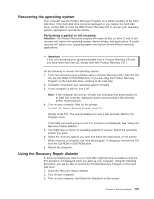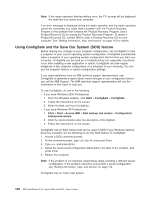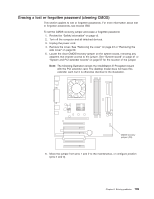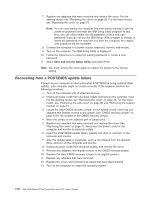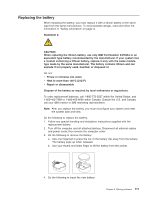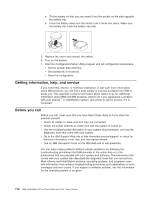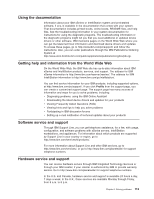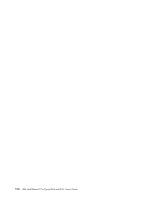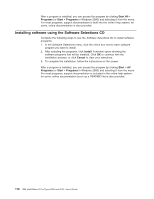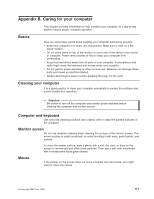IBM 620410U User Guide - Page 128
Getting information, help, and service, Before you call, diagnostic tools that come with your system.
 |
UPC - 087944665410
View all IBM 620410U manuals
Add to My Manuals
Save this manual to your list of manuals |
Page 128 highlights
a. Tilt the battery so that you can insert it into the socket on the side opposite the battery clip. b. Press the battery down into the socket until it clicks into place. Make sure the battery clip holds the battery securely. 5. Replace the cover and connect the cables. 6. Turn on the system. 7. Start the Configuration/Setup Utility program and set configuration parameters. v Set the system date and time. v Set passwords if necessary. v Save the configuration. Getting information, help, and service If you need help, service, or technical assistance or just want more information about IBM products, you will find a wide variety of sources available from IBM to assist you. This appendix contains information about where to go for additional information about IBM and IBM products, what to do if you experience a problem with your xSeries™ or IntelliStation system, and whom to call for service, if it is necessary. Before you call Before you call, make sure that you have taken these steps to try to solve the problem yourself: v Check all cables to make sure that they are connected. v Check the power switches to make sure that the system is turned on. v Use the troubleshooting information in your system documentation, and use the diagnostic tools that come with your system. v Go to the IBM Support Web site at http://www.ibm.com/pc/support/ to check for technical information, hints, tips, and new device drivers. v Use an IBM discussion forum on the IBM Web site to ask questions. You can solve many problems without outside assistance by following the troubleshooting procedures that IBM provides in the online help or in the publications that are provided with your system and software. The information that comes with your system also describes the diagnostic tests that you can perform. Most xSeries and IntelliStation systems, operating systems, and programs come with information that contains troubleshooting procedures and explanations of error messages and error codes. If you suspect a software problem, see the information for the operating system or program. 112 IBM IntelliStation E Pro Types 6204 and 6214: User's Guide