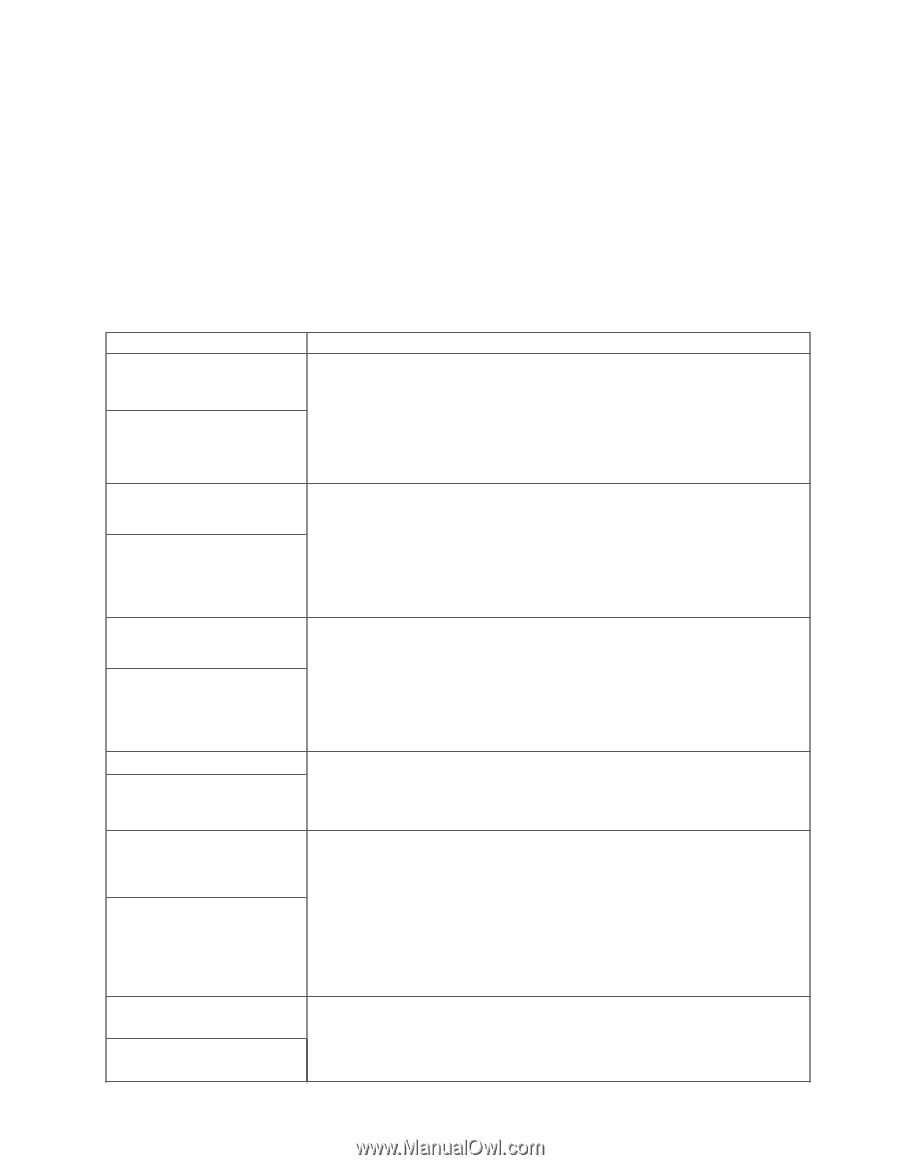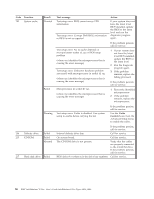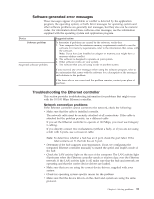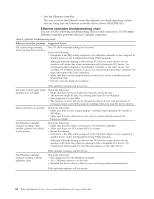Lenovo NetVista X40 Quick Reference for NetVista 2179 and 6643 systems (Dutch) - Page 105
software or a new option and your system is not working, do the following before
 |
View all Lenovo NetVista X40 manuals
Add to My Manuals
Save this manual to your list of manuals |
Page 105 highlights
See "Starting the diagnostic programs" on page 80 to test the system. If you have run the diagnostic test programs or if running the tests does not reveal the problem, call for service. Look for the symptom in the left column of the chart. Instructions and probable solutions to the problem are in the right column. If you have just added new software or a new option and your system is not working, do the following before using the troubleshooting charts: v Remove the software or device that you just added. v Run the diagnostic tests to determine if your system is running correctly. v Reinstall the new software or new device. Table 4. Troubleshooting charts Device Suggested action CD-ROM drive CD-ROM drive is not recognized. Verify that: 1. The primary IDE channel is enabled in the Configuration/Setup Utility program. 2. All cables and jumpers are installed correctly. 3. The correct device driver is installed for the CD-ROM drive. Diskette drive Diskette drive in-use light stays on, or the system bypasses the diskette drive. If there is a diskette in the drive, verify that: 1. The diskette drive is enabled in the Configuration/Setup Utility program. 2. The diskette is good and not damaged. (Try another diskette if you have one.) 3. The diskette contains the necessary files to start the system. 4. Your software program is OK. If the diskette drive in-use light stays on, or the system continues to bypass the diskette drive, call for service. Expansion enclosure The SCSI expansion enclosure used to work, but does not work now. Verify that: 1. The cables for all external SCSI options are connected correctly. 2. The last option in each SCSI chain, or the end of the SCSI cable, is terminated correctly. 3. Any external SCSI option is turned on. You must turn on an external SCSI option before turning on the system. Other devices Problems such as broken cover locks or indicator lights not working. Intermittent problems A problem occurs only occasionally and is difficult to detect. For more information, see your SCSI and expansion enclosure documentation. Call for service. Verify that: 1. All cables and cords are connected securely to the rear of the system and attached options. 2. When the system is turned on, air is flowing from the rear of the system at the fan grille. If there is no air flow, the fan is not working. This causes the system to overheat and shut down. 3. Ensure that the SCSI bus and devices are configured correctly and that the last external device in each SCSI chain is terminated correctly. Keyboard, mouse, or pointing-device All or some keys on the keyboard do not work. If the items above are correct, call for service. 1. Make sure that the keyboard cable is properly connected to the system. 2. Make sure that the system and the monitor are turned on. 3. Try using another keyboard. If the items above are correct, call for service. Chapter 6. Solving problems 89