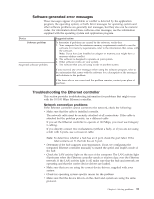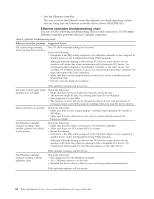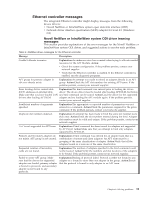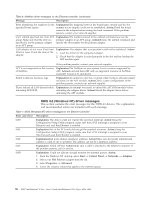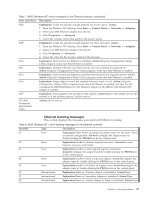Lenovo NetVista X40 Quick Reference for NetVista 2179 and 6643 systems (Dutch) - Page 108
Device, Suggested action, Power, Printer, Serial port, Universal Serial Bus USB, ports
 |
View all Lenovo NetVista X40 manuals
Add to My Manuals
Save this manual to your list of manuals |
Page 108 highlights
Table 4. Troubleshooting charts (continued) Device Suggested action Power The system does not power on. Verify that: 1. The power cables are properly connected to the system. 2. The electrical outlet functions properly. 3. The type of memory installed is correct. 4. If you just installed an option, remove it, and restart the system. If the system now powers on, you might have installed more options than the power supply supports. Printer The printer does not work. If the problem remains, call for service. Verify that: 1. The printer is turned on and is online. 2. The printer signal cable is connected to the correct serial or parallel port on the computer. Note: Non-IBM printer cables might cause unpredictable problems. 3. You have assigned the printer port correctly in your operating system or application program. 4. You have assigned the printer port correctly using the Configuration/Setup Utility program. If the items above are correct and the printer still does not work, run the tests described in the documentation that comes with your printer. If the tests show that the printer is OK, call for service. Serial port The number of serial ports identified by the operating system is less than the number of serial ports installed. Verify that: 1. Each port is assigned a unique address by the Configuration/Setup Utility program and none of the serial ports are disabled. Note: The management C connector is the same as a serial port connector, but it is used only by the integrated ASM Processor, and is not available for use by the operating system. This port does not appear in the Configuration/Setup Utility program menus; it can be configured using your system-management software. 2. The serial-port adapter, if you installed one, is seated properly. If the problem still exists, call for service. A serial device does not work. Verify that: 1. The device is compatible with the computer. 2. The serial port is enabled and is assigned a unique address. 3. Make sure that the device is not connected to the management port C. Note: The management C connector is the same as a serial port connector, but it is used only by the integrated ASM Processor and is not available for use by the operating system. This port does not appear in the Configuration/Setup Utility program menus; it can be configured using your system-management software. If the problem still exists, call for service. Universal Serial Bus (USB) ports A USB device does not work. Verify that: 1. You are not trying to use a USB device during POST, if you have a standard (non-USB) keyboard attached to the keyboard port. Note: If a standard (non-USB) keyboard is attached to the keyboard port. then the USB is disabled and no USB device will work during POST. 2. The correct USB device driver is installed. 3. Your operating system supports USB devices. Note: Windows NT does not support USB devices. If the problem still exists, call for service. 92 IBM® IntelliStation® E Pro: User's Guide IntelliStation E Pro Types 6836, 6846