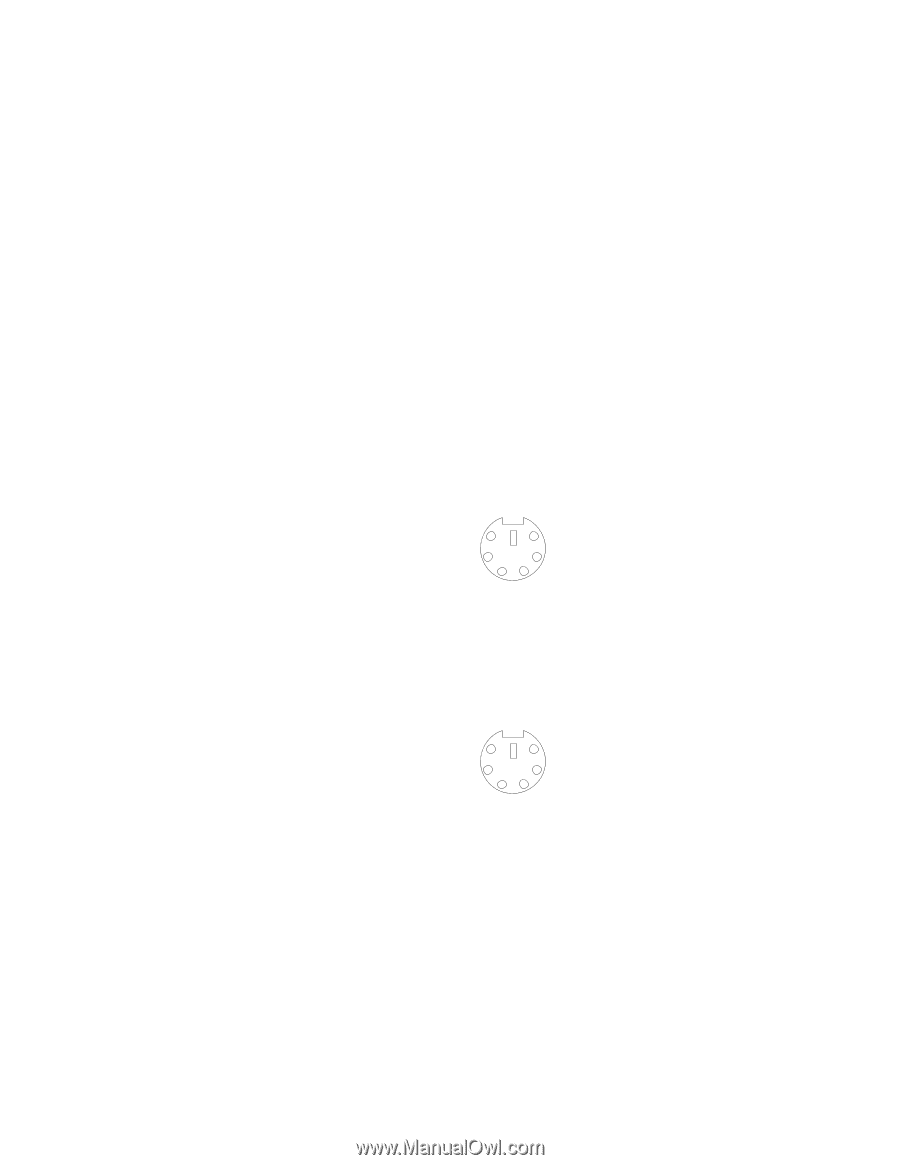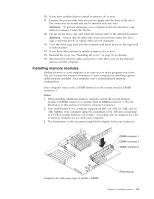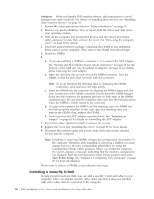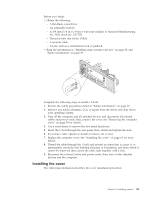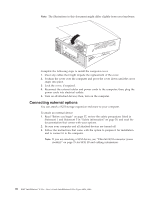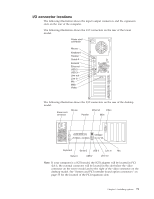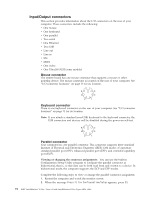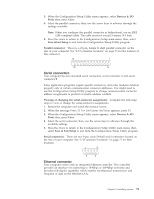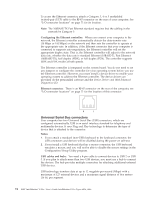Lenovo NetVista X40 Quick Reference for NetVista 2179 and 6643 systems (Dutch) - Page 88
Input/Output connectors, Mouse connector, Keyboard connector, Parallel connector
 |
View all Lenovo NetVista X40 manuals
Add to My Manuals
Save this manual to your list of manuals |
Page 88 highlights
Input/Output connectors This section provides information about the I/O connectors on the rear of your computer. These connectors include the following: v One mouse v One keyboard v One parallel v Two serial v One Ethernet v Two USB v Line out v Line in v Mic v MIDI v One video v One Ultra160 SCSI (some models) Mouse connector The system board has one mouse connector that supports a mouse or other pointing device. The mouse connector is located on the rear of your computer. See "I/O connector locations" on page 71 for its location. 6 4 2 5 3 1 Keyboard connector There is one keyboard connector on the rear of your computer. See "I/O connector locations" on page 71 for its location. Note: If you attach a standard (non-USB) keyboard to the keyboard connector, the USB connectors and devices will be disabled during the power-on self-test. 6 4 2 5 3 1 Parallel connector Your computer has one parallel connector. This connector supports three standard Institute of Electrical and Electronics Engineers (IEEE) 1284 modes of operation: standard parallel port (SPP), enhanced parallel port (EPP), and extended capability port (ECP). Viewing or changing the connector assignments: You can use the built-in Configuration/Setup Utility program to configure the parallel connector as bidirectional; that is, so that data can be both read from and written to a device. In bidirectional mode, the computer supports the ECP and EPP modes. Complete the following steps to view or change the parallel-connector assignment. 1. Restart the computer and watch the monitor screen. 2. When the message Press F1 for Configuration/Setup appears, press F1. 72 IBM® IntelliStation® E Pro: User's Guide IntelliStation E Pro Types 6836, 6846