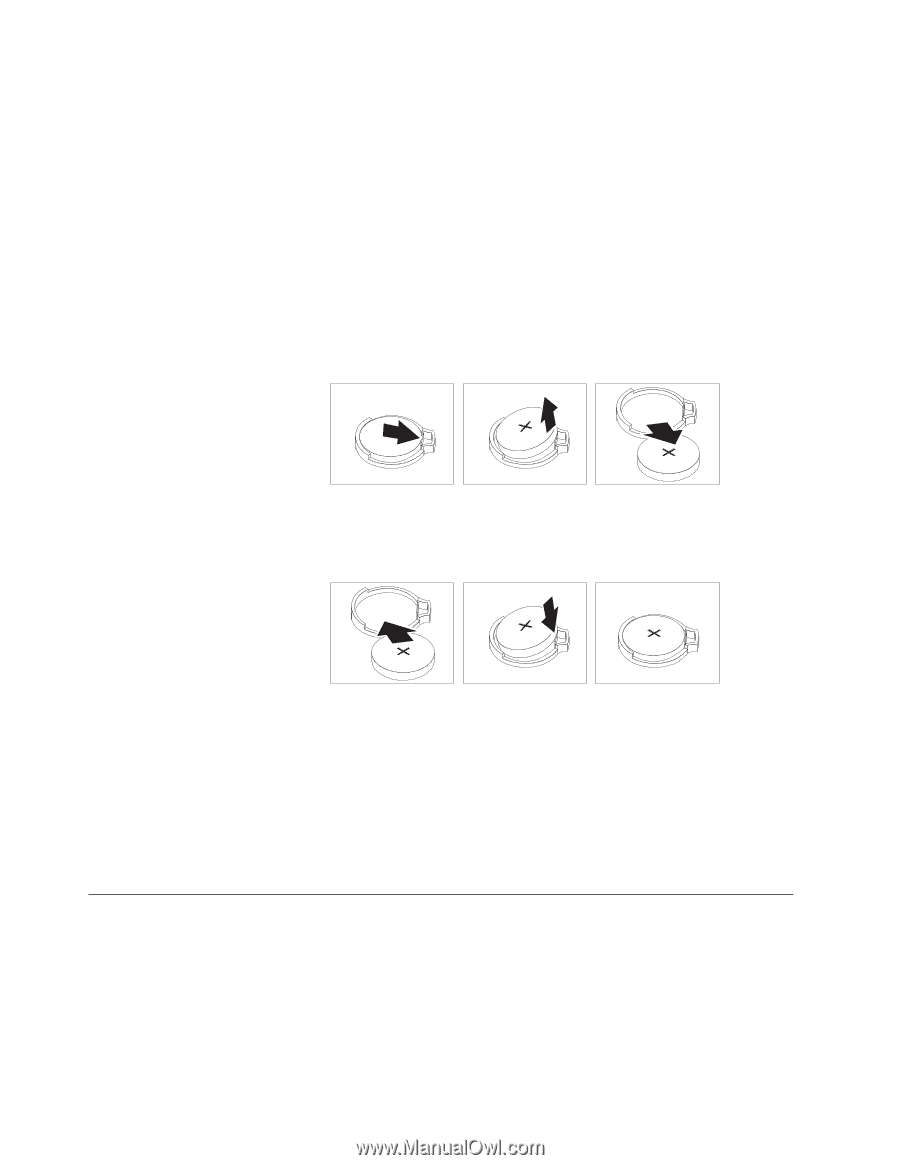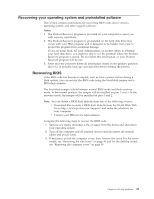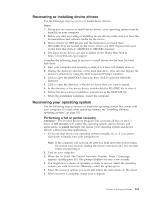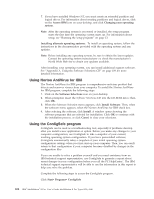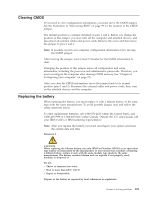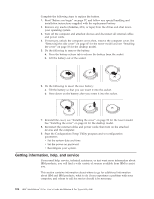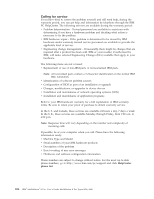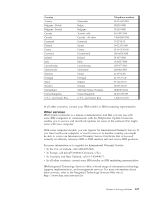Lenovo NetVista X40 Quick Reference for NetVista 2179 and 6643 systems (Dutch) - Page 120
Getting information, help, and service, on for the desktop model.
 |
View all Lenovo NetVista X40 manuals
Add to My Manuals
Save this manual to your list of manuals |
Page 120 highlights
Complete the following steps to replace the battery. 1. Read "Before you begin" on page 37, and follow any special handling and installation instructions supplied with the replacement battery. 2. Remove any media (diskettes, CDs, or tape) from the drives and shut down your operating system. 3. Turn off the computer and attached devices and disconnect all external cables and power cords. 4. If necessary, unlock the computer cover; then, remove the computer cover. See "Removing the side cover" on page 45 for the tower model and see "Installing the cover" on page 58 for the desktop model. 5. Do the following to remove the battery: a. Press the battery release tab to release the battery from the socket. b. Lift the battery out of the socket. 6. Do the following to insert the new battery: a. Tilt the battery so that you can insert it into the socket. b. Press down on the battery after you insert it into the socket. 7. Reinstall the cover, see "Installing the cover" on page 58 for the tower model. See "Installing the cover" on page 69 for the desktop model. 8. Reconnect the external cables and power cords; then turn on the attached devices and the computer. 9. Start the Configuration/Setup Utility program and set configuration parameters. v Set the system date and time. v Set the power-on password. v Reconfigure your system. Getting information, help, and service If you need help, service, technical assistance, or just want more information about IBM products, you will find a wide variety of sources available from IBM to assist you. This section contains information about where to go for additional information about IBM and IBM products, what to do if you experience a problem with your computer, and whom to call for service should it be necessary. 104 IBM® IntelliStation® E Pro: User's Guide IntelliStation E Pro Types 6836, 6846