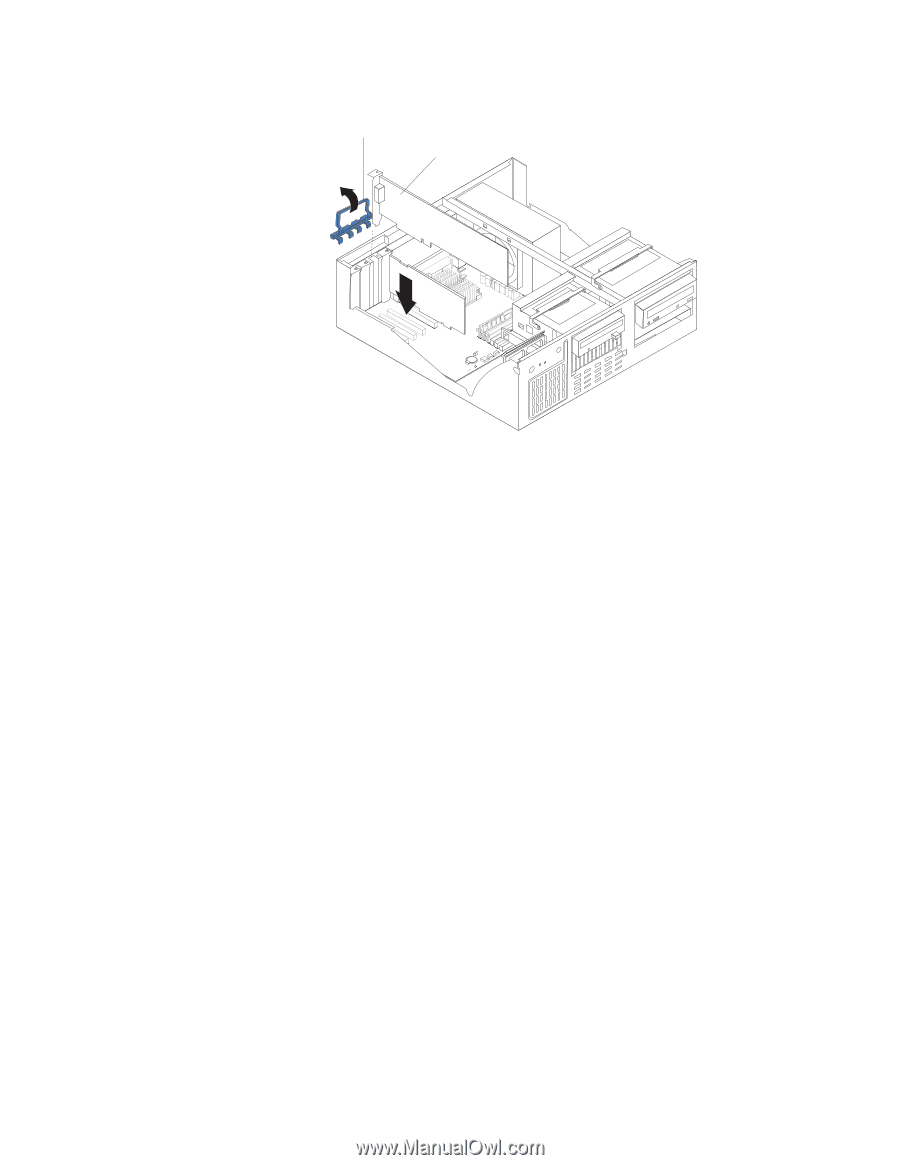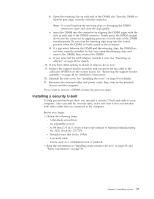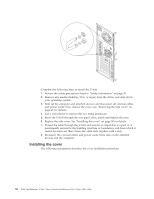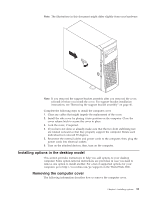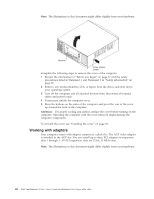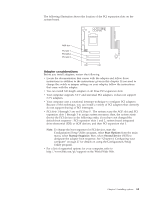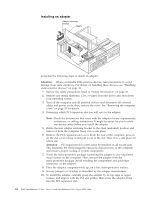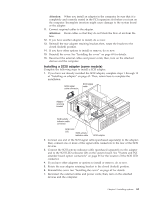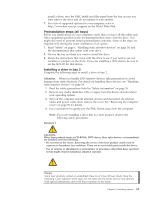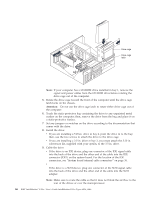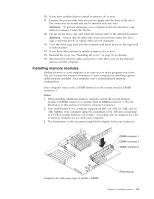Lenovo NetVista X40 Quick Reference for NetVista 2179 and 6643 systems (Dutch) - Page 78
Installing an adapter, future use.
 |
View all Lenovo NetVista X40 manuals
Add to My Manuals
Save this manual to your list of manuals |
Page 78 highlights
Installing an adapter Adapter retaining bracket Adapter Complete the following steps to install an adapter. Attention: When you handle ESD-sensitive devices, take precautions to avoid damage from static electricity. For details on handling these devices, see "Handling static-sensitive devices" on page 38. 1. Review the safety precautions listed in "Safety information" on page 39. 2. Remove any media (diskettes, CDs, or tapes) from the drives and shut down your operating system. 3. Turn off the computer and all attached devices and disconnect all external cables and power cords; then, remove the cover. See "Removing the computer cover" on page 59 for details. 4. Determine which PCI expansion slot you will use for the adapter. Note: Check the instructions that come with the adapter for any requirements, restrictions, or cabling instructions. It might be easier for you to route any device cables before you install the adapter. 5. Rotate the rear adapter retaining bracket to the open (unlocked) position and remove it from the computer. Keep it in a safe place. 6. Remove the PCI expansion-slot cover. From the rear of the computer, press in on the slot cover. Grasp it and pull it out of the slot. Store it in a safe place for future use. Attention: PCI expansion-slot covers must be installed on all vacant slots. This maintains the electromagnetic emissions characteristics of the computer and ensures proper cooling of system components. 7. Touch the static-protective package containing the adapter to any unpainted metal surface on the computer. Then, remove the adapter from the static-protective package. Avoid touching the components and gold-edge connectors on the adapter. 8. Place the adapter, component-side up, on a flat, static-protective surface. 9. Set any jumpers or switches as described by the adapter manufacturer. 10. To install the adapter, carefully grasp the adapter by its top edge or upper corners, and align it with the PCI slot guides; then, press the adapter firmly into the PCI expansion slot. 62 IBM® IntelliStation® E Pro: User's Guide IntelliStation E Pro Types 6836, 6846