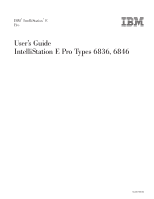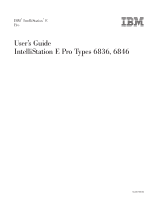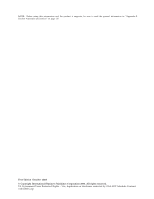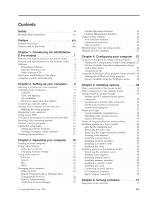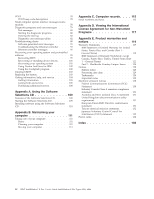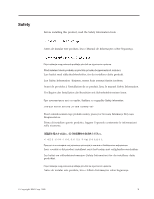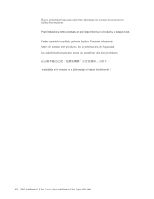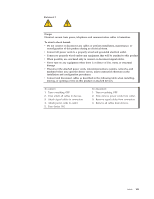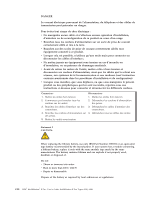Lenovo NetVista X40 Quick Reference for NetVista 2179 and 6643 systems (Dutch) - Page 5
Contents, Introducing the IntelliStation - drivers
 |
View all Lenovo NetVista X40 manuals
Add to My Manuals
Save this manual to your list of manuals |
Page 5 highlights
Contents Safety v Modem safety information xii Preface xiii Related information xiii Notices used in this book xiii Chapter 1. Introducing the IntelliStation E Pro models 1 Features and specifications for the tower model . . 2 Features and specifications for the desktop model . . 2 Software 4 Preinstalled software 4 Software Selections CD 5 Other software CDs 6 What your IntelliStation E Pro offers 6 Computer controls and indicators 7 Chapter 2. Setting up your computer . . 9 Selecting a location for your computer 9 Arranging your workspace 9 Comfort 9 Glare and lighting 10 Air circulation 10 Electrical outlets and cable lengths . . . . . 10 Connecting computer cables 10 Starting your computer for the first time . . . . 12 Running the setup program 13 Registering your computer 14 Using Access IBM 14 Viewing documentation on the World Wide Web . . 15 Installing other operating systems 15 Product recovery program 16 Additional setup tasks 16 Setting up Internet Explorer 16 Creating emergency repair diskettes . . . . . 16 Finishing the installation 17 Chapter 3. Operating your computer . . 19 Turning on your computer 19 Using video features 20 Video device drivers 21 Changing monitor settings 21 Using audio features 21 Line out 22 Line in 22 Mic 22 MIDI 22 Managing your computer 22 Wake on LAN 22 Remote Program Load or Dynamic Host Configuration Protocol 22 Remote Administration 23 LANClient Control Manager 23 © Copyright IBM Corp. 2000 System Migration Assistant 23 Desktop Management Interface 23 Using security features 23 Anti-intrusion features 23 Component protection 24 Data protection 24 Shutting down your operating system . . . . . 24 Turning off your computer 25 Chapter 4. Configuring your computer 27 Using the Configuration/Setup Utility program . . 27 Starting the Configuration/Setup Utility program 27 Choices available from the Configuration/Setup Utility main menu 27 Using passwords 29 Using the SCSISelect Utility program (some models) 30 Starting the SCSISelect Utility program . . . . 30 Choices available from the SCSISelect menu . . 30 Chapter 5. Installing options . . . . . 33 Major components of the tower model . . . . . 33 Major components of the desktop model . . . . 34 System and PCI extender boards 35 System and PCI extender board option connectors 35 System board internal cable connectors . . . . 36 System board external connectors 36 System board jumpers 37 Before you begin 37 System reliability considerations 38 Handling static-sensitive devices 38 Safety information 39 Power and signal cables for internal drives . . . . 43 Installing options in a tower model 44 Moving the stabilizing feet 44 Removing the side cover 45 Removing the support bracket assembly . . . . 46 Working with adapters 47 Installing internal drives 50 Installing memory modules 55 Installing a security U-bolt 57 Installing the cover 58 Installing options in the desktop model . . . . . 59 Removing the computer cover 59 Working with adapters 60 Installing internal drives 64 Installing memory modules 67 Installing a security U-bolt 68 Installing the cover 69 Connecting external options 70 I/O connector locations 71 Input/Output connectors 72 Chapter 6. Solving problems . . . . . 77 Diagnostic tools overview 77 iii