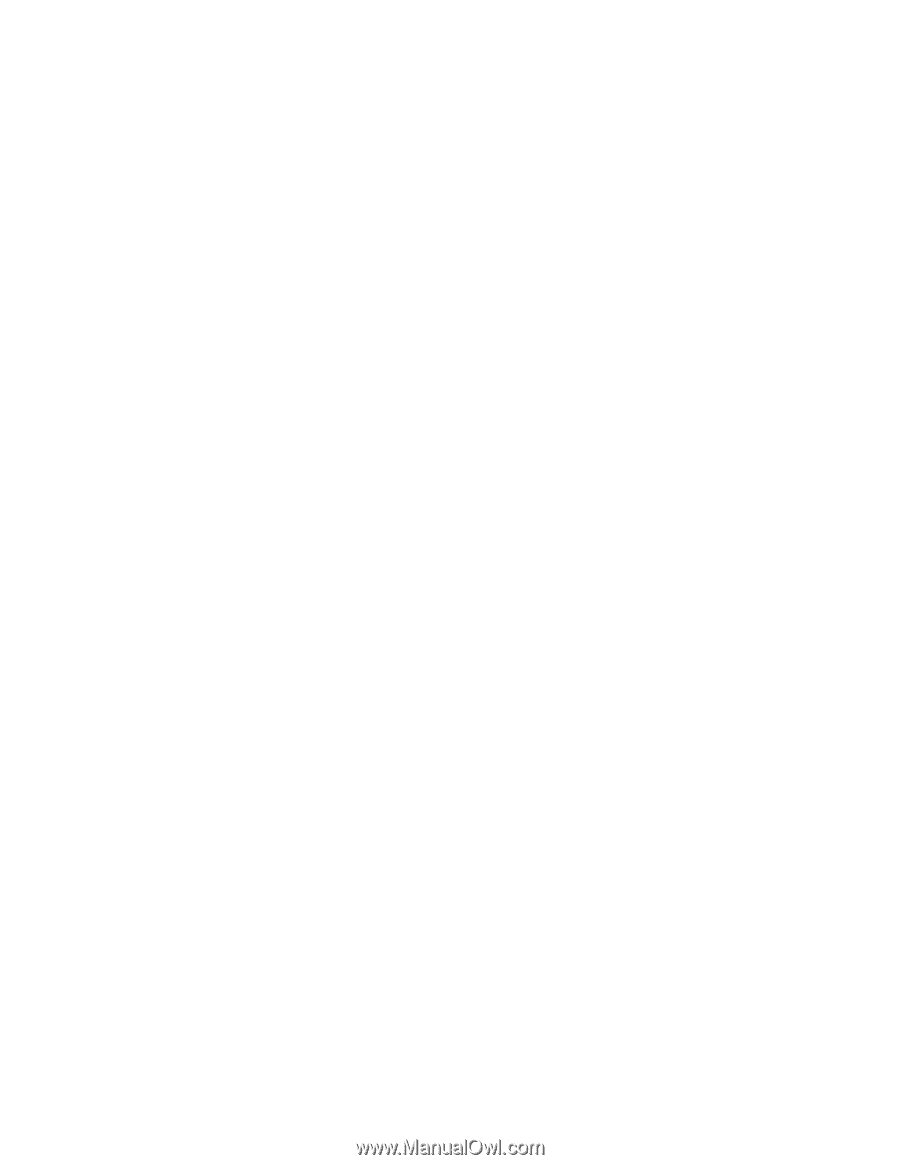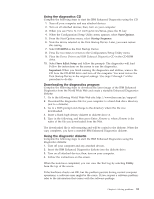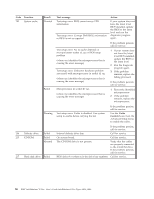Lenovo NetVista X40 Quick Reference for NetVista 2179 and 6643 systems (Dutch) - Page 97
Using the diagnostics CD, Downloading the diagnostics program, Start Options, Startup Sequence, CD-ROM
 |
View all Lenovo NetVista X40 manuals
Add to My Manuals
Save this manual to your list of manuals |
Page 97 highlights
Using the diagnostics CD Complete the following steps to start the IBM Enhanced Diagnostics using the CD. 1. Turn off your computer and any attached devices. 2. Turn on all attached devices; then, turn on your computer. 3. When you see Press F1 for Configuration/Setup, press the F1 key. 4. When the Configuration/Setup Utility menu appears, select Start Options. 5. From the Start Options menu, select Startup Sequence. 6. Note the device selected as the First Startup Device. Later, you must restore this setting. 7. Select CD-ROM as the First Startup Device. 8. Press Esc two times to return to the Configuration/Setup Utility menu. 9. Place the Device Drivers and IBM Enhanced Diagnostics CD in the CD-ROM drive. 10. Select Save &Exit Setup and follow the prompts. The diagnostics will load. Follow the instructions on the screen to run the diagnostics. Important: When you finish running the diagnostics and utilities, remove the CD from the CD-ROM drive and turn off the computer. You must restore the First Startup Device to the original settings. Use steps 2 through 7 of this procedure to do this. Downloading the diagnostics program Complete the following steps to download the latest image of the IBM Enhanced Diagnostics from the World Wide Web and create a startable Enhanced Diagnostics diskette: 1. Go to the following World Wide Web site: http://www.ibm.com/pc/support/ 2. Download the diagnostics file for your computer to a hard disk drive directory (not to a diskette). 3. Go to a DOS prompt and change to the directory where the file was downloaded. 4. Insert a blank high-density diskette in diskette drive A. 5. Type in the following, and then press Enter: filename a: where filename is the name of the file you downloaded from the Web. The downloaded file is self-extracting and will be copied to the diskette. When the copy completes, you have a startable IBM Enhanced Diagnostics diskette. Using the diagnostic diskette Complete the following steps to start the IBM Enhanced Diagnostics using the diagnostics diskette: 1. Turn off your computer and any attached devices. 2. Insert the IBM Enhanced Diagnostics diskette into the diskette drive. 3. Turn on all attached devices; then, turn on your computer. 4. Follow the instructions on the screen. When the tests have completed, you can view the Test Log by selecting Utility from the top of the screen. If the hardware checks out OK, but the problem persists during normal computer operations, a software error might be the cause. If you suspect a software problem, refer to the information that comes with the software package. Chapter 6. Solving problems 81