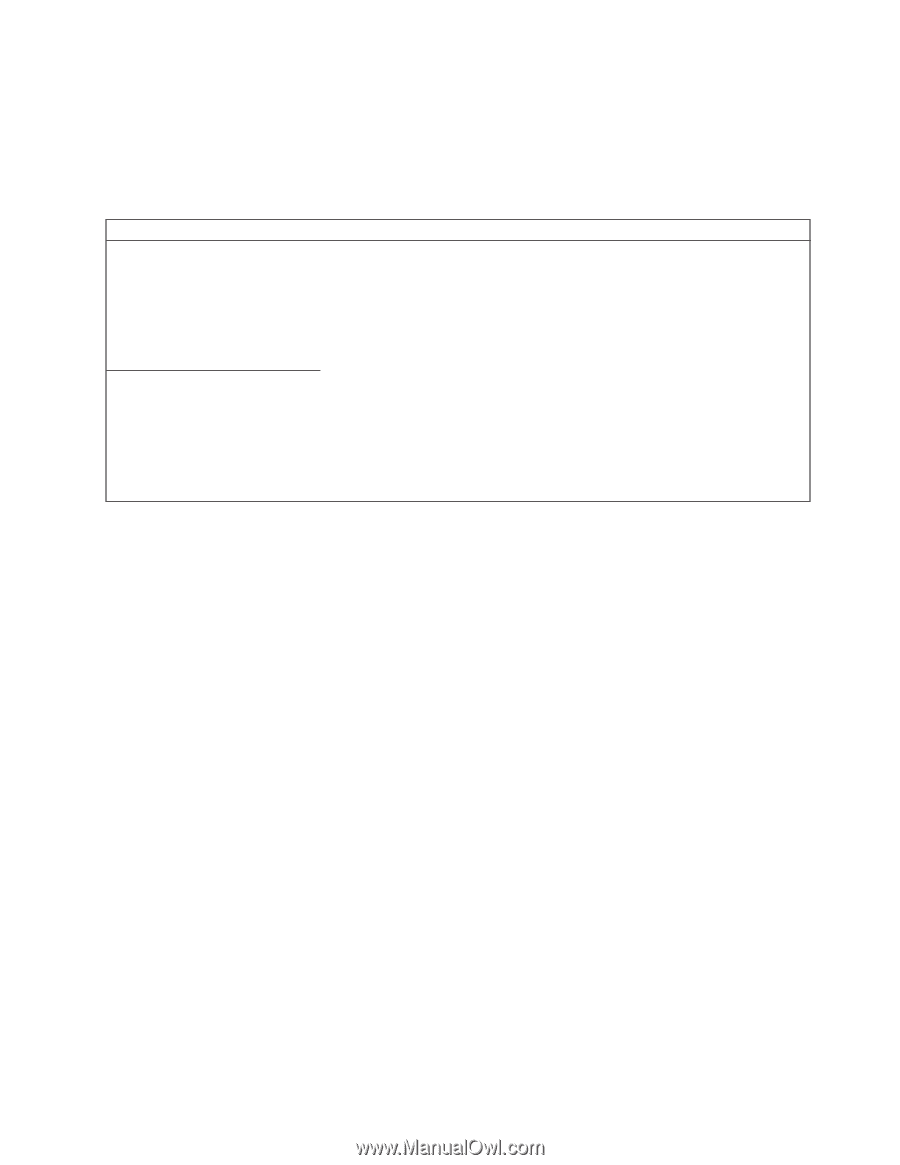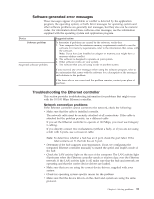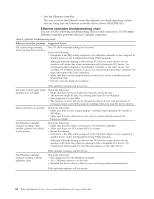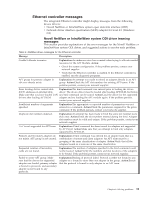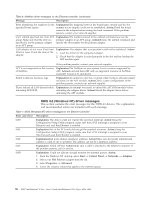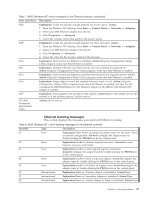Lenovo NetVista X40 Quick Reference for NetVista 2179 and 6643 systems (Dutch) - Page 109
Software-generated error messages, Troubleshooting the Ethernet controller
 |
View all Lenovo NetVista X40 manuals
Add to My Manuals
Save this manual to your list of manuals |
Page 109 highlights
Software-generated error messages These messages appear if a problem or conflict is detected by the application program, the operating system, or both. Error messages for operating system and other software problems are generally text messages, but they also can be numeric codes. For information about these software error messages, see the information supplied with the operating system and application program. Device Software problem Suspected software problem. Suggested action To determine if problems are caused by the software, verify that: 1. Your computer has the minimum memory requirements needed to use the software. For memory requirements, refer to the information that comes with the software. Note: If you have just installed an adapter or memory, you might have a memory address conflict. 2. The software is designed to operate on your system. 3. Other software works on your system. 4. The software that you are using works on another system. If you received any error messages when using the software program, refer to the information that comes with the software for a description of the messages and solutions to the problem. If the items above are correct and the problem remains, contact your place of purchase. Troubleshooting the Ethernet controller This section provides troubleshooting information for problems that might occur with the 10/100 Mbps Ethernet controller. Network connection problems If the Ethernet controller cannot connect to the network, check the following: v Make sure that the cable is installed correctly. The network cable must be securely attached at all connections. If the cable is attached but the problem persists, try a different cable. If you set the Ethernet controller to operate at 100 Mbps, you must use Category 5 cabling. If you directly connect two workstations (without a hub), or if you are not using a hub with X ports, use a crossover cable. Note: To determine whether a hub has an X port, check the port label. If the label contains an X, the hub has an X port. v Determine if the hub supports auto-negotiation. If not, try configuring the integrated Ethernet controller manually to match the speed and duplex mode of the hub. v Check the LAN activity light on the rear of the computer. The LAN activity light illuminates when the Ethernet controller sends or receives data over the Ethernet network. If the LAN activity light is off, make sure that the hub and network are operating and that the correct device drivers are loaded. v Make sure that you are using the correct device drivers, supplied with your system. v Check for operating system-specific causes for the problem. v Make sure that the device drivers on the client and system are using the same protocol. Chapter 6. Solving problems 93