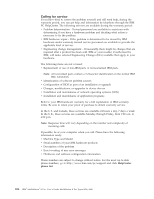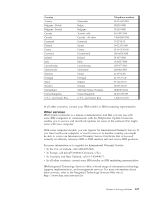Lenovo NetVista X40 Quick Reference for NetVista 2179 and 6643 systems (Dutch) - Page 126
Installing software using the Software Selections CD, Start, Programs, Install, Cancel
 |
View all Lenovo NetVista X40 manuals
Add to My Manuals
Save this manual to your list of manuals |
Page 126 highlights
2. You will be prompted to insert the Software Selections CD in the CD-ROM drive. The Software Selections main menu appears after you insert the CD into the CD-ROM drive and close the drive tray. After a program is installed, you can access it by clicking Start " Programs and selecting it from the menu. For most programs, support documentation is built into the online Help system; for some, online documentation is also provided. Installing software using the Software Selections CD Complete the following steps to use the Software Selections CD to install software programs: 1. In the Software Selections menu, click to select the check box next to each software program you want to install. 2. After selecting the programs, click Install. A window opens showing the software programs that will be installed. Click OK to continue with the installation process, or click Cancel to clear your selections. 3. To complete the installation, follow the instructions on the screen. After a program is installed, you can access it by clicking Start →Programs and selecting it from the menu. For most programs, support documentation is included in the online help system; for some, online documentation (such as a README file) is also provided. 110 IBM® IntelliStation® E Pro: User's Guide IntelliStation E Pro Types 6836, 6846