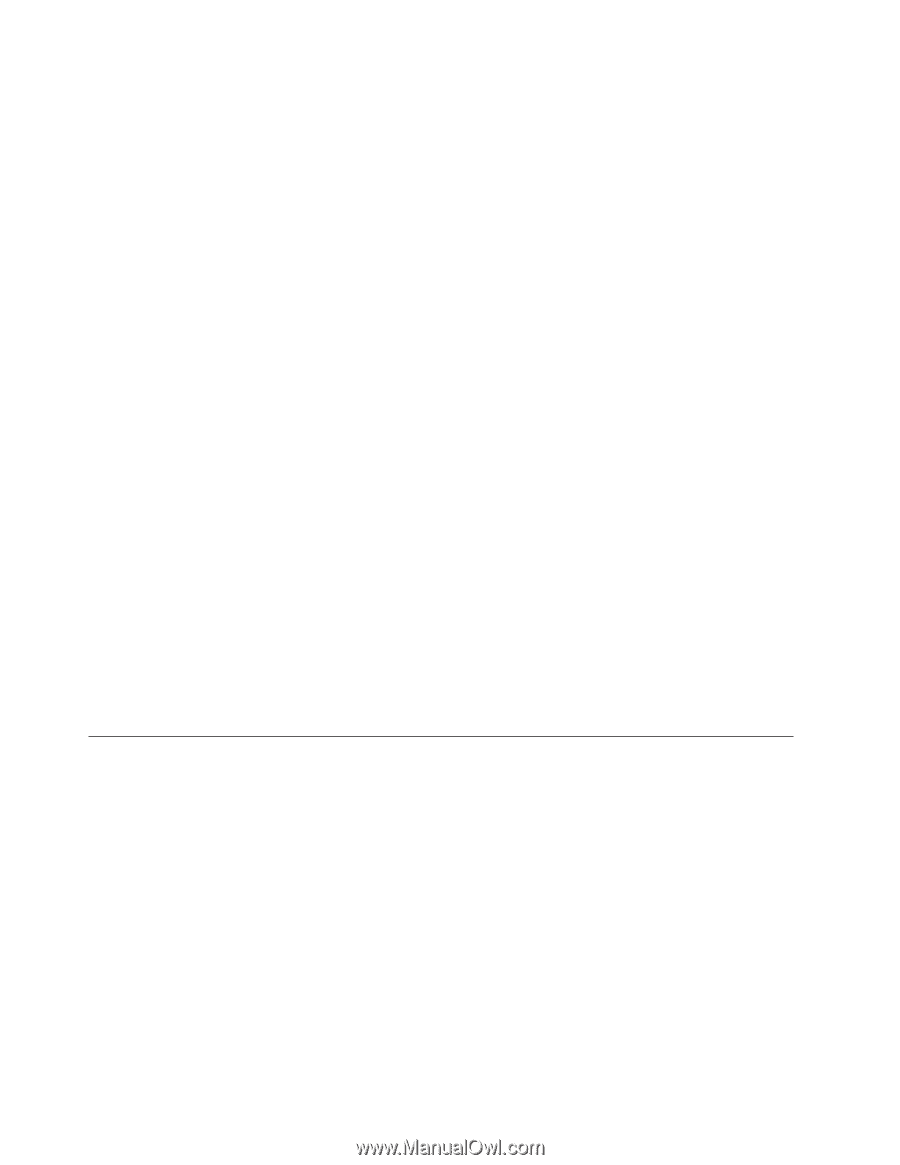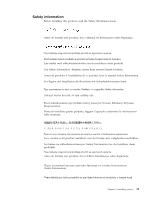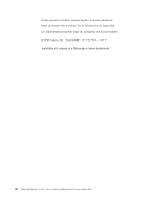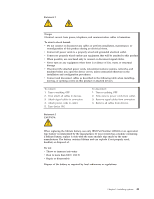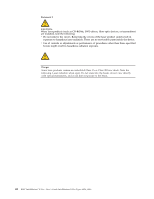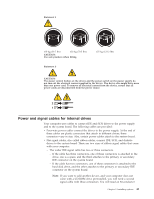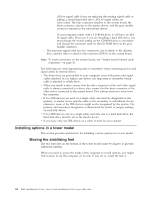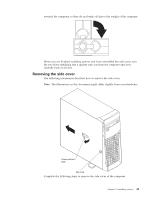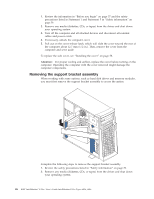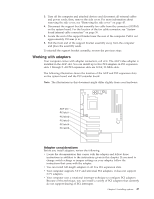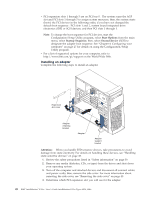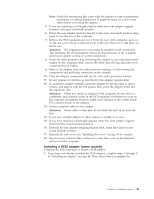Lenovo NetVista X40 Quick Reference for NetVista 2179 and 6643 systems (Dutch) - Page 60
Installing options in a tower model, Moving the stabilizing feet
 |
View all Lenovo NetVista X40 manuals
Add to My Manuals
Save this manual to your list of manuals |
Page 60 highlights
ATA 66 signal cable if you are replacing the existing signal cable or adding a second hard disk drive. ATA 66 signal cables are color-coded. The blue connector attaches to the system board, the black connector attaches to the master device, and the gray middle connector attaches to the subordinate device. If your computer comes with a CD-ROM drive, it will have an ATA 66 signal cable. However, if you are installing a hard disk drive, you must change the switch setting on the CD-ROM drive to secondary and change the connector used for the CD-ROM drive to the gray middle connector. - The narrower signal cable has two connectors, one to attach to the diskette drive and the other to attach to the connector (FDD1) on the system board. Note: To locate connectors on the system board, see "System board internal cable connectors" on page 36. The following are some important points to remember when connecting power and signal cables to internal drives: v The drives that are preinstalled in your computer come with power and signal cables attached. If you replace any drives, it is important to remember which cable is attached to which drive. v When you install a drive, ensure that the drive connector at the end of the signal cable is always connected to a drive; also, ensure that the drive connector at the other end is connected to the system board. This reduces electronic noise from the computer. v If two IDE devices are used on a single cable, one must be designated as the primary or master device and the other as the secondary or subordinate device; otherwise, some of the IDE devices might not be recognized by the system. The primary and secondary designation is determined by switch or jumper settings on each IDE device. v If two IDE devices are on a single cable, and only one is a hard disk drive, the hard disk drive must be set as the master device. v If you have only one IDE device on a cable, it must be set as master. Installing options in a tower model This section provides instructions for installing various options in a tower model. Moving the stabilizing feet The two front feet on the bottom of the tower model rotate 90 degrees to provide additional stability. When you need to access the inside of the computer to install options, you might find it easier to lay the computer on its side. If you do so, rotate the feet in 44 IBM® IntelliStation® E Pro: User's Guide IntelliStation E Pro Types 6836, 6846