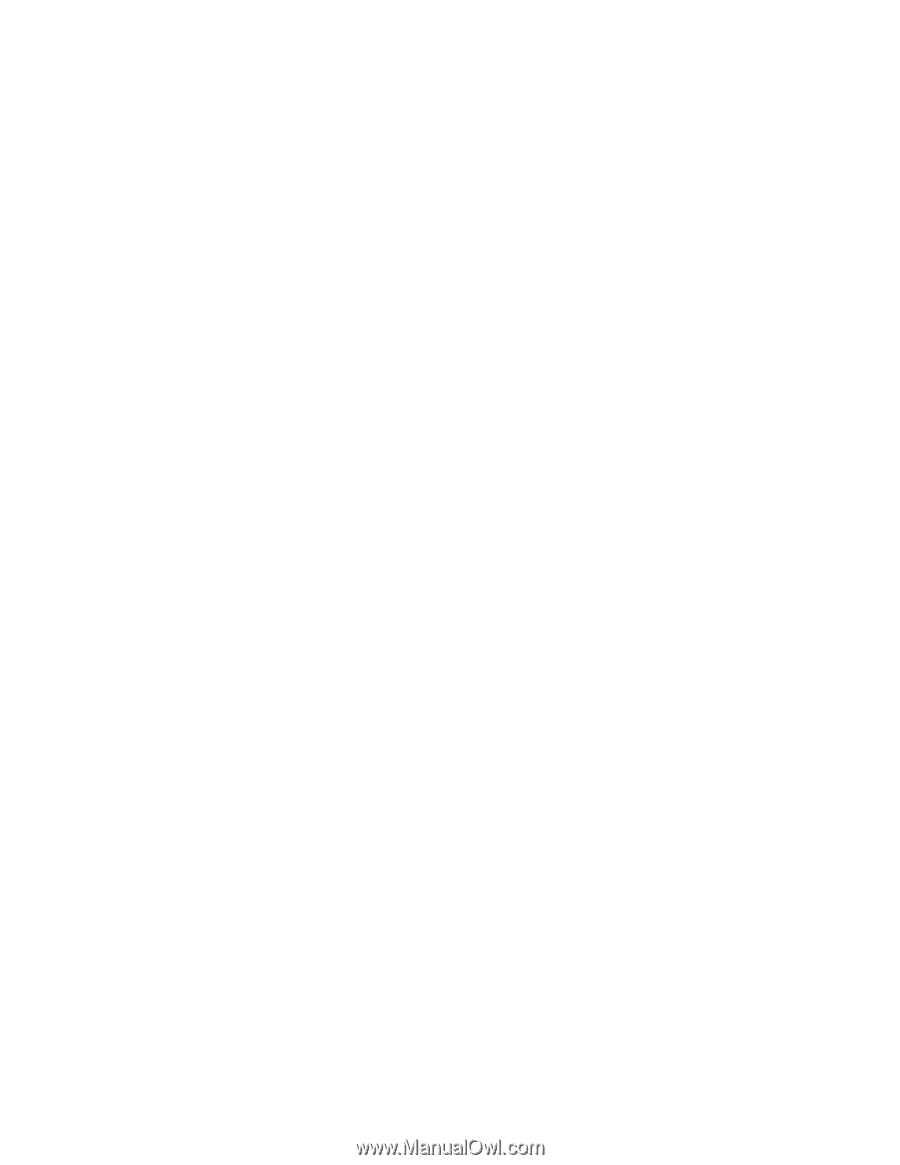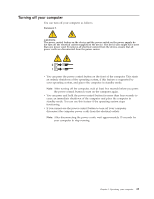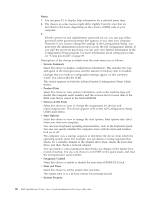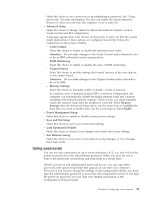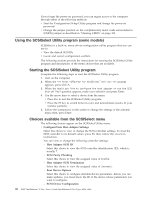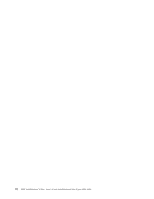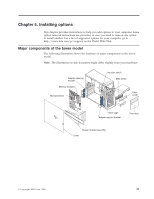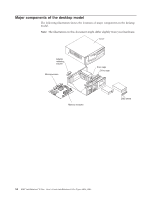Lenovo NetVista X40 Quick Reference for NetVista 2179 and 6643 systems (Dutch) - Page 45
Using passwords, Save and Exit Setup
 |
View all Lenovo NetVista X40 manuals
Add to My Manuals
Save this manual to your list of manuals |
Page 45 highlights
Select this choice to set a power-on or an administrator password. See "Using passwords" for more information. You also can enable the chassis-intrusion detector to alert you each time the computer cover is removed. v Advanced Setup Select this choice to change values for advanced hardware features, such as Cache Control and PCI configuration . A message appears above the choices on this menu to alert you that the system might malfunction if these options are configured incorrectly. Follow the instructions on the screen carefully. - Cache Control Select this choice to enable or disable the microprocessor cache. Attention: Do not make changes to the Cache Control unless directed to do so by an IBM authorized service representative. - ROM Shadowing Select this choice to enable or disable the state of ROM shadowing. - Chipset Feature Select this choice to modify settings that control features of the core chip set on the system board. Attention: Do not make changes to the Chipset Feature unless directed to do so by IBM. - Memory Settings Select this choice to manually enable or disable a bank of memory. If a memory error is detected during POST or memory configuration, the computer can automatically disable the failing memory bank and continue operating with reduced memory capacity. If this occurs, you must manually enable the memory bank after the problem is corrected. Select Memory Settings from the Advanced Setup menu, use the arrow keys to highlight the bank that you want to enable; then, use the arrow keys to select Enable. v Power Management Setup Select this choice to enable or disable system power settings. v Save and Exit Setup Select this choice to save your customized settings. v Load Optimized Defaults Select this choice to discard your changes and restore the factory settings. v Exit Without Saving Select this choice if you want to exit without saving changes, or if no changes have been made. Using passwords You can use any combination of up to seven characters (A-Z, a-z, and 0-9) for the power-on password or the administrator password. When you have set one or both of the passwords, record them and keep them in a secure place. If both a power-on and administrator password are set, you can type either password at the password prompt that appears as you start your computer. However, if you want to change the settings in the Configuration/Setup, you must type the administrator password to access the full configuration menus. If you type the power-on password, you can only view limited information in the Configuration/Setup program. Chapter 4. Configuring your computer 29