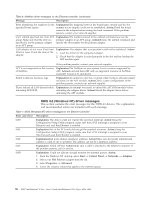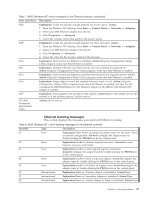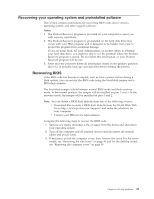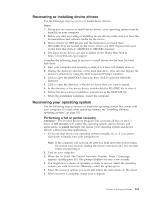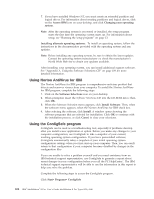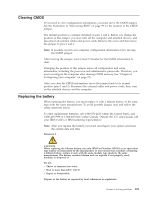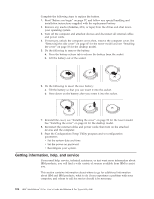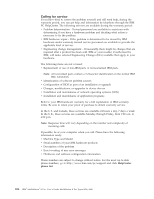Lenovo NetVista X40 Quick Reference for NetVista 2179 and 6643 systems (Dutch) - Page 117
Recovering or installing device drivers, Recovering your operating system
 |
View all Lenovo NetVista X40 manuals
Add to My Manuals
Save this manual to your list of manuals |
Page 117 highlights
Recovering or installing device drivers Use the following steps to recover or install device drivers. Notes: 1. Before you can recover or install device drivers, your operating system must be installed on your computer. 2. Before you start recovering or installing device drivers, make sure you have the documentation and software media for the device. 3. Device drivers for IBM devices and the instructions to install them (README.TXT) are located on the Device Drivers and IBM DiagnosticsCD and on the hard disk drive C:\IBMTOOLS\DRIVERS directory. 4. The latest device drivers are also available on the World Wide Web at http://www.ibm.com/pc/support Complete the following steps to recover or install device drivers from the hard disk drive. 1. Start your computer and operating system, if you have not already done so. 2. Display the directory structure of the hard disk drive. (You can also display the directory structure by using the DOS Command Prompt window.) 3. Click to open the IBMTOOLS directory; then, click to open the DRIVERS directory. 4. Click to open the directory of the device driver that you want to install. 5. In the directory of the device driver, double-click the README file to view it. 6. Follow the device-driver installation instructions in the README file. 7. When the installation completes, restart the computer. Recovering your operating system Use the following steps to recover or install the operating system that comes with your computer. To install other operating systems, see "Installing alternate operating systems" on page 102. Performing a full or partial recovery Attention: The Product Recovery Program will overwrite all files on the C:\ drive. A full recovery will restore the operating system, device drivers, and applications. A partial recovery will restore your operating system and device drivers without restoring applications. 1. If you can shut down your operating system normally, do so. If you cannot shut down normally, turn your computer off. Note: If the computer will not turn off after you hold down the power button for at least four seconds, unplug the power cord and wait a few seconds before reconnecting it. 2. Turn on your computer 3. When the To Start the Product Recovery Program, Press F11message appears, quickly press F11. The prompt displays for only a few seconds. 4. You might have a choice of operating systems to recover. Select the operating system you want to recover. Otherwise, select the option given. 5. Select the recovery options you want and follow the instructions on the screen. 6. When recovery is complete, restart your computer. Chapter 6. Solving problems 101