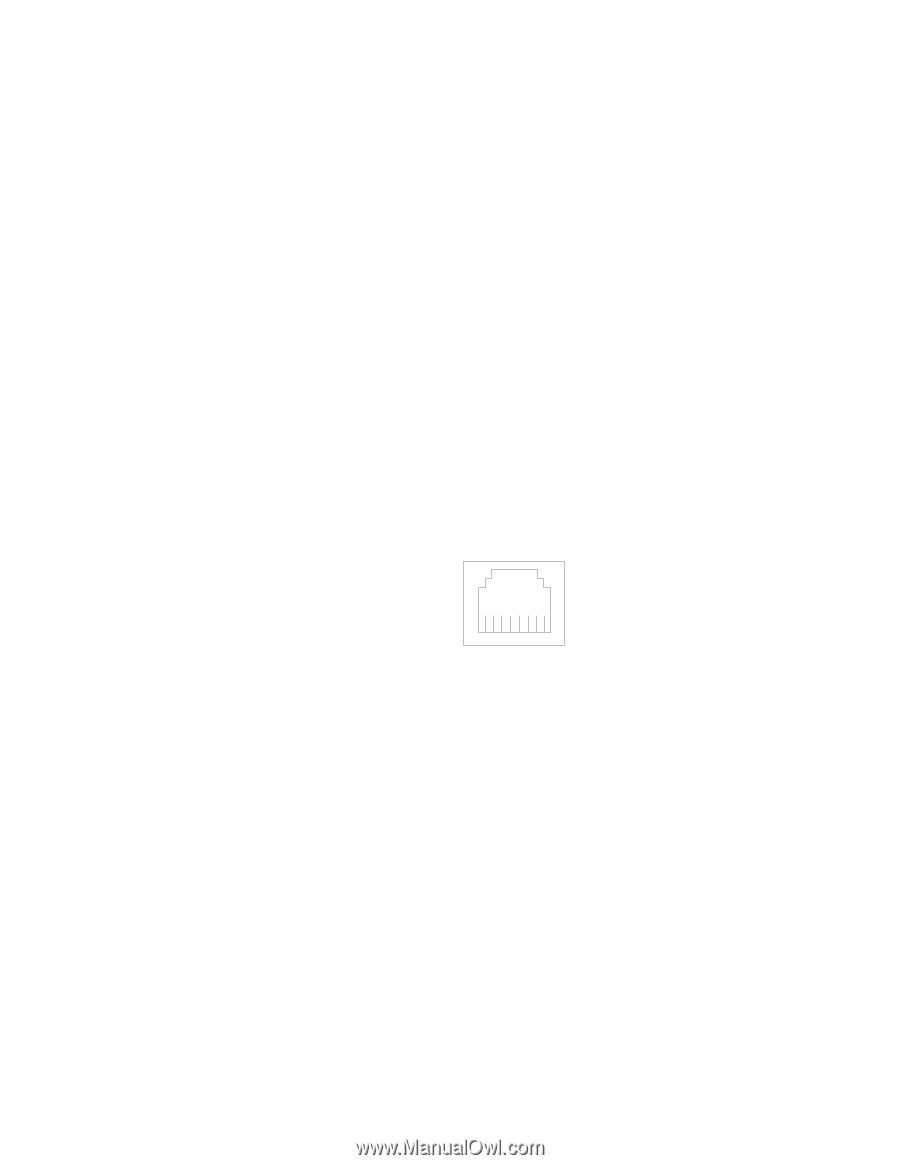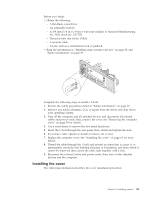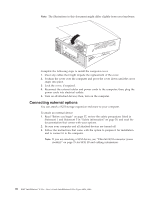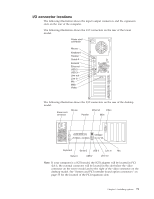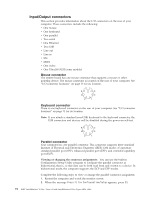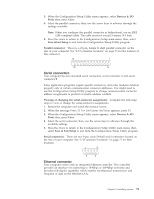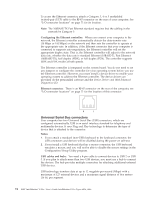Lenovo NetVista X40 Quick Reference for NetVista 2179 and 6643 systems (Dutch) - Page 90
Universal Serial Bus connectors, Configuring the Ethernet controller, Ethernet connector, Notes
 |
View all Lenovo NetVista X40 manuals
Add to My Manuals
Save this manual to your list of manuals |
Page 90 highlights
To access the Ethernet connector, attach a Category 3, 4 or 5 unshielded twisted-pair (UTP) cable to the RJ-45 connector on the rear of your computer. See "I/O connector locations" on page 71 for its location. Note: The 100BASE-TX Fast Ethernet standard requires that the cabling in the network be Category 5. Configuring the Ethernet controller: When you connect your computer to the network, the Ethernet controller automatically detects the data-transfer rate (10 Mbps or 100 Mbps) on the network and then sets the controller to operate at the appropriate rate. In addition, if the Ethernet connector that your computer is connected to supports auto-negotiation, the Ethernet controller will set the appropriate duplex state. That is, the Ethernet controller will adjust to the network data rate, whether the data rate is standard Ethernet (10BASE-T), Fast Ethernet (100BASE-TX), half duplex (HDX), or full duplex (FDX). The controller supports HDX and FDX modes at both speeds. The Ethernet controller is integrated on the system board. You do not need to set any jumpers or configure the controller for your operating system before you use the Ethernet controller. However, you must install a device driver to enable your operating system to address the Ethernet controller. The device drivers are provided on the preinstalled software and the Device Drivers and IBM Enhanced Diagnostics CD. Ethernet connector: There is an RJ-45 connector on the rear of the computer, see "I/O connector locations" on page 71 for the location of this connector. 8 1 Universal Serial Bus connectors Your computer has two Universal Serial Bus (USB) connectors, which are configured automatically. USB is an serial interface standard for telephony and multimedia devices. It uses Plug and Play technology to determine the type of device that is attached to the connector. Notes: 1. If you attach a standard (non-USB) keyboard to the keyboard connector, the USB connectors and devices will be disabled during the power-on self-test. 2. If you install a USB keyboard that has a mouse connector, the USB keyboard emulates a mouse, and you will not be able to disable the mouse settings in the Configuration/Setup Utility program. USB cables and hubs: You need a 4-pin cable to connect devices to USB 2 or USB 3. If you plan to attach more than two USB devices, you must use a hub to connect the devices. The hub provides multiple connectors for attaching additional external USB devices. USB technology transfers data at up to 12 megabits-per-second (Mbps) with a maximum of 127 external devices and a maximum signal distance of five meters (16 ft.) per segment. 74 IBM® IntelliStation® E Pro: User's Guide IntelliStation E Pro Types 6836, 6846