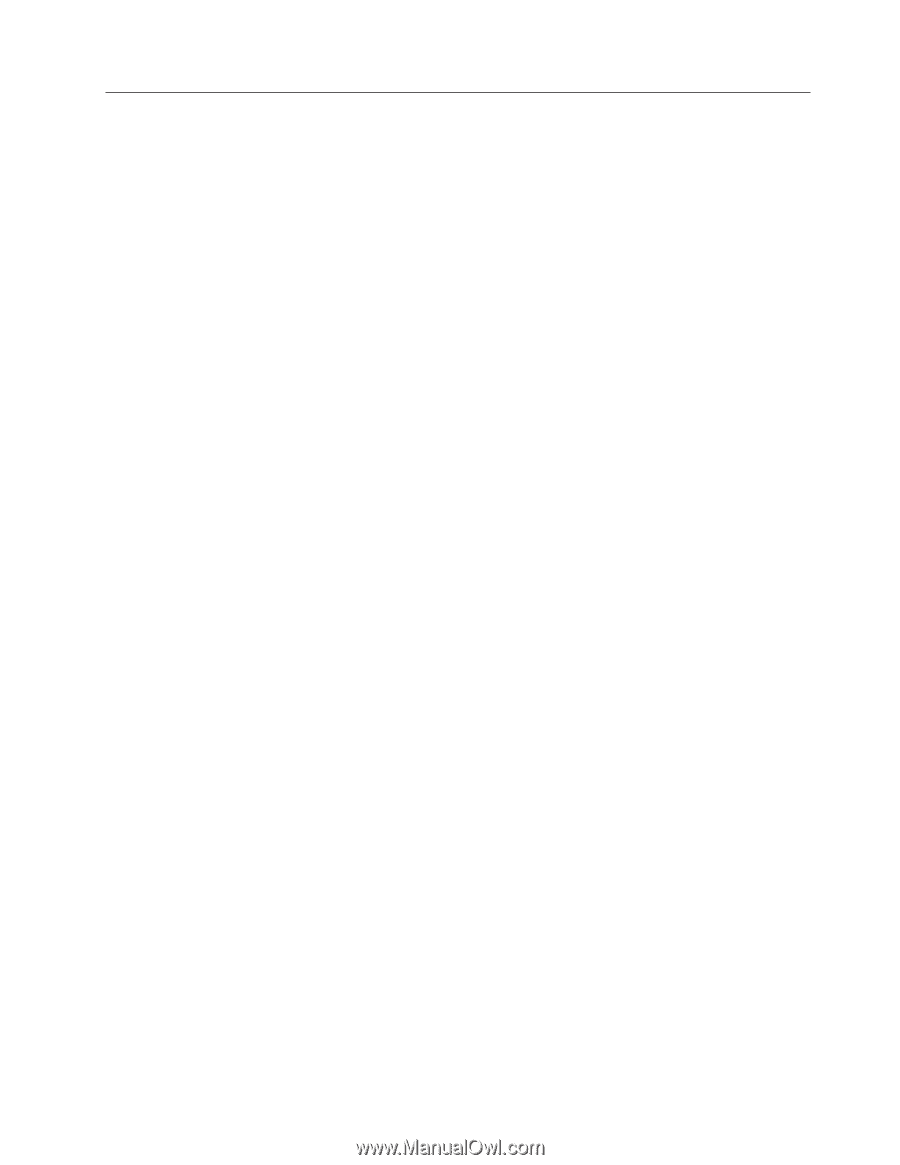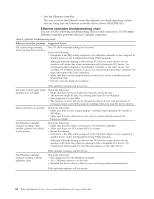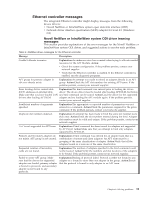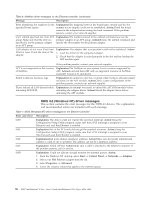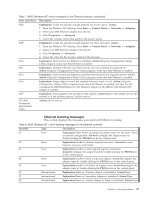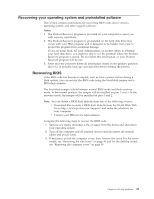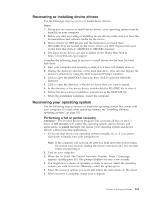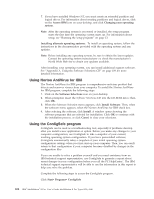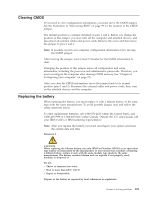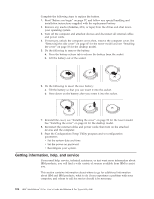Lenovo NetVista X40 Quick Reference for NetVista 2179 and 6643 systems (Dutch) - Page 115
Recovering your operating system and preinstalled software, Recovering BIOS
 |
View all Lenovo NetVista X40 manuals
Add to My Manuals
Save this manual to your list of manuals |
Page 115 highlights
Recovering your operating system and preinstalled software This section contains instructions for recovering BIOS code, device drivers, operating system, and other support software. Notes: 1. The Product Recovery program is provided on your computer to assist you with recovery operations. 2. The Product Recovery program is preinstalled on the hard disk drive that comes with your IBM computer and is designed to be hidden from view to protect the program from accidental damage. If you are using fdisk, NT Disk Administrator, or another utility to reformat your hard disk drive, you might be able to see the partition where the Product Recovery program is stored. Do not delete this information, or your Product Recovery program will be lost. 3. Some recovery processes delete all information stored on the primary partition (drive C). If possible, back up your data files before starting the process. Recovering BIOS If the BIOS code has become corrupted, such as from a power failure during a flash update, you can recover the BIOS code using the boot block jumper and a BIOS flash diskette. The boot block jumper selects between normal BIOS mode and flash recovery mode. In the normal position, the jumper will be installed on pins 2 and 3. In the recovery mode, the jumper will be installed on pins 1 and 2. Note: You can obtain a BIOS flash diskette from one of the following sources: v Download files to make a BIOS flash diskette from the World Wide Web. Go to http://www.pc.ibm.com/support/ and make the selections for your computer. v Contact your IBM service representative. Complete the following steps to recover the BIOS code. 1. Remove any media (diskettes, CDs, or tapes) from the drives and shut down your operating system. 2. Turn off the computer and all attached devices and disconnect all external cables and power cords. 3. If necessary, unlock the computer cover; then, remove the cover. For the tower model, see "Removing the side cover" on page 45 and for the desktop model, see "Removing the computer cover" on page 59. Chapter 6. Solving problems 99