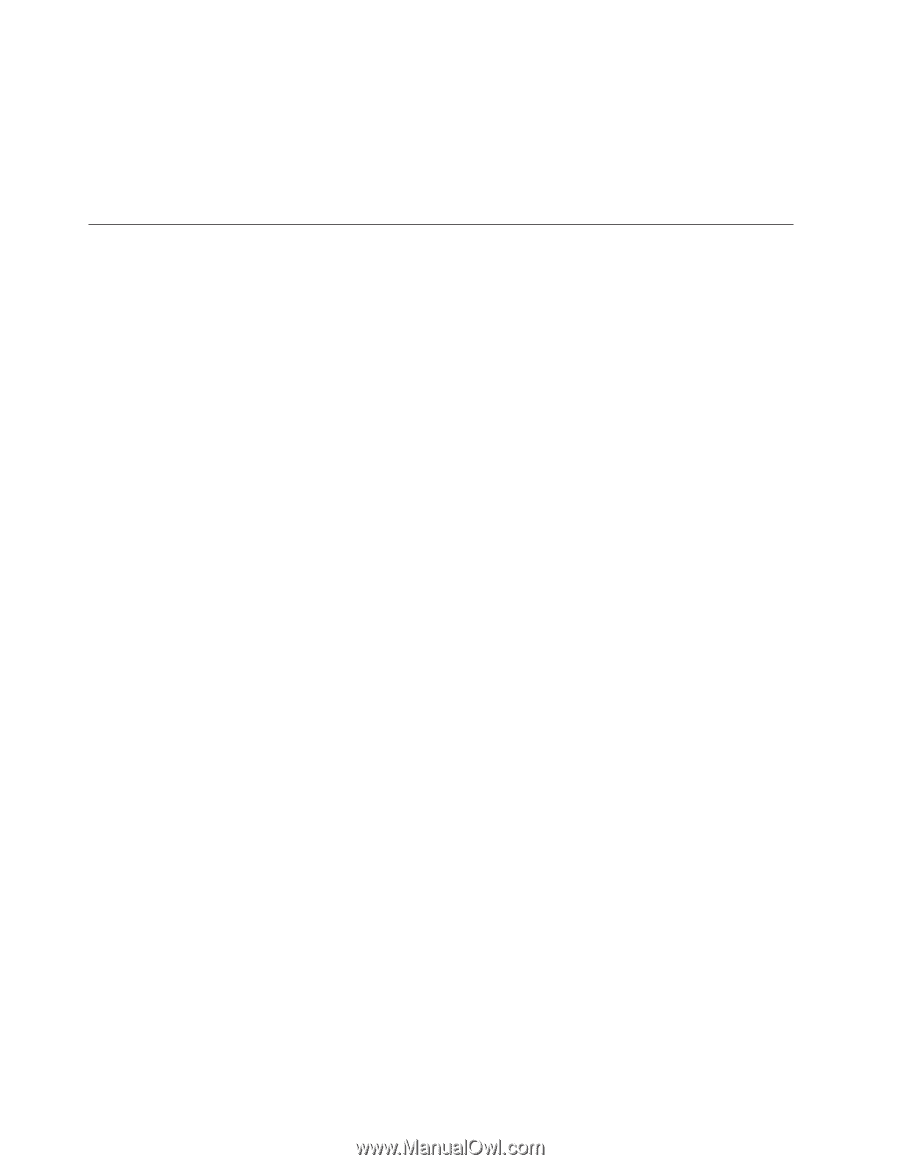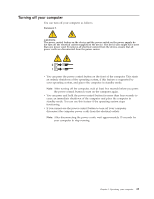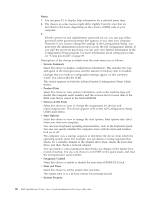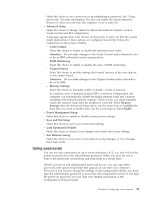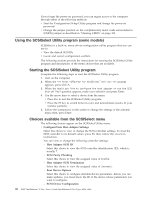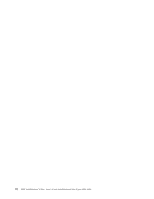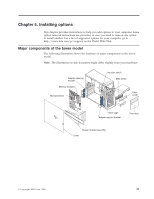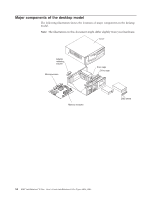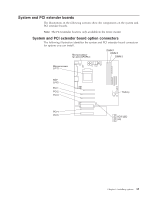Lenovo NetVista X40 Quick Reference for NetVista 2179 and 6643 systems (Dutch) - Page 46
Using the SCSISelect Utility program (some models), Starting the SCSISelect Utility program
 |
View all Lenovo NetVista X40 manuals
Add to My Manuals
Save this manual to your list of manuals |
Page 46 highlights
If you forget the power-on password, you can regain access to the computer through either of the following methods: v Start the Configuration/Setup Utility program and change the power-on password. v Change the jumper position on the complimentary metal oxide semiconductor (CMOS) jumper as described in "Clearing CMOS" on page 103. Using the SCSISelect Utility program (some models) SCSISelect is a built-in, menu-driven configuration utility program that you can use to: v View the default SCSI IDs v Locate and correct configuration conflicts The following sections provide the instructions for starting the SCSISelect Utility program and descriptions of the menu choices that are available. Starting the SCSISelect Utility program Complete the following steps to start the SCSISelect Utility program: 1. Turn on the computer. 2. When the > prompt appears, press Ctrl+A. 3. When the Would you like to configure the host adapter or run the SCSI disk utility? question appears, make your selection and press Enter. 4. Use the arrow keys to select a choice from the menu. v Press Esc to exit the SCSISelect Utility program. v Press the F5 key to switch between color and monochrome modes (if your monitor permits). 5. Follow the instructions on the screen to change the settings of the selected items; then, press Enter. Choices available from the SCSISelect menu The following choices appear on the SCSISelect Utility menu: v Configure/View Host Adapter Settings Select this choice to view or change the SCSI controller settings. To reset the SCSI controller to its default values, press F6; then, follow the on-screen instructions. You can view or change the following controller settings: - Host Adapter SCSI ID Select this choice to view the SCSI controller identification (ID), which is usually 7. - SCSI Parity Checking Select this choice to view the assigned value of Enabled. - Host Adapter SCSI Termination Select this choice to view the assigned value of Automatic. - Boot Device Options Select this choice to configure startable-device parameters. Before you can make updates, you must know the ID of the device whose parameters you want to configure. - SCSI Device Configuration 30 IBM® IntelliStation® E Pro: User's Guide IntelliStation E Pro Types 6836, 6846