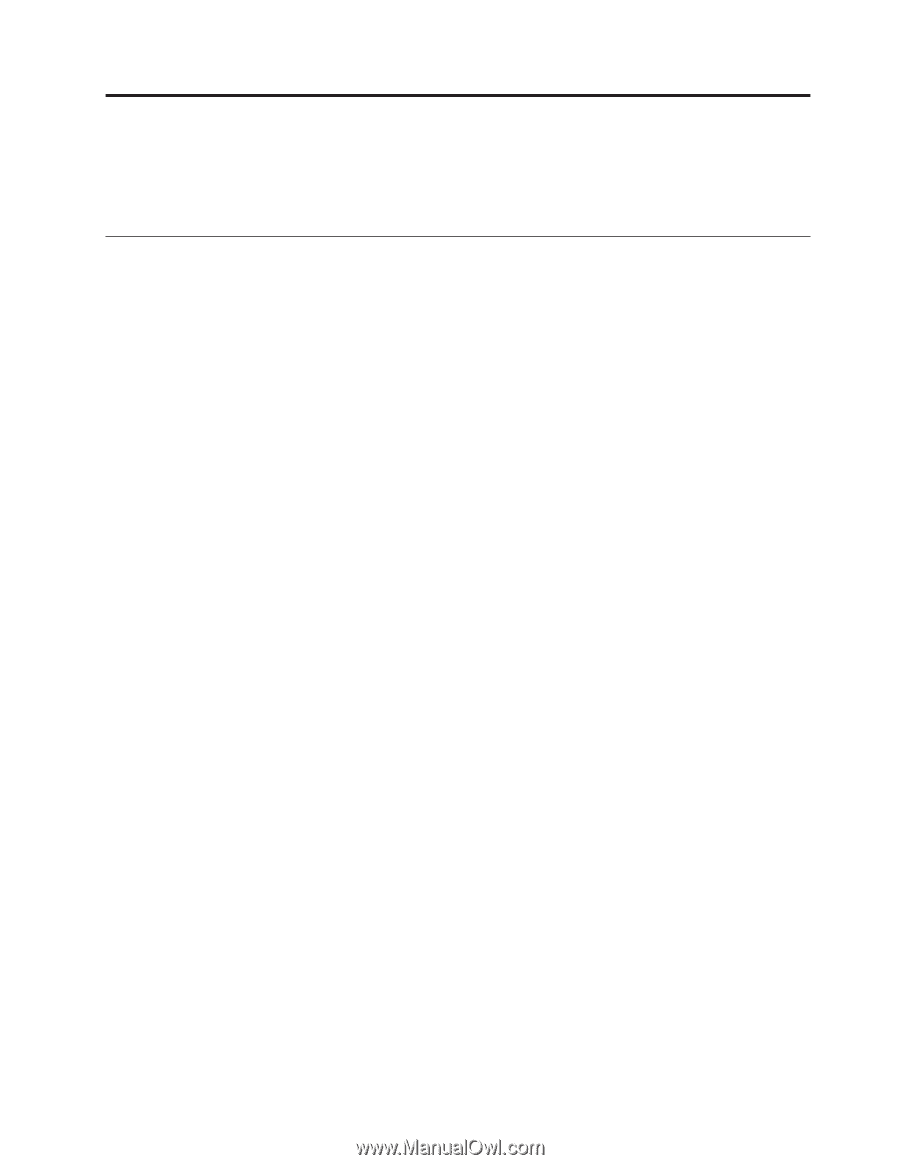Lenovo NetVista X40 Quick Reference for NetVista 2179 and 6643 systems (Dutch) - Page 35
Operating your computer, Turning on your computer
 |
View all Lenovo NetVista X40 manuals
Add to My Manuals
Save this manual to your list of manuals |
Page 35 highlights
Chapter 3. Operating your computer This chapter provides information to help you in the day-to-day use of your computer. Turning on your computer If you are starting your computer for the first time, see "Starting your computer for the first time" on page 12. Attention: If you have a desktop model, check the position of the voltage-selection switch located beside the power cord connector. Use a ballpoint pen to slide the switch, if necessary. v If the voltage supply range in your location is 90-137 V ac, set the voltage switch to 115 V. v If the voltage supply range in your location is 180-265 V ac, set the voltage switch to 230-265 V. After you plug one end of the computer power cord into the power supply connector on the rear of the computer, and the other end of the power cord into an electrical outlet, the computer can start as follows: v You can press the power control button on the front of the computer to start the computer. v If the computer is turned on and a power failure occurs, the computer will start automatically when the power is restored. If the POST detects a problem when you turn on your computer, you will hear repeating beeps. If this occurs, see "Chapter 6. Solving problems" on page 77 for more information. During POST, the following messages appear: v Press F1 for Configuration/Setup v To Start the Product Recovery Program, Press F11 v > Note: The SCSI message only appears if a SCSI adapter is installed in your computer. If your computer is properly connected and configured to load a startup image from the network, a request is sent and a startup image is loaded into your computer. If the request is unsuccessful or there is no network connection, the operating system and application programs are loaded from the hard disk drive. Your computer can ″wake up″ and be started remotely over a network, if it has a properly configured network connection. For more information, see "Wake on LAN" on page 22 and "Remote Administration" on page 23. © Copyright IBM Corp. 2000 19