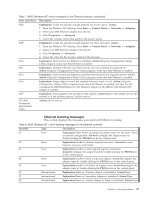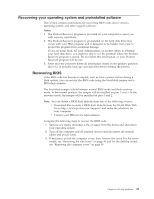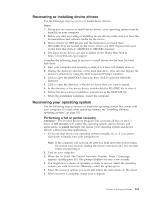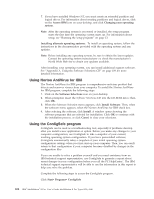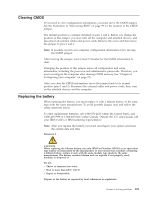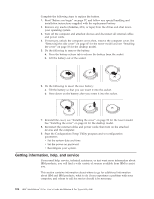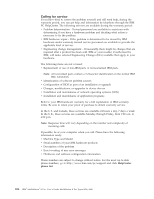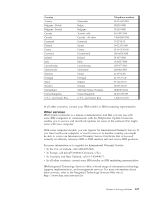Lenovo NetVista X40 Quick Reference for NetVista 2179 and 6643 systems (Dutch) - Page 118
Using Norton AntiVirus for IBM, Using the ConfigSafe program, Access IBM
 |
View all Lenovo NetVista X40 manuals
Add to My Manuals
Save this manual to your list of manuals |
Page 118 highlights
7. If you have installed Windows NT, you must create an extended partition and logical drives. For information about creating partitions and logical drives, click on the Access IBM icon on your desktop, and click Changing your operating system. Note: After the operating system is recovered or installed, the setup program starts the first time the operating system starts up. For information about setup, see "Running the setup program" on page 13. Installing alternate operating systems: To install an operating system, follow the instructions in the documentation provided with the operating system and any updates. Note: Before installing any operating system, be sure to obtain the latest updates. Contact the operating system manufacturer or, check the manufacturer's World Wide Web site to obtain any updates available. After installing your operating system, you can install additional support software. See "Appendix A. Using the Software Selections CD" on page 109 for more detailed information. Using Norton AntiVirus for IBM The Norton AntiVirus for IBM program is comprehensive antivirus product that detects and removes viruses from your computer. To install the Norton AntiVirus for IBM program, complete the following steps. 1. Click on the Software Selections icon on your desktop. 2. When prompted, insert the Software Selections CD into the CD-ROM drive; then, click OK. 3. When the Software Selection menu appears, click Install Software. Then, when the software menu appears, select the Norton AntiVirus for IBM check box. 4. After selecting the software, click Install. A window opens showing the software programs that are selected for installation. Click OK to continue with the installation process, or click Cancel to clear your selections. Using the ConfigSafe program ConfigSafe can be used as a troubleshooting tool, especially if problems develop after you install a new application or option. Before you make any changes to your computer configuration, use ConfigSafe to take a snapshot of your current, working operating system configuration. If you have preinstalled software, ConfigSafe automatically takes a snapshot of your initial operating system configuration settings when you first start up your computer. Then, you can easily return to that configuration if your computer becomes disabled by changes in the configuration files. If you are unable to solve a problem yourself and you need assistance from an IBM technical support representative, use ConfigSafe to generate a report about ® recent changes in your configuration before you call the PC HelpCenter . The IBM technical support representative will be able to use the information in this report to help you solve the problem. Complete the following steps to access the ConfigSafe program. Click Start→ Programs→ ConfigSafe 102 IBM® IntelliStation® E Pro: User's Guide IntelliStation E Pro Types 6836, 6846