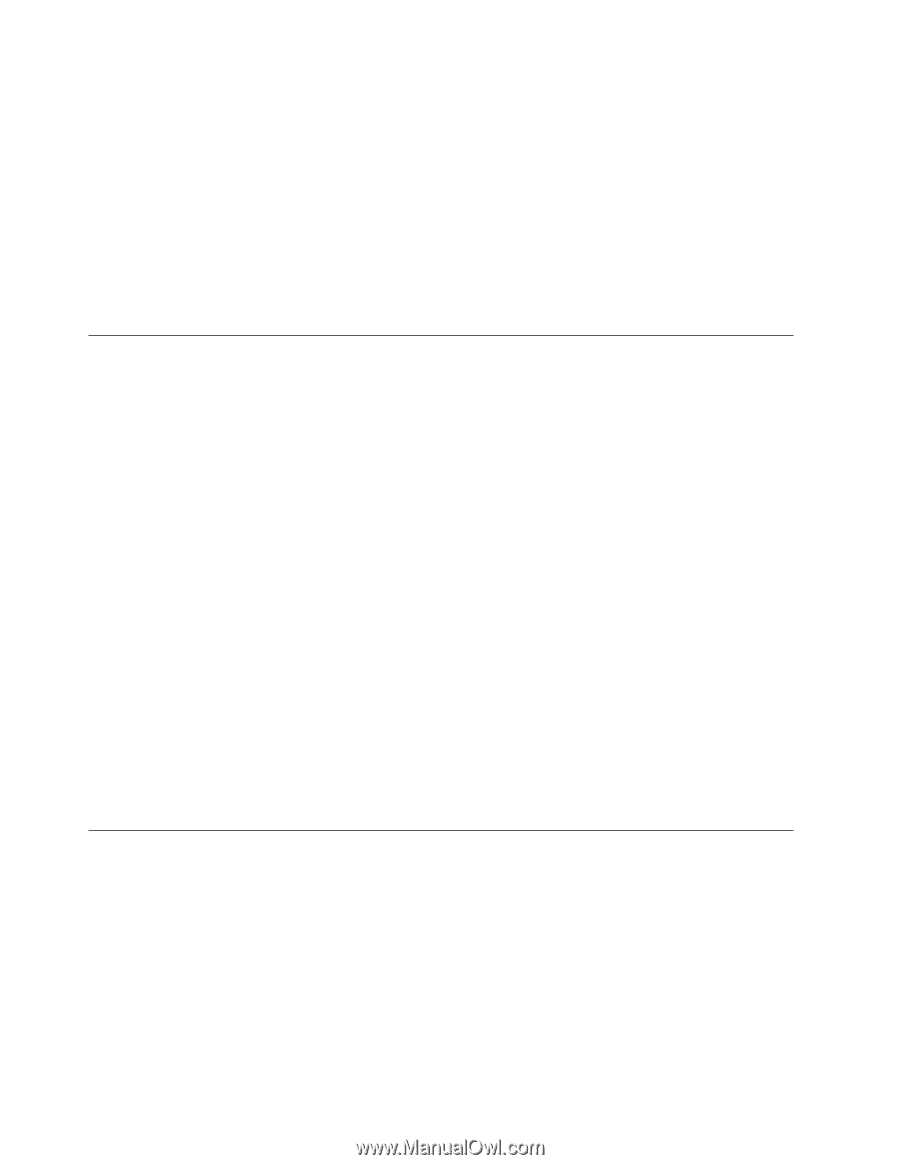Lenovo NetVista X40 Quick Reference for NetVista 2179 and 6643 systems (Dutch) - Page 30
Registering your computer, Using Access IBM, Register, Access IBM, started, Programs, IBM Registration
 |
View all Lenovo NetVista X40 manuals
Add to My Manuals
Save this manual to your list of manuals |
Page 30 highlights
4. If the setup program has already been run once, it will not start when you turn on your computer. To complete the setup procedure, you will need the following items and information: v The Microsoft operating system documentation that comes with your computer. v Network information (if applicable) from your network administrator. v The printer model and port that is used by the printer, if the printer is attached directly to your computer. After the setup procedure finishes and the computer restarts, the Windows desktop appears and your computer is ready for use. Registering your computer Registering your computer helps IBM provide better service to you. When your registration information is received, it is placed into a central database accessible by IBM technical-support representatives. If you need technical assistance, the support representative will already have information about your computer, saving you time on the phone. The registration program gathers your name, address, voice and fax telephone numbers, e-mail address, machine type, and machine serial number. If you do not register your computer during the initial setup, you can still do so at a later time. To register your computer, use one of the following methods to access the registration program; then, follow the on-screen instructions. v Double click the Register icon on the Windows desktop and follow the directions v Double click the Access IBM icon on the Windows desktop; then, click Get started → Registering your IBM computer v Click Start → Programs → IBM Registration→ Register v You can also register on the World Wide Web at http://www.ibm.com/pc/register Note: The registration program, which starts through Access IBM or the Register icon, also has the capability of printing the registration information and supplying you with a mailing address, in the event no modem or Internet access is available. Using Access IBM Access IBM provides links to selected IBM Web sites and to the IBM Assistant, a help system for many end-user tasks. Access IBM also provides shortcuts to help accomplish many of these tasks. Descriptions of the choices available from the Access IBM main menu are as follows: v Get Started Select this choice to display information about tasks that are typically performed immediately after installing a new computer. v Customize 14 IBM® IntelliStation® E Pro: User's Guide IntelliStation E Pro Types 6836, 6846