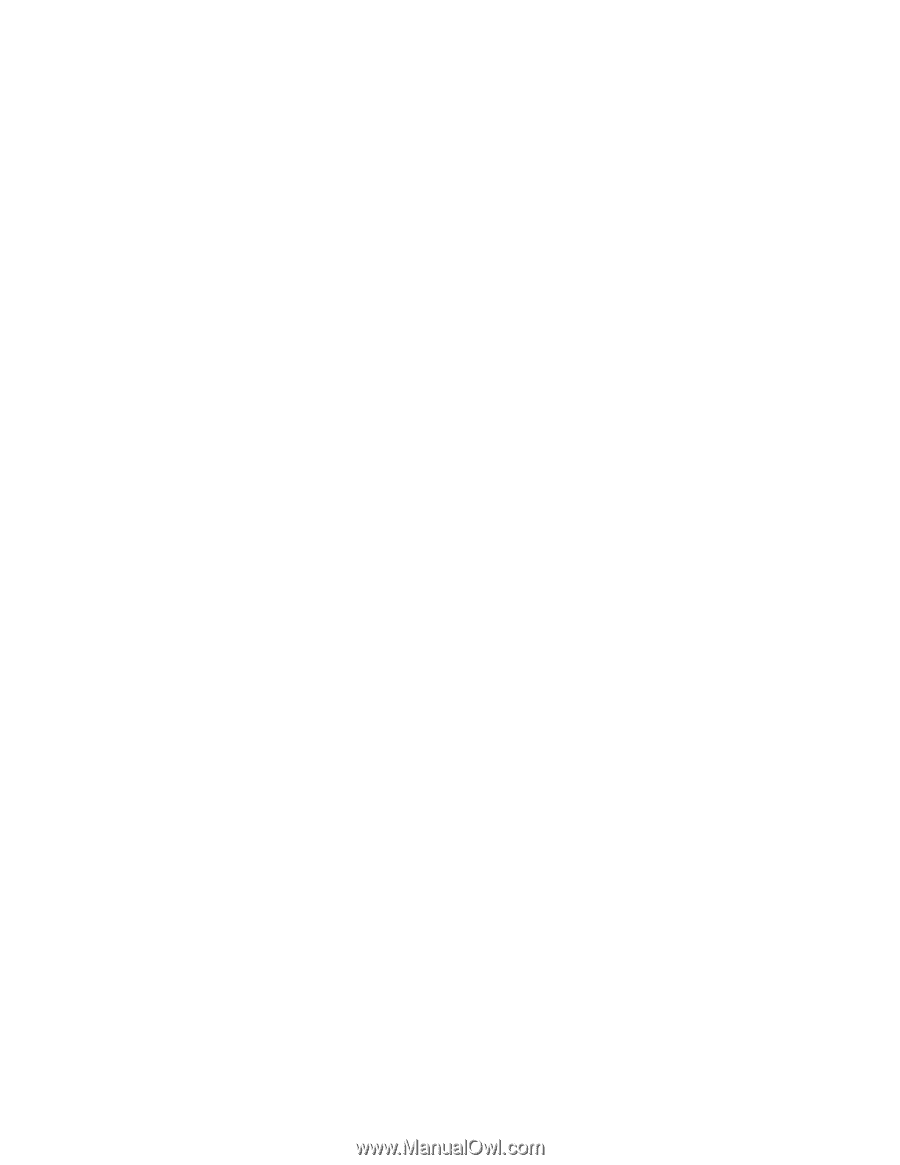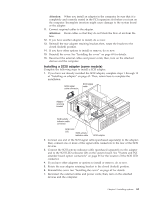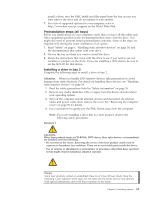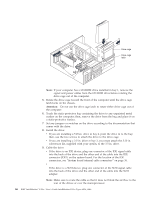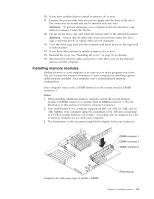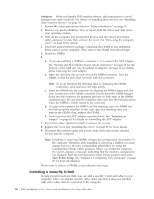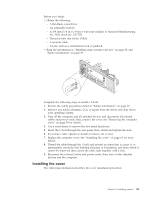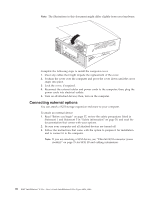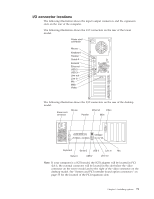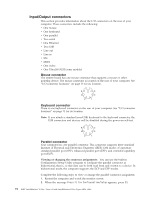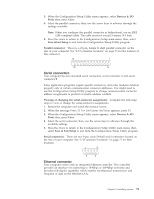Lenovo NetVista X40 Quick Reference for NetVista 2179 and 6643 systems (Dutch) - Page 84
Installing a security U-bolt
 |
View all Lenovo NetVista X40 manuals
Add to My Manuals
Save this manual to your list of manuals |
Page 84 highlights
Attention: When you handle ESD-sensitive devices, take precautions to avoid damage from static electricity. For details on handling these devices, see "Handling static-sensitive devices" on page 38. 1. Review the safety precautions listed in "Safety information" on page 39. 2. Remove any media (diskettes, CDs, or tapes) from the drives and shut down your operating system. 3. Turn off the computer and all attached devices and disconnect all external cables and power cords; then, remove the cover. See "Removing the computer cover" on page 59 for details. 4. Touch the static-protective package containing the DIMM to any unpainted metal surface on the computer. Then, remove the DIMM from the package. 5. Install the DIMM: 6. a. If you are installing a DIMM in connector 1 or 2, remove the AGP adapter. See "System and PCI extender board option connectors" on page 35 for the location of the AGP slot. See "Installing an adapter" on page 62 for details about removing the AGP adapter. b. Open the retaining clip on each end of the DIMM connector. Turn the DIMM so that the pins align correctly with the connector. Note: To avoid breaking the retaining clips or damaging the DIMM connectors, open and close the clips gently. c. Insert the DIMM into the connector by aligning the DIMM edges with the slots at each end of the DIMM connector. Firmly press the DIMM straight down into the connector by applying pressure on both ends of the DIMM simultaneously. Be sure that the retaining clips snap into the locked position when the DIMM is firmly seated in the connector. d. If a gap exists between the DIMM and the retaining clips, the DIMM has not been properly installed. In this case, open the retaining clips and remove the DIMM; then, reinsert the DIMM. e. If you removed the AGP adapter, reinstall it now. See "Installing an adapter" on page 62 for details on reinstalling the AGP adapter. 7. If you have other options to install or remove, do so now. 8. Replace the cover. See "Installing the cover" on page 69 for more details. 9. Reconnect the external cables and power cords; then, turn on the attached devices and the computer. Note: Installing or removing DIMMs changes the configuration information in the computer. Therefore, after installing or removing a DIMM, you must change and save the new configuration information by using the Configuration/Setup Utility program. When you restart the computer, the system displays a message indicating that the memory configuration has changed. Start the Configuration/Setup Utility program and select Save & Exit Setup. See "Chapter 4. Configuring your computer" on page 27 for more information. If you want to remove a DIMM, reverse the previous steps. Installing a security U-bolt To help prevent hardware theft, you can add a security U-bolt and cable to your computer. After you add the security cable, make sure that it does not interfere with other cables that are connected to the computer. 68 IBM® IntelliStation® E Pro: User's Guide IntelliStation E Pro Types 6836, 6846