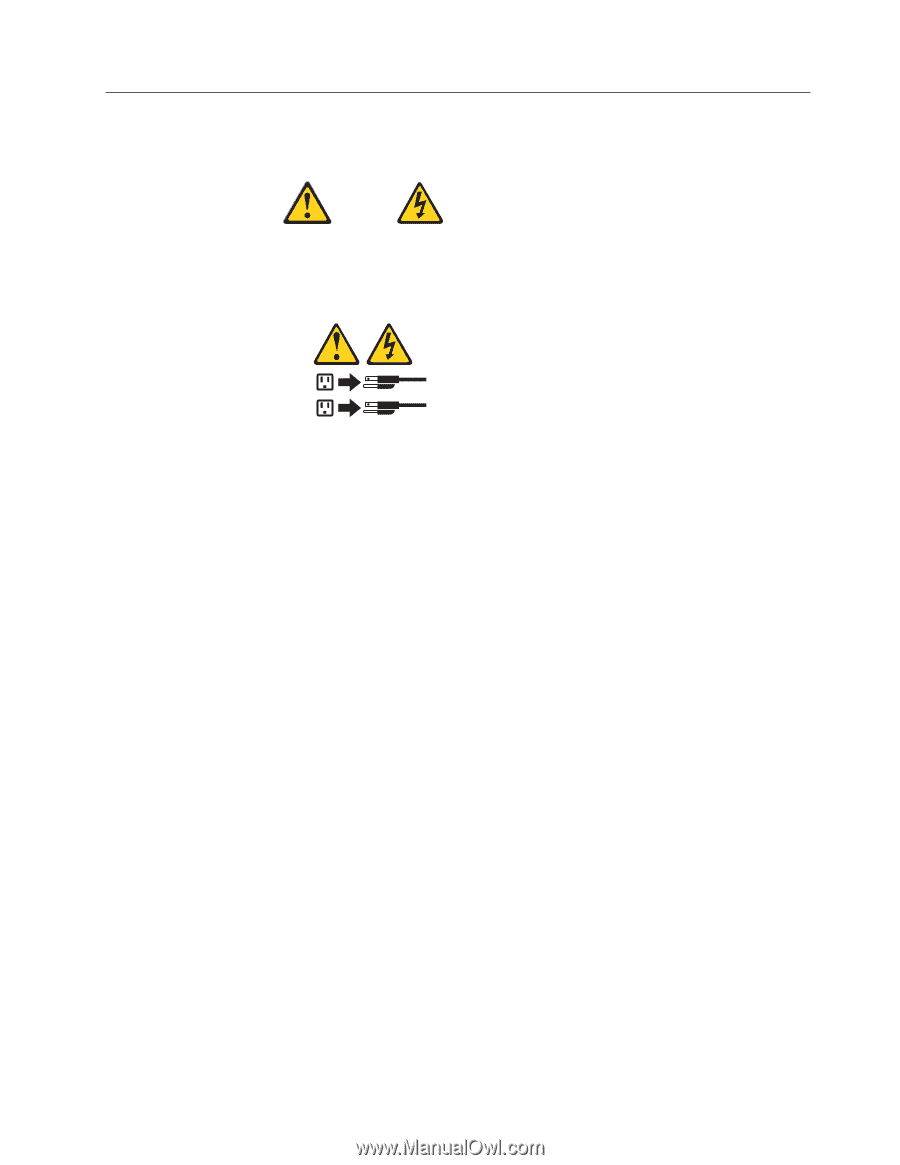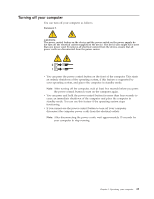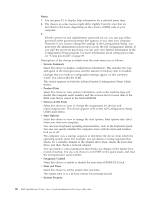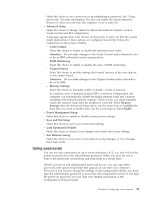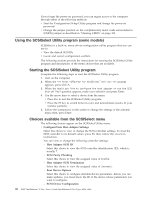Lenovo NetVista X40 Quick Reference for NetVista 2179 and 6643 systems (Dutch) - Page 41
Turning off your computer, standby mode. You can use this feature if the operating system stops
 |
View all Lenovo NetVista X40 manuals
Add to My Manuals
Save this manual to your list of manuals |
Page 41 highlights
Turning off your computer You can turn off your computer as follows: Statement 5 CAUTION: The power control button on the device and the power switch on the power supply do not turn off the electrical current supplied to the device. The device also might have more than one power cord. To remove all electrical current from the device, ensure that all power cords are disconnected from the power source. 2 1 v You can press the power control button on the front of the computer. This starts an orderly shutdown of the operating system, if this feature is supported by your operating system, and places the computer in standby mode. Note: After turning off the computer, wait at least five seconds before you press the power control button to turn on the computer again. v You can press and hold the power control button for more than four seconds to cause an immediate shutdown of the computer and place the computer in standby mode. You can use this feature if the operating system stops functioning. v If you cannot use the power control button to turn off your computer, disconnect the computer power cords from the electrical outlets. Note: After disconnecting the power cords, wait approximately 15 seconds for your computer to stop running. Chapter 3. Operating your computer 25