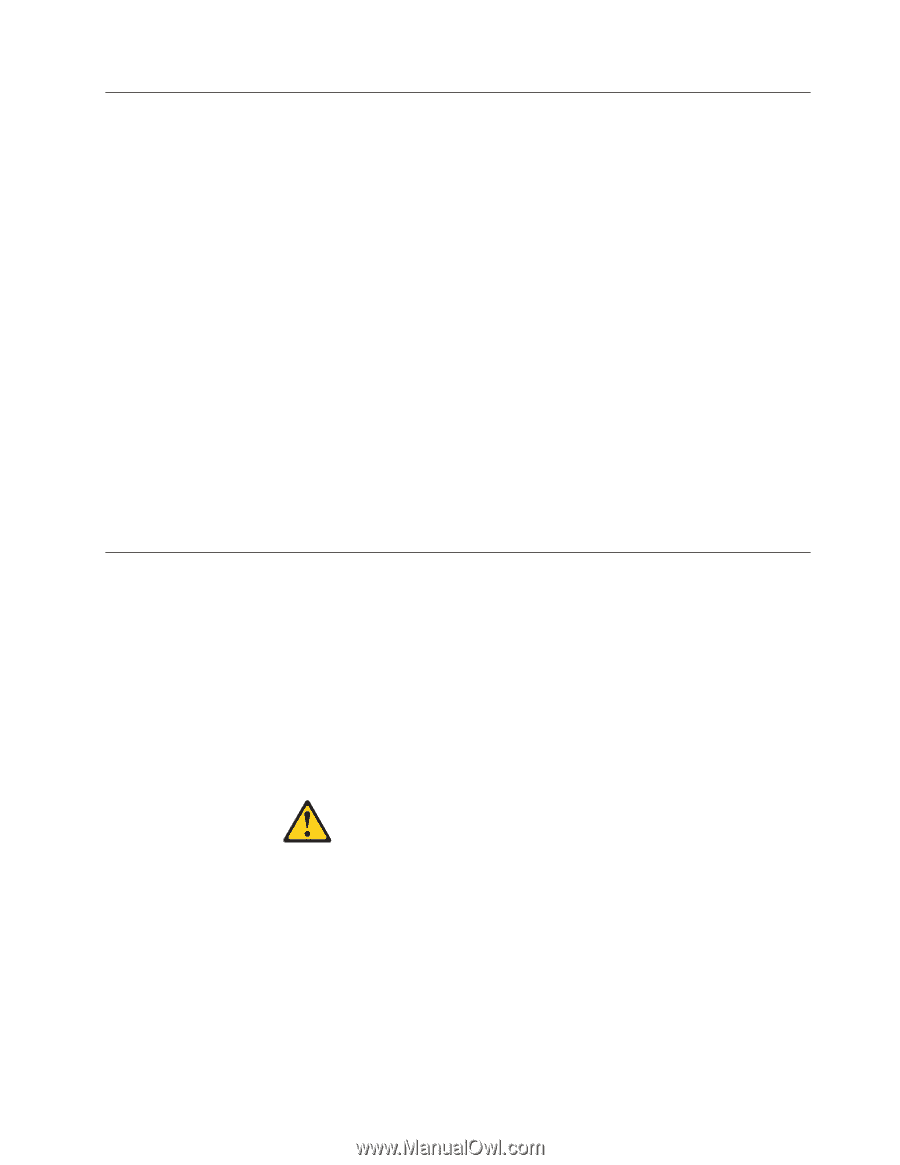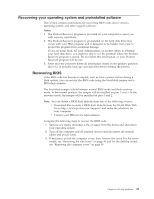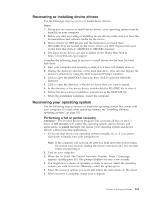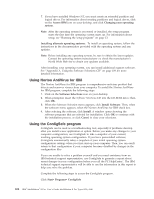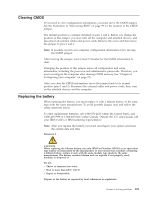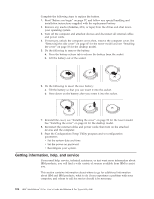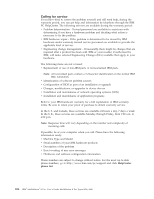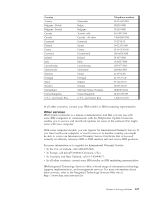Lenovo NetVista X40 Quick Reference for NetVista 2179 and 6643 systems (Dutch) - Page 119
Clearing CMOS, Replacing the battery, Recovering BIOS
 |
View all Lenovo NetVista X40 manuals
Add to My Manuals
Save this manual to your list of manuals |
Page 119 highlights
Clearing CMOS If you need to erase configuration information, you must move the CMOS jumper. See the illustration in "Recovering BIOS" on page 99 for the location of the CMOS jumper. The default position is a jumper installed on pins 1 and 2. Before you change the position of this jumper, you must turn off the computer and attached devices, and disconnect all external cables and power cords. Remove the cover and then move the jumper to pins 2 and 3. Note: If possible, record your computer configuration information before moving the CMOS jumper. After moving the jumper, wait at least 5 minutes for the CMOS information to clear. Changing the position of this jumper erases all configuration and setup information, including the power-on and administrator passwords. Therefore, you must reconfigure the computer after clearing CMOS memory (see "Chapter 4. Configuring your computer" on page 27). After you clear the CMOS information, move the jumper back to its normal position (pins 1 and 2). Reconnect the external cables and power cords; then, turn on the attached devices and the computer. Replacing the battery When replacing the battery, you must replace it with a lithium battery of the same type from the same manufacturer. To avoid possible danger, read and follow the safety statement below. To order replacement batteries, call 1-800-772-2227 within the United States, and 1-800-465-7999 or 1-800-465-6666 within Canada. Outside the U.S. and Canada, call your IBM reseller or IBM marketing representative. Note: After you replace the battery, you must reconfigure your system and reset the system date and time. Statement 2 CAUTION: When replacing the lithium battery, use only IBM Part Number 33F8354 or an equivalent type battery recommended by the manufacturer. If your system has a module containing a lithium battery, replace it only with the same module type made by the same manufacturer. The battery contains lithium and can explode if not properly used, handled, or disposed of. Do not: v Throw or immerse into water. v Heat to more than 100 C (212 F) v Repair or disassemble Dispose of the battery as required by local ordinances or regulations. Chapter 6. Solving problems 103