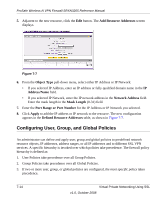Netgear SRXN3205 SRXN3205 Reference Manual - Page 137
Adding A New Host Name, Configuring the SSL VPN Client
 |
UPC - 606449057461
View all Netgear SRXN3205 manuals
Add to My Manuals
Save this manual to your list of manuals |
Page 137 highlights
ProSafe Wireless-N VPN Firewall SRXN3205 Reference Manual 4. Click Add. The "Operation succeeded" message appears at the top of the tab, and the new application entry is listed in the List of Configured Applications. 5. Repeat this process to add other applications for use in Port Forwarding. Adding A New Host Name Once the server IP address and port information has been configured, remote users will be able to access the private network servers using Port Forwarding. As a convenience for users, you can also specify host name to IP address resolution for the network servers. Host Name Resolution allows users to access TCP applications at familiar addresses such as mail.example.com or ftp.example.com rather than by IP addresses. To add a host name for client name resolution, follow these steps: 1. Select the Port Forwarding tab, shown in Figure 7-4. 2. If the server you want to name does not appear in the List of Configured Applications for Port Forwarding, you must add it before you can rename it. 3. In the Add New Host Name for Port Forwarding section, enter the IP address of the server you want to name. 4. In the Fully Qualified Domain Name field, enter the full server name. 5. Click Add. The "Operation succeeded" message appears at the top of the tab, and the new entry is listed in the List of Configured Host Names. Remote users can now securely access network applications once they have logged into the SSL VPN portal and launched Port Forwarding. Configuring the SSL VPN Client The SSL VPN Client within the SRXN3205 will assign IP addresses to remote VPN tunnel clients. Because the VPN tunnel connection is a point-to-point connection, you can assign IP addresses from the corporate subnet to the remote VPN tunnel clients. Some additional considerations are: Virtual Private Networking Using SSL 7-9 v1.0, October 2008