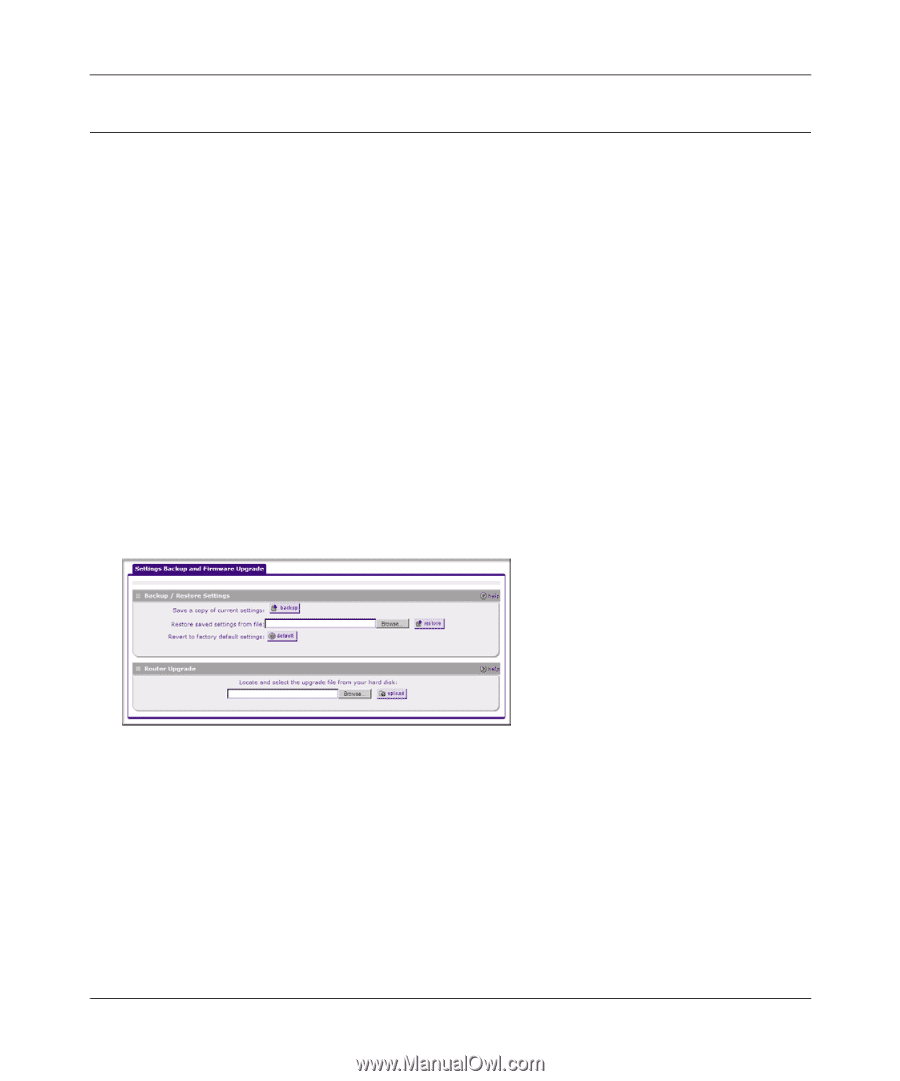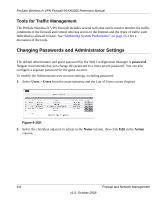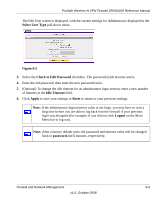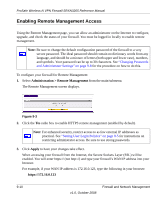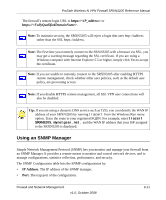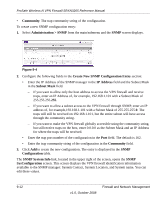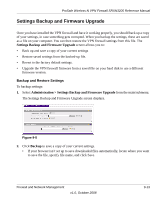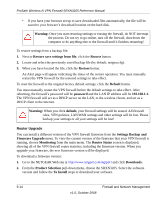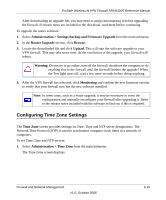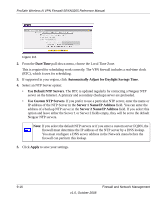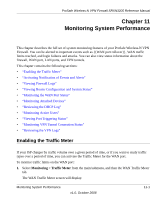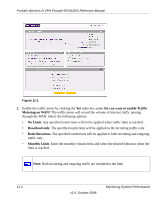Netgear SRXN3205 SRXN3205 Reference Manual - Page 173
Settings Backup and Firmware Upgrade, Administration > Settings Backup and Firmware Upgrade, Backup - firmware download
 |
UPC - 606449057461
View all Netgear SRXN3205 manuals
Add to My Manuals
Save this manual to your list of manuals |
Page 173 highlights
ProSafe Wireless-N VPN Firewall SRXN3205 Reference Manual Settings Backup and Firmware Upgrade Once you have installed the VPN firewall and have it working properly, you should back up a copy of your settings, in case something gets corrupted. When you backup the settings, these are saved as a file on your computer. You can then restore the VPN firewall settings from this file. The Settings Backup and Firmware Upgrade screen allows you to: • Back up and save a copy of your current settings • Restore saved settings from the backed-up file. • Revert to the factory default settings. • Upgrade the VPN firewall firmware from a saved file on your hard disk to use a different firmware version. Backup and Restore Settings To backup settings: 1. Select Administration > Settings Backup and Firmware Upgrade from the main/submenu. The Settings Backup and Firmware Upgrade screen displays. Figure 9-5 2. Click Backup to save a copy of your current settings. • If your browser isn't set up to save downloaded files automatically, locate where you want to save the file, specify file name, and click Save. Firewall and Network Management v1.0, October 2008 9-13