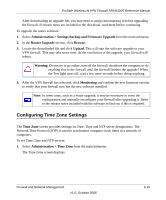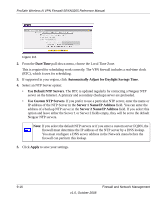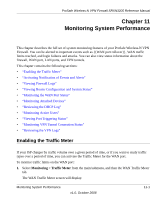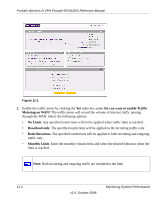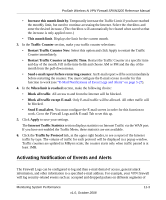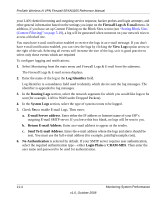Netgear SRXN3205 SRXN3205 Reference Manual - Page 180
Firewall Logs & E-mail, Send To E-mail Address - blocked to login from wan
 |
UPC - 606449057461
View all Netgear SRXN3205 manuals
Add to My Manuals
Save this manual to your list of manuals |
Page 180 highlights
ProSafe Wireless-N VPN Firewall SRXN3205 Reference Manual your LAN; denied incoming and outgoing service requests; hacker probes and login attempts; and other general information based on the settings you input on the Firewall Logs & E-mail menu. In addition, if you have set up Content Filtering on the Block Sites screen (see "Setting Block Sites (Content Filtering)" on page 5-18), a log will be generated when someone on your network tries to access a blocked site. You must have e-mail notification enabled to receive the logs in an e-mail message. If you don't have e-mail notification enabled, you can view the logs by clicking the View Logs option arrow to the right of the tab. Selecting all events will increase the size of the log, so it is good practice to select only those events which are required To configure logging and notifications: 1. Select Monitoring from the main menu and Firewall Logs & E-mail from the submenu. The Firewall Logs & E-mail screen displays. 2. Enter the name of the log in the Log Identifier field. Log Identifier is a mandatory field used to identify which device sent the log messages. The identifier is appended to log messages. 3. In the Routing Logs section, select the network segments for which you would like logs to be sent (for example, LAN to WAN under Dropped Packets). 4. In the System Logs section, select the type of system events to be logged. 5. Check Yes to enable E-mail Logs. Then enter: a. E-mail Server address. Enter either the IP address or Internet name of your ISP's outgoing E-mail SMTP server. If you leave this box blank, no logs will be sent to you. b. Return E-mail Address. Enter an e-mail address to appear as the sender. c. Send To E-mail Address. Enter the e-mail address where the logs and alerts should be sent. You must use the full e-mail address (for example, [email protected]). 6. No Authentication is selected by default. If your SMTP server requires user authentication, select the required authentication type-either Login Plain or CRAM-MD5. Then enter the user name and password to be used for authentication. 11-4 v1.0, October 2008 Monitoring System Performance