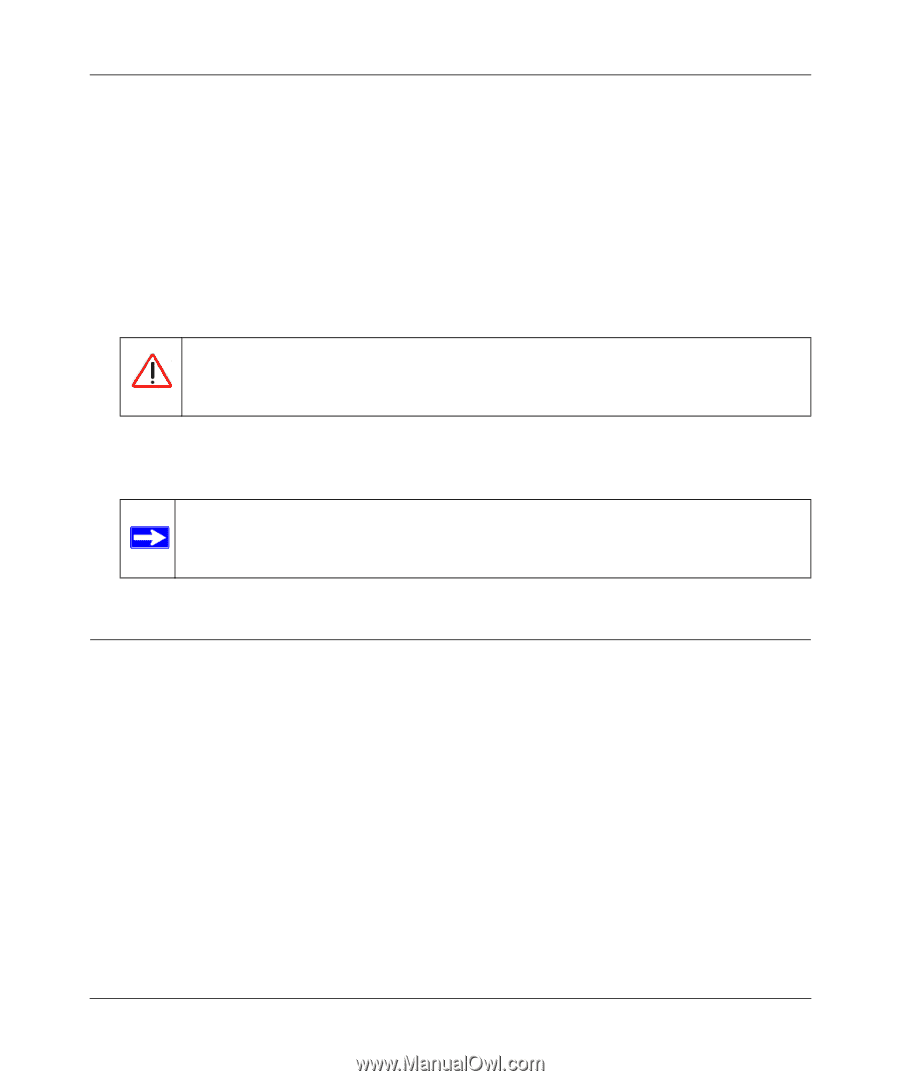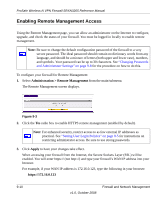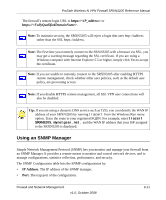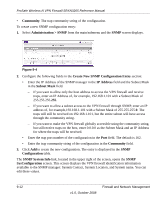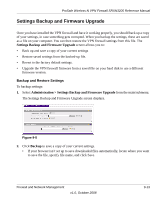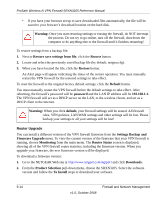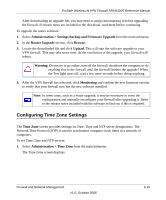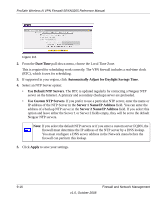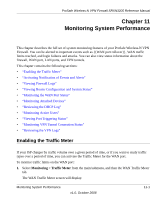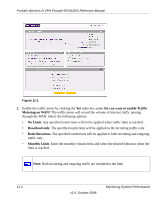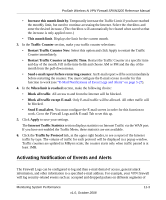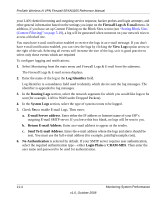Netgear SRXN3205 SRXN3205 Reference Manual - Page 175
Configuring Time Zone Settings, Administration > Settings Backup and Firmware Upgrade
 |
UPC - 606449057461
View all Netgear SRXN3205 manuals
Add to My Manuals
Save this manual to your list of manuals |
Page 175 highlights
ProSafe Wireless-N VPN Firewall SRXN3205 Reference Manual After downloading an upgrade file, you may need to unzip (uncompress) it before upgrading the firewall. If release notes are included in the download, read them before continuing. To upgrade the router software: 1. Select Administration > Settings Backup and Firmware Upgrade from the main/submenu. 2. In the Router Upgrade section, click Browse. 3. Locate the downloaded file and click Upload. This will start the software upgrade to your VPN firewall. This may take some time. At the conclusion of the upgrade, your firewall will reboot. Warning: Do not try to go online, turn off the firewall, shutdown the computer or do anything else to the firewall until the firewall finishes the upgrade! When the Test light turns off, wait a few more seconds before doing anything. 4. After the VPN firewall has rebooted, click Monitoring and confirm the new firmware version to verify that your firewall now has the new software installed. Note: In some cases, such as a major upgrade, it may be necessary to erase the configuration and manually reconfigure your firewall after upgrading it. Refer to the release notes included with the software to find out if this is required. Configuring Time Zone Settings The Time Zone screen provides settings for Date, Time and NTP server designations. The Network Time Protocol (NTP) is used to synchronize computer clock times in a network of computers. To set Time, Date and NTP servers: 1. Select Administration > Time Zone from the main/submenu. The Time Zone screen displays. Firewall and Network Management v1.0, October 2008 9-15