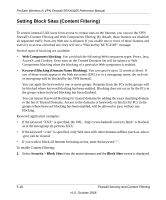Netgear SRXN3205 SRXN3205 Reference Manual - Page 94
Enabling Source MAC Filtering (Address Filter), Trusted Domains, Apply, Blocked MAC Addresses
 |
UPC - 606449057461
View all Netgear SRXN3205 manuals
Add to My Manuals
Save this manual to your list of manuals |
Page 94 highlights
ProSafe Wireless-N VPN Firewall SRXN3205 Reference Manual The Trusted Domain will appear in the Trusted Domains table. You can also edit any entry by clicking Edit in the Action column adjacent to the entry. 8. Click Apply to save your settings. Enabling Source MAC Filtering (Address Filter) In the Address Filter submenu, the Source MAC Filter tab allows you to block traffic coming from certain known machines or devices. • By default, the source MAC address filter is disabled. Traffic received from any MAC address is allowed. • When source MAC address filtering is enabled, traffic will be dropped from any computers or devices whose MAC addresses are listed in the Blocked MAC Addresses table. Note: For additional ways of restricting outbound traffic, see "Outbound Rules (Service Blocking)" on page 5-3 To enable MAC filtering and add MAC addresses for blocking: 1. Select Security > Address Filter from the main/submenu. The Source MAC Filter screen displays. 2. Click the Yes radio button to enable Source MAC Filtering. 3. Select the desired Policy for MAC Addresses listed below. Block and Permit the rest, or Permit and Block the rest. Figure 5-11 5-20 Firewall Security and Content Filtering v1.0, October 2008