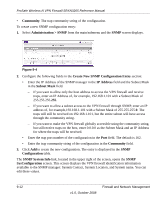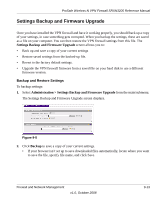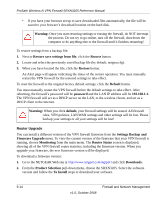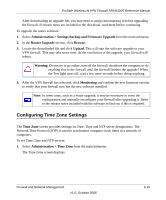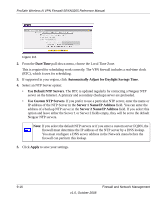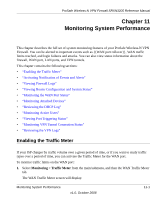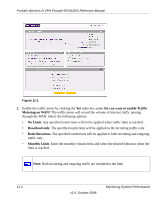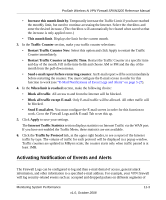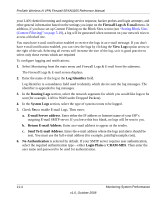Netgear SRXN3205 SRXN3205 Reference Manual - Page 177
Monitoring System Performance, Enabling the Traffic Meter
 |
UPC - 606449057461
View all Netgear SRXN3205 manuals
Add to My Manuals
Save this manual to your list of manuals |
Page 177 highlights
ProSafe Wireless-N VPN Firewall SRXN3205 Reference Manual Chapter 11 Monitoring System Performance This chapter describes the full set of system monitoring features of your ProSafe Wireless-N VPN Firewall. You can be alerted to important events such as {{WAN port rollover}}, WAN traffic limits reached, and login failures and attacks. You can also view status information about the firewall, WAN port, LAN ports, and VPN tunnels. This chapter contains the following sections: • "Enabling the Traffic Meter" • "Activating Notification of Events and Alerts" • "Viewing Firewall Logs" • "Viewing Router Configuration and System Status" • "Monitoring the WAN Port Status" • "Monitoring Attached Devices" • "Reviewing the DHCP Log" • "Monitoring Active Users" • "Viewing Port Triggering Status" • "Monitoring VPN Tunnel Connection Status" • "Reviewing the VPN Logs" Enabling the Traffic Meter If your ISP charges by traffic volume over a given period of time, or if you want to study traffic types over a period of time, you can activate the Traffic Meter for the WAN port. To monitor traffic limits on the WAN port: 1. Select Monitoring > Traffic Meter from the main/submenu, and then the WAN Traffic Meter tab. The WAN Traffic Meter screen will display. Monitoring System Performance v1.0, October 2008 11-1