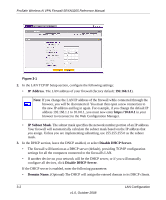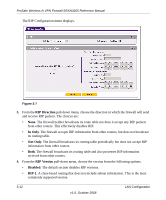Netgear SRXN3205 SRXN3205 Reference Manual - Page 47
Changing Group Names in the LAN Groups Database, Fixed Set on PC
 |
UPC - 606449057461
View all Netgear SRXN3205 manuals
Add to My Manuals
Save this manual to your list of manuals |
Page 47 highlights
ProSafe Wireless-N VPN Firewall SRXN3205 Reference Manual • IP Address Type. From the pull-down menu, choose how this device receives its IP address. The choices are: - Fixed (Set on PC). The IP address is statically assigned on the computer. - Reserved (DHCP Client). Directs the firewall's DHCP server to always assign the specified IP address to this client during the DHCP negotiation. Note: When assigning a Reserved IP address to a client, the IP address selected must be outside the range of addresses allocated to the DHCP server pool. • IP Address. Enter the IP address that this computer or device is assigned in the IP Address field. If the IP Address Type is Reserved (DHCP Client), the firewall will reserve the IP address for the associated MAC address. • MAC Address. Enter the MAC address of the computer's network interface in the MAC Address field. The MAC address format is six colon-separated pairs of hexadecimal characters (0-9 and A-F), such as 01:23:45:67:89:AB. • Group. From the pull-down menu, select the LAN Group to which the computer will be assigned. (Group 1 is the default group.) 2. Click Add. The device will be added to the Known PCs and Devices table. Changing Group Names in the LAN Groups Database By default, the LAN Groups are named Group1 through Group8. You can rename these group names to be more descriptive, such as Engineering or Marketing. To edit the names of any of the eight available groups: 1. From the LAN Groups tab, click the Edit Group Names link to the right of the tabs. The Network Database Group Names tab appears. LAN Configuration 3-7 v1.0, October 2008