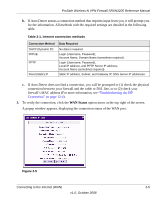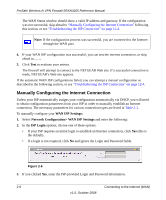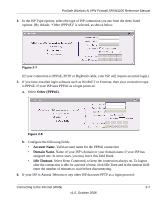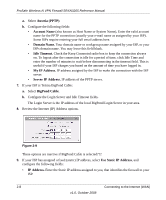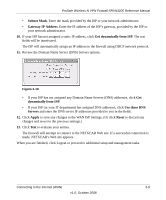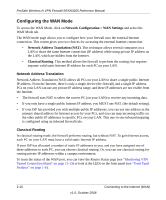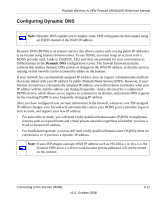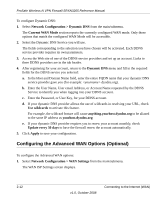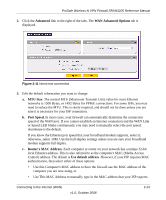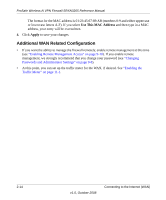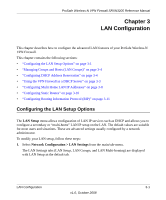Netgear SRXN3205 SRXN3205 Reference Manual - Page 36
Configuring the WAN Mode, Network Configuration > WAN Settings, Network Address Translation NAT - for two public ip address
 |
UPC - 606449057461
View all Netgear SRXN3205 manuals
Add to My Manuals
Save this manual to your list of manuals |
Page 36 highlights
ProSafe Wireless-N VPN Firewall SRXN3205 Reference Manual Configuring the WAN Mode To access the WAN Mode, click on Network Configuration > WAN Settings and select the WAN Mode tab. The WAN mode page allows you to configure how your firewall uses the external Internet connection. This screen gives you two choices for accessing the external Internet connection. • Network Address Translation (NAT). This technique allows several computers on a LAN to share the same Internet connection (IP address) while using private IP address on the LAN, which are hidden from the Internet. • Classical Routing. This method allows the firewall to perform the routing, but requires separate valid static Internet IP address for each PC on your LAN. Network Address Translation Network Address Translation (NAT) allows all PCs on your LAN to share a single public Internet IP address. From the Internet, there is only a single device (the firewall) and a single IP address. PCs on your LAN can use any private IP address range, and these IP addresses are not visible from the Internet. • The firewall uses NAT to select the correct PC (on your LAN) to receive any incoming data. • If you only have a single public Internet IP address, you MUST use NAT. (the default setting). • If your ISP has provided you with multiple public IP addresses, you can use one address as the primary shared address for Internet access by your PCs, and you can map incoming traffic on the other public IP addresses to specific PCs on your LAN. This one-to-one inbound mapping is configured using an inbound firewall rule. Classical Routing In classical routing mode, the firewall performs routing, but without NAT. To gain Internet access, each PC on your LAN must have a valid static Internet IP address. If your ISP has allocated a number of static IP addresses to you, and you have assigned one of these addresses to each PC, you can choose classical routing. Or, you can use classical routing for routing private IP addresses within a campus environment. To learn the status of the WAN port, you can view the Router Status page (see "Monitoring VPN Tunnel Connection Status" on page 11-13) or look at the LEDs on the front panel (see "Front Panel Features" on page 1-6). 2-10 v1.0, October 2008 Connecting to the Internet (WAN)