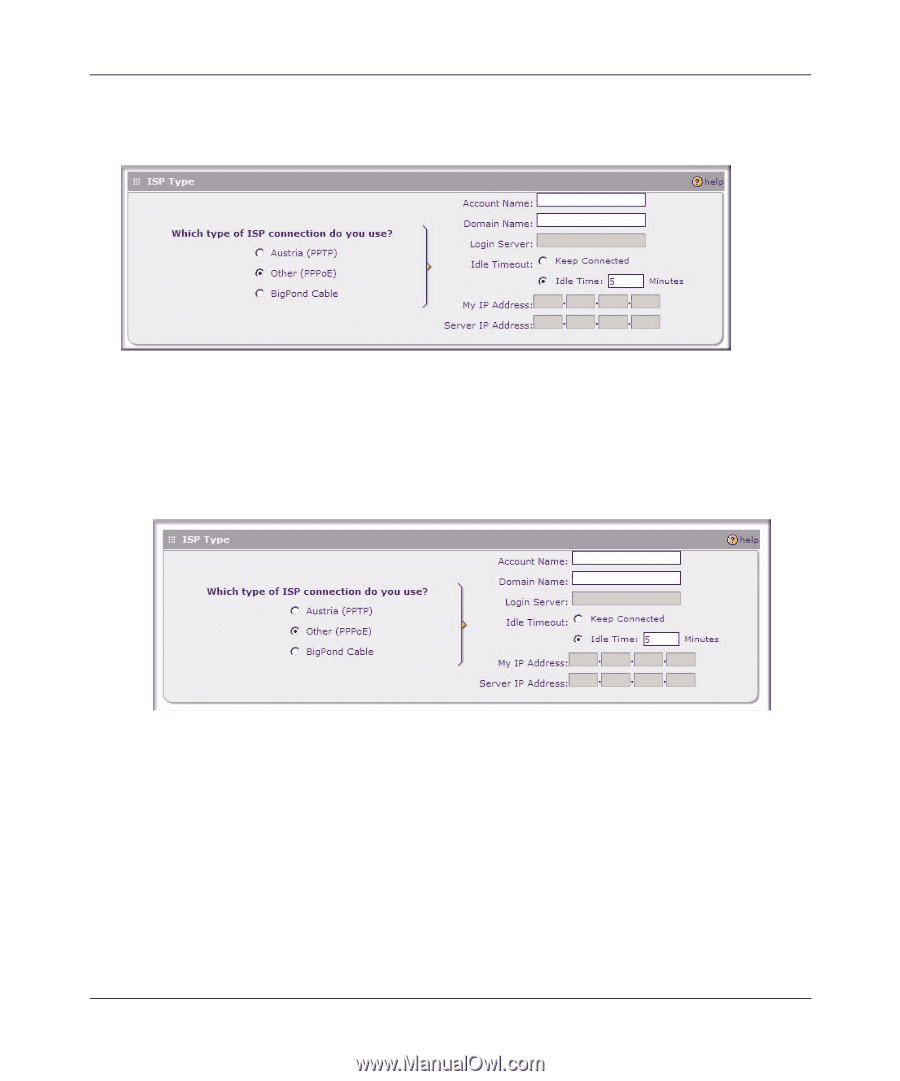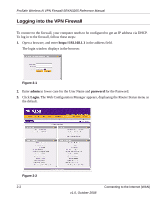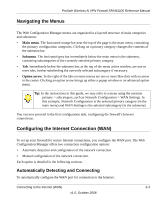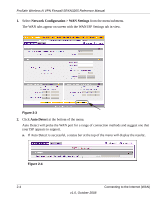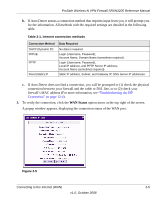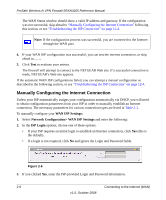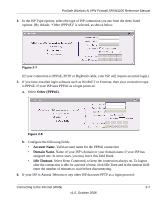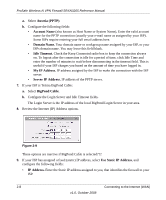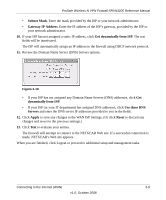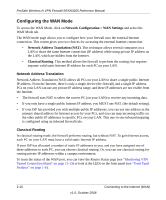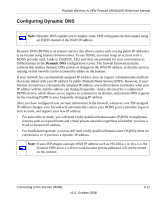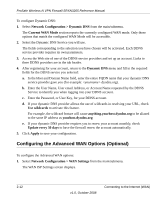Netgear SRXN3205 SRXN3205 Reference Manual - Page 33
Other PPPoE, Account Name, Domain Name., Idle Timeout., Valid account name for the PPPoE connection - default login
 |
UPC - 606449057461
View all Netgear SRXN3205 manuals
Add to My Manuals
Save this manual to your list of manuals |
Page 33 highlights
ProSafe Wireless-N VPN Firewall SRXN3205 Reference Manual 4. In the ISP Type options, select the type of ISP connection you use from the three listed options. (By default, "Other (PPPoE)" is selected, as shown below. Figure 2-7 (If your connection is PPPoE, PPTP or BigPond Cable, your ISP will require an initial login.) 5. If you have installed login software such as WinPoET or Enternet, then your connection type is PPPoE. If your ISP uses PPPoE as a login protocol: a. Select Other (PPPoE). Figure 2-8 b. Configure the following fields: • Account Name. Valid account name for the PPPoE connection • Domain Name. Name of your ISP's domain or your domain name if your ISP has assigned one. In most cases, you may leave this field blank. • Idle Timeout. Select Keep Connected, to keep the connection always on. To logout after the connection is idle for a period of time, click Idle Time and in the timeout field enter the number of minutes to wait before disconnecting. 6. If your ISP is Austria Telecom or any other ISP that uses PPTP as a login protocol: Connecting to the Internet (WAN) 2-7 v1.0, October 2008