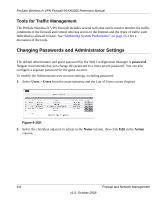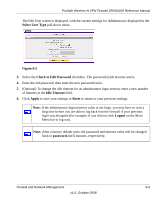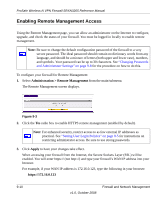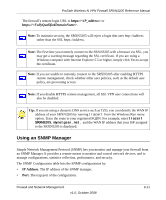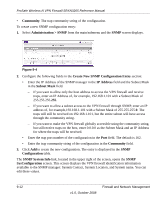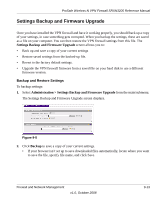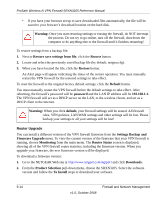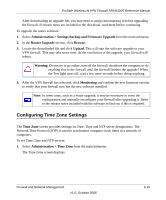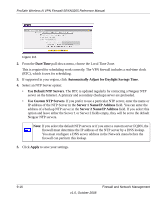Netgear SRXN3205 SRXN3205 Reference Manual - Page 171
Using an SNMP Manager, IP Address
 |
UPC - 606449057461
View all Netgear SRXN3205 manuals
Add to My Manuals
Save this manual to your list of manuals |
Page 171 highlights
ProSafe Wireless-N VPN Firewall SRXN3205 Reference Manual The firewall's remote login URL is https:// or https://.. Note: To maintain security, the SRXN3205 will reject a login that uses http://address rather than the SSL https://address. Note: The first time you remotely connect to the SRXN3205 with a browser via SSL, you may get a warning message regarding the SSL certificate. If you are using a Windows computer with Internet Explorer 5.5 or higher, simply click Yes to accept the certificate. Note: If you are unable to remotely connect to the SRXN3205 after enabling HTTPS remote management, check whether other user policies, such as the default user policy, are preventing access. Note: If you disable HTTPS remote management, all SSL VPN user connections will also be disabled. Tip: If you are using a dynamic DNS service such as TZO, you can identify the WAN IP address of your SRXN3205 by running tracert from the Windows Run menu option. Trace the route to your registered FQDN. For example, enter tracert SRXN3205.mynetgear.net, and the WAN IP address that your ISP assigned to the SRXN3205 is displayed. Using an SNMP Manager Simple Network Management Protocol (SNMP) lets you monitor and manage your firewall from an SNMP Manager. It provides a remote means to monitor and control network devices, and to manage configurations, statistics collection, performance, and security. The SNMP Configuration table lists the SNMP configurations by: • IP Address. The IP address of the SNMP manager. • Port. The trap port of the configuration. Firewall and Network Management v1.0, October 2008 9-11