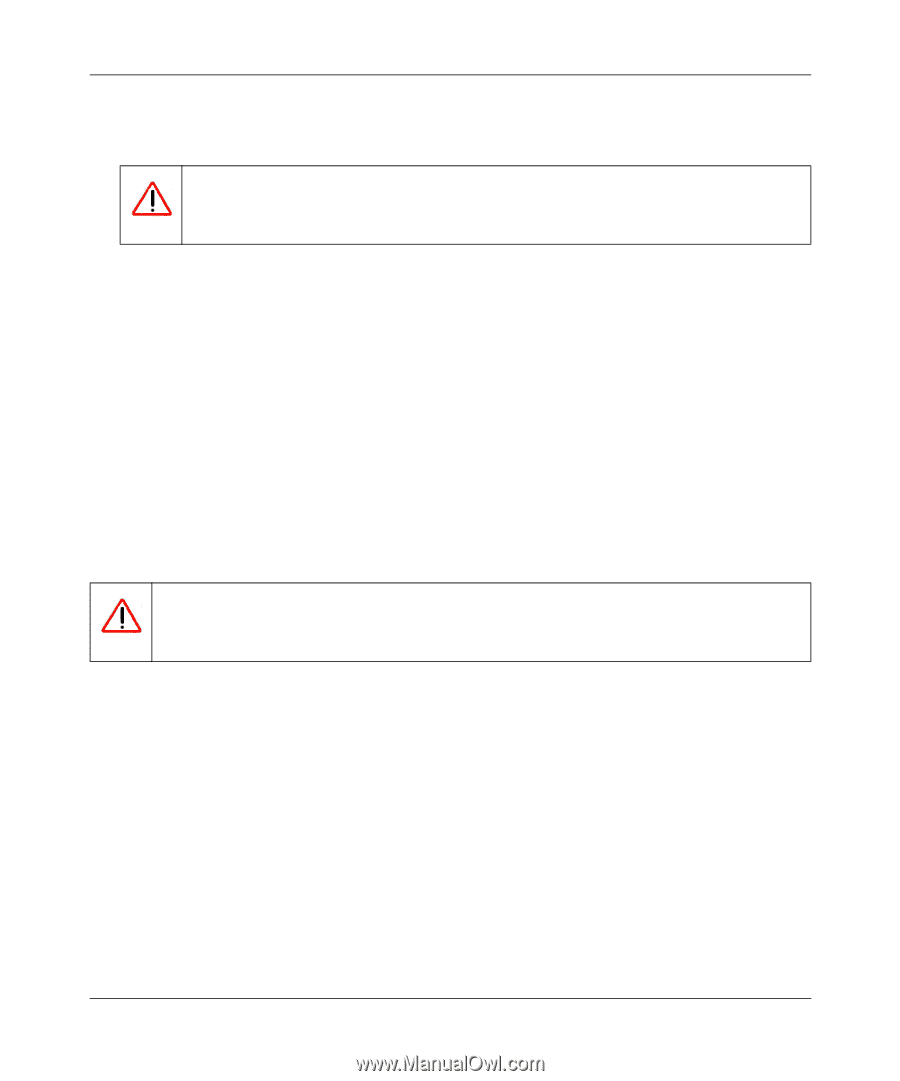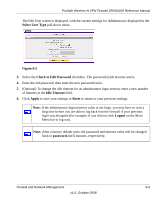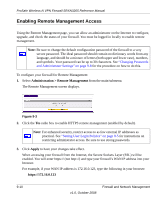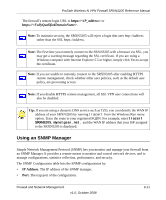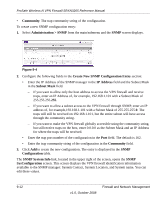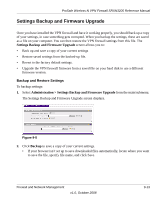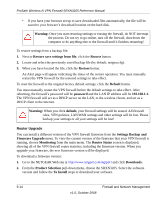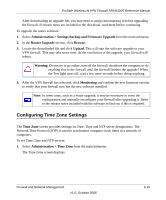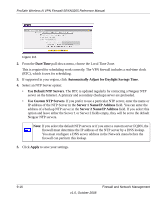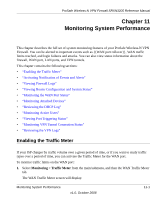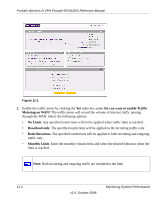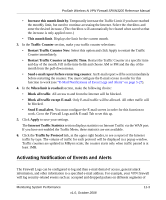Netgear SRXN3205 SRXN3205 Reference Manual - Page 174
Settings Backup and, Router Status - firmware support
 |
UPC - 606449057461
View all Netgear SRXN3205 manuals
Add to My Manuals
Save this manual to your list of manuals |
Page 174 highlights
ProSafe Wireless-N VPN Firewall SRXN3205 Reference Manual • If you have your browser set up to save downloaded files automatically, the file will be saved to your browser's download location on the hard disk. Warning: Once you start restoring settings or erasing the firewall, do NOT interrupt the process. Do not try to go online, turn off the firewall, shut down the computer or do anything else to the firewall until it finishes restarting! To restore settings from a backup file: 1. Next to Restore save settings from file, click the Browse button. 2. Locate and select the previously saved backup file (by default, netgear.cfg). 3. When you have located the file, click the Restore button. An Alert page will appear indicating the status of the restore operation. You must manually restart the VPN firewall for the restored settings to take effect. To reset the firewall to the original factory default settings, click the Default button. You must manually restart the VPN firewall before the default settings to take effect. After rebooting, the firewall's password will be password and the LAN IP address will be 192.168.1.1. The VPN firewall will act as a DHCP server on the LAN, to the wireless clients, and act as a DHCP client to the Internet. Warning: When you click default, your firewall settings will be erased. All firewall rules, VPN policies, LAN/WAN settings and other settings will be lost. Please backup your settings or all your settings will be lost! Router Upgrade You can install a different version of the VPN firewall firmware from the Settings Backup and Firmware Upgrade menu. To view the current version of the firmware that your VPN firewall is running, choose Monitoring from the main menu. The Router Status screen is displayed, showing all of the VPN firewall router statistics, including the firmware version. When you upgrade your firmware, the new firmware version will be displayed. To download a firmware version: 1. Go to the NETGEAR Web site at http://www.netgear.com/support and click Downloads. 2. From the Product Selection pull-down menu, choose the SRXN3205. Select the software version and follow the To Install steps to download your software. 9-14 v1.0, October 2008 Firewall and Network Management