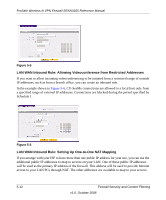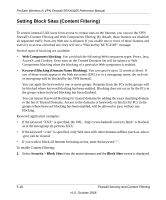Netgear SRXN3205 SRXN3205 Reference Manual - Page 91
Setting Schedules to Block or Allow Traffic, Security > Schedule, Apply, Schedule 1.
 |
UPC - 606449057461
View all Netgear SRXN3205 manuals
Add to My Manuals
Save this manual to your list of manuals |
Page 91 highlights
ProSafe Wireless-N VPN Firewall SRXN3205 Reference Manual Setting Schedules to Block or Allow Traffic If you enabled Content Filtering in the Block Sites menu, or if you defined an outbound or inbound rule to use a schedule, you can set up a schedule for when blocking occurs or when access is restricted. The firewall allows you to specify when blocking will be enforced by configuring one of the Schedules-Schedule 1, Schedule 2 or Schedule 3. To invoke rules and block keywords or Internet domains based on a schedule: 1. Select Security > Schedule from the main/submenu. The Schedule 1 screen displays as the default selection, along with tabs for Schedules 2 and 3. . Figure 5-9 2. Select either All Days or Specific Days. If you chose Specific Days, select each day the schedule will be in effect. 3. For the time of day, select either All Day or Specific Times. If you chose Specific Times, enter the Start Time and End Time (Hour, Minute, AM/PM) to gate access during the selected days. 4. Click Apply to save your settings to Schedule 1. Repeat this procedure to set schedules for Schedule 2 and Schedule 3. Firewall Security and Content Filtering v1.0, October 2008 5-17