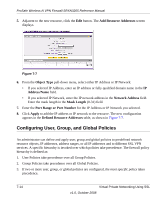Netgear SRXN3205 SRXN3205 Reference Manual - Page 145
Global, Group, Add Policies, Add SSL VPN Policies, Apply Policy To, Network Resource, Defined Resource
 |
UPC - 606449057461
View all Netgear SRXN3205 manuals
Add to My Manuals
Save this manual to your list of manuals |
Page 145 highlights
ProSafe Wireless-N VPN Firewall SRXN3205 Reference Manual • Click Global if this new policy is to exclude all users and groups. • Click Group if this new policy is to be limited to a selected group. Open the pull-down menu and choose the relevant group's name. • Click User if this new policy is to be limited to a selected user. Open the pull-down menu and choose the individual user's name. Note: You should have already created the needed groups or users as described in "Adding Authentication Domains, Groups, and Users" on page 8-1. 3. Click Add. The Add Policies screen appears. 4. In the Add SSL VPN Policies section, review the Apply Policy To options and click one. Depending upon your selection, specific options to the right are activated or inactivated as noted in the following: • If you choose Network Resource, you'll need to enter a descriptive Policy Name, then choose a Defined Resource and relevant Permission (PERMIT or DENY) from the pulldown menus. Figure 7-10 If a needed network resource has not been defined, you can add it before proceeding with this new policy. See "Adding New Network Resources " on page 7-13. • If you choose IP Address, you'll need to enter a descriptive Policy Name, the specific IP Address, then choose the Service and relevant Permission from the pull-down menus. Virtual Private Networking Using SSL v1.0, October 2008 7-17