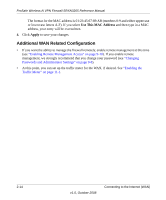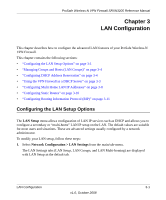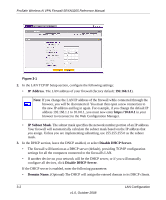Netgear SRXN3205 SRXN3205 Reference Manual - Page 45
Viewing the LAN Groups Database, Scanning the Network, Manual Entry
 |
UPC - 606449057461
View all Netgear SRXN3205 manuals
Add to My Manuals
Save this manual to your list of manuals |
Page 45 highlights
ProSafe Wireless-N VPN Firewall SRXN3205 Reference Manual • Scanning the Network. The local network is scanned using ARP requests. The ARP scan will detect active devices that are not DHCP clients. However, sometimes the name of the PC or device cannot be accurately determined, and will appear in the database as Unknown. • Manual Entry. You can manually enter information about a network device. Some advantages of the LAN Groups Database are: • Generally, you do not need to enter IP addresses or MAC addresses. Instead, you can just select the desired PC or device. • No need to reserve an IP address for a PC in the DHCP server. All IP address assignments made by the DHCP server will be maintained until the PC or device is removed from the database, either by expiry (inactive for a long time) or by you. • No need to use a fixed IP on PCs. Because the address allocated by the DHCP server will never change, you don't need to assign a fixed IP to a PC to ensure it always has the same IP address. • MAC level control over PCs. The LAN Groups Database uses the MAC address to identify each PC or device. So changing a PC's IP address does not affect any restrictions on that PC. • Group and individual control over PCs. - You can assign PCs to Groups and apply restrictions to each Group using the Firewall Rules screen (see "Using Rules & Services to Block or Allow Traffic" on page 5-2). - You can also select the Groups to be covered by the Block Sites feature (see "Setting Block Sites (Content Filtering)" on page 5-18). - If necessary, you can also create Firewall Rules to apply to a single PC (see "Enabling Source MAC Filtering (Address Filter)" on page 5-20). Because the MAC address is used to identify each PC, users cannot avoid these restrictions by changing the IP address. • A computer is identified by its MAC address-not its IP address. Hence, changing a computer's IP address does not affect any restrictions applied to that PC. Viewing the LAN Groups Database To view the LAN Groups Database, follow these steps: 1. Select Network Configuration > LAN Settings from the main/sub-menu. The LAN Setup tab displays. LAN Configuration 3-5 v1.0, October 2008