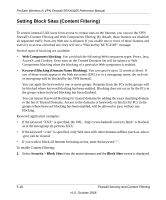Netgear SRXN3205 SRXN3205 Reference Manual - Page 95
IP/MAC Binding Tab, MAC Address, Apply, Delete, Security > Address Filter
 |
UPC - 606449057461
View all Netgear SRXN3205 manuals
Add to My Manuals
Save this manual to your list of manuals |
Page 95 highlights
ProSafe Wireless-N VPN Firewall SRXN3205 Reference Manual 4. Enter your list of source MAC addresses to be blocked in the MAC Address field in the form 01:23:45:67:89:AB, using colon-separated hexadecimal characters (0-9, A-F). 5. Click the Add icon. The MAC address is added to the MAC Addresses table where it will be blocked. 6. Click Apply to save your settings. To remove an entry from the table, select the MAC address entry and click Delete. IP/MAC Binding Tab The IP/MAC Binding feature allows the VPN firewall to bind IP to MAC address and vice-versa. Some PCs or devices are configured with static (fixed) addresses. To prevent users from changing static IP addresses, the VPN firewall needs to enable IP/MAC Binding. If VPN firewall detects packets with matching IP addresses but inconsistent MAC addresses or vice-versa, it will drop such packets. If users have enabled the logging option for IP/MAC Binding on their PCs or devices, these packets will be logged before being dropped. The VPN firewall displays the total count of dropped packets, which violated either IP to MAC Binding, or MAC to IP Binding. To enable IP/MAC Binding and add IP and MAC address for binding: 1. Select Security > Address Filter from the main/submenu. The Source MAC Filter screen displays as the default with the IP/MAC Binding tab shown. 2. Click the IP/MAC Binding tab to view the options available. Figure 5-12 Firewall Security and Content Filtering v1.0, October 2008 5-21