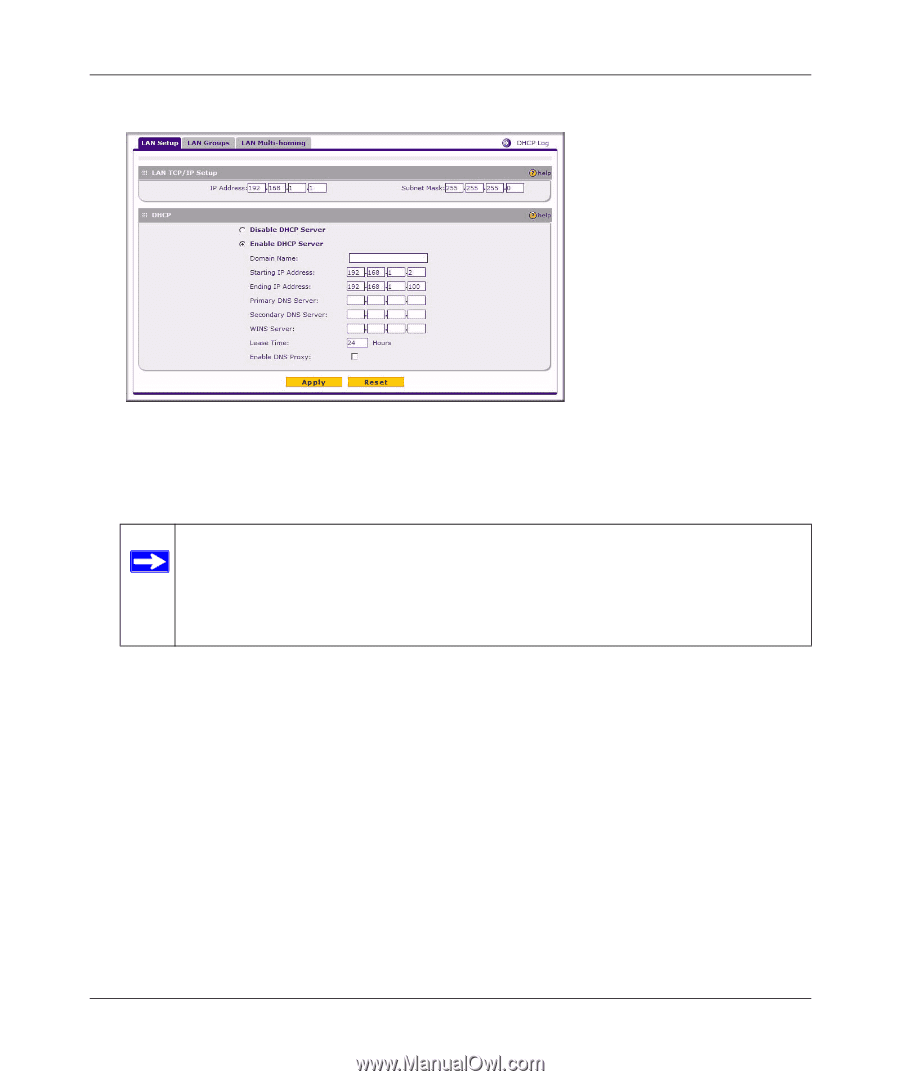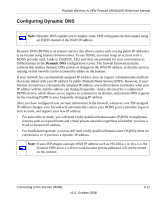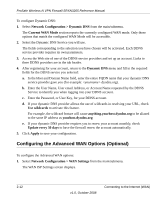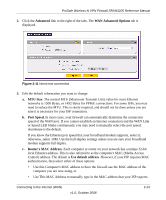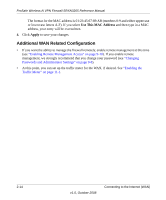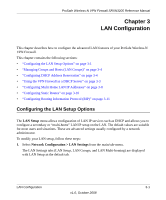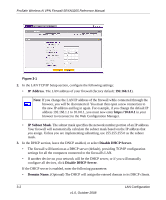Netgear SRXN3205 SRXN3205 Reference Manual - Page 42
IP Address - client
 |
UPC - 606449057461
View all Netgear SRXN3205 manuals
Add to My Manuals
Save this manual to your list of manuals |
Page 42 highlights
ProSafe Wireless-N VPN Firewall SRXN3205 Reference Manual . Figure 3-1 2. In the LAN TCP/IP Setup section, configure the following settings: • IP Address. The LAN address of your firewall (factory default: 192.168.1.1). Note: If you change the LAN IP address of the firewall while connected through the browser, you will be disconnected. You must then open a new connection to the new IP address and log in again. For example, if you change the default IP address 192.168.1.1 to 10.0.0.1, you must now enter https://10.0.0.1 in your browser to reconnect to the Web Configuration Manager. • IP Subnet Mask. The subnet mask specifies the network number portion of an IP address. Your firewall will automatically calculate the subnet mask based on the IP address that you assign. Unless you are implementing subnetting, use 255.255.255.0 as the subnet mask. 3. In the DHCP section, leave the DNCP enabled, or select Disable DHCP Server. • The firewall will function as a DHCP server (default), providing TCP/IP configuration settings for all the computers connected to the firewall's LAN. • If another device on your network will be the DHCP server, or if you will manually configure all devices, click Disable DHCP Server. If the DHCP server is enabled, enter the following parameters: • Domain Name. (Optional) The DHCP will assign the entered domain to its DHCP clients. 3-2 LAN Configuration v1.0, October 2008