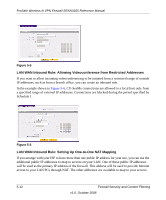Netgear SRXN3205 SRXN3205 Reference Manual - Page 81
Viewing the Firewall Rules, Order of Precedence for Rules, Setting the Outbound Policy - - specifications
 |
UPC - 606449057461
View all Netgear SRXN3205 manuals
Add to My Manuals
Save this manual to your list of manuals |
Page 81 highlights
ProSafe Wireless-N VPN Firewall SRXN3205 Reference Manual Viewing the Firewall Rules To view the firewall rules, go to Security > Firewall from the main. The LAN WAN Rules tab displays. Figure 5-1 Order of Precedence for Rules As you define new rules, they are added to the tables in the Rules menu as the last item in the list, as shown in Figure 5-1. For any traffic attempting to pass through the firewall, the packet information is subjected to the rules in the order shown in the Rules Table, beginning at the top and proceeding to the bottom, before applying the default rule. In some cases, the order of precedence of two or more rules may be important in determining the disposition of a packet. For example, you should place the most strict rules at the top (those with the most specific services or addresses). The Up and Down buttons allow you to relocate a defined rule to a new position in the table. Setting the Outbound Policy The default outbound policy is to allow all traffic to the Internet to pass through. Firewall rules can then be applied to block specific types of traffic from going out from the LAN to the Internet (Outbound). The default policy of Allow Always can be changed to block all outbound traffic which then allows you to enable only specific services to pass through the firewall. To change the default outbound policy, follow these steps: 1. Go to the LAN WAN Rules tab, shown in Figure 5-1. 2. Add the outbound rules you plan to use. 3. Change the outbound policy by choosing Block Always from the drop-down menu. Firewall Security and Content Filtering 5-7 v1.0, October 2008