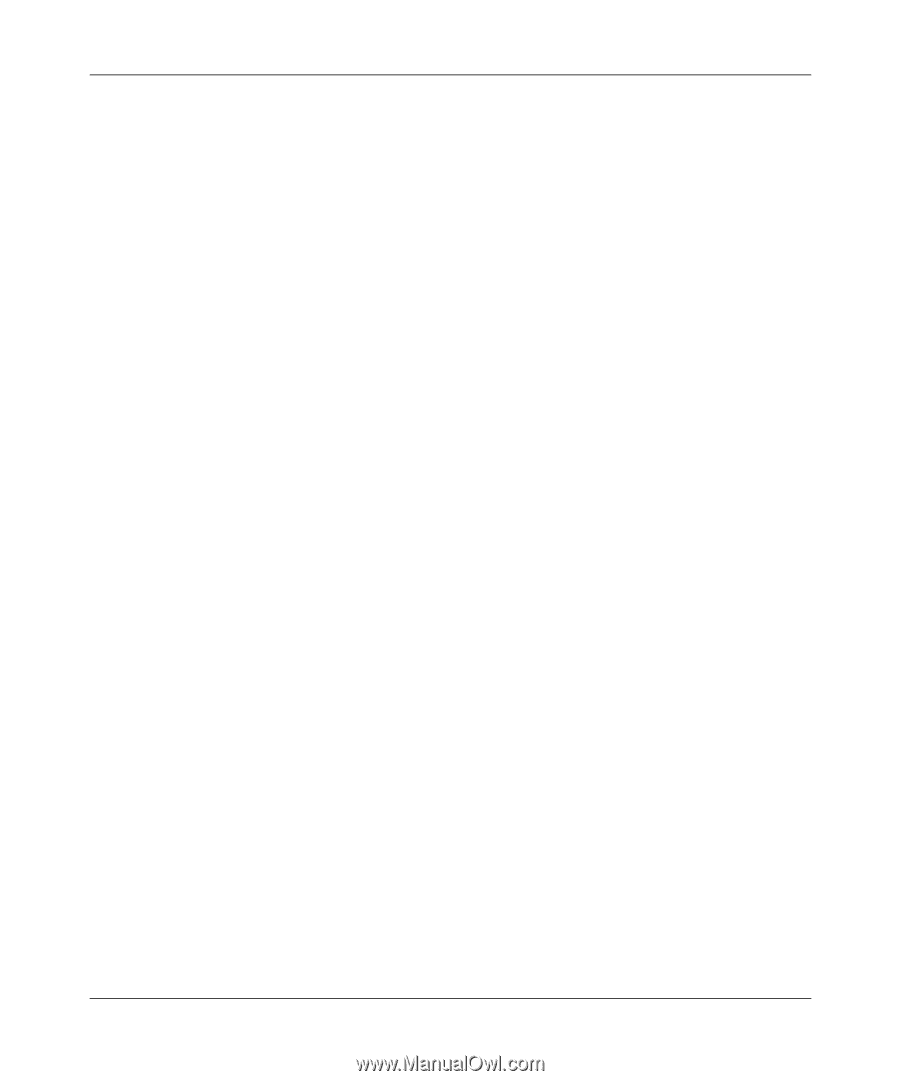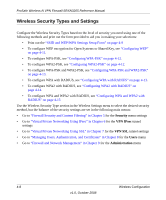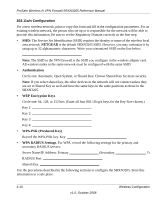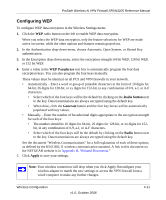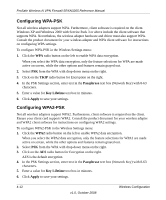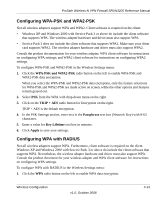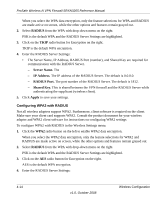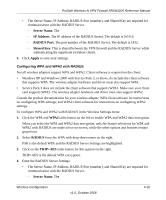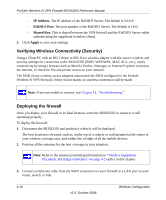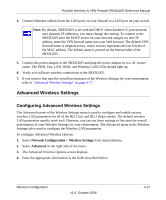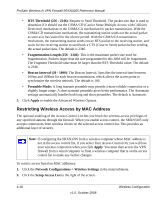Netgear SRXN3205 SRXN3205 Reference Manual - Page 67
Configuring WPA-PSK and WPA2-PSK, Configuring WPA with RADIUS, WPA-PSK and WPA2-PSK, TKIP + AES
 |
UPC - 606449057461
View all Netgear SRXN3205 manuals
Add to My Manuals
Save this manual to your list of manuals |
Page 67 highlights
ProSafe Wireless-N VPN Firewall SRXN3205 Reference Manual Configuring WPA-PSK and WPA2-PSK Not all wireless adapters support WPA and WPA2. Client software is required on the client: • Windows XP and Windows 2000 with Service Pack 3 or above do include the client software that supports WPA. The wireless adapter hardware and driver must also support WPA. • Service Pack 3 does not include the client software that supports WPA2. Make sure your client card supports WPA2. The wireless adapter hardware and driver must also support WPA2. Consult the product documentation for your wireless adapter; WPA client software for instructions on configuring WPA settings; and WPA2 client software for instructions on configuring WPA2 settings. To configure WPA-PSK and WPA2-PSK in the Wireless Settings menu: 1. Click the WPA-PSK and WPA2-PSK radio button on the left to enable WPA-PSK and WPA2-PSK data encryption. When you select the WPA-PSK and WPA2-PSK data encryption, only the feature selections for WPA-PSK and WPA2-PSK are made active on screen, while the other options and features remain grayed out. 2. Select PSK from the WPA with drop-down menu on the right. 3. Click on the TKIP + AES radio button for Encryption on the right. TKIP + AES is the default encryption. 4. In the PSK Settings section, enter text in the Passphrase text box (Network Key) with 8-63 characters. 5. Enter a value for Key Lifetime text box in minutes. 6. Click Apply to save your settings. Configuring WPA with RADIUS Not all wireless adapters support WPA. Furthermore, client software is required on the client. Windows XP and Windows 2000 with Service Pack 3 or above do include the client software that supports WPA. Nevertheless, the wireless adapter hardware and driver must also support WPA. Consult the product document for your wireless adapter and WPA client software for instructions on configuring WPA settings. To configure WPA with RADIUS in the Wireless Settings menu: 1. Click the WPA radio button on the left to enable WPA data encryption. Wireless Configuration v1.0, October 2008 4-13