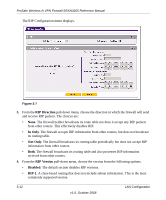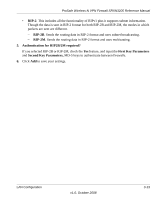Netgear SRXN3205 SRXN3205 Reference Manual - Page 48
Configuring Multi Home LAN IP Addresses, Apply, Network Configuration > LAN Setup
 |
UPC - 606449057461
View all Netgear SRXN3205 manuals
Add to My Manuals
Save this manual to your list of manuals |
Page 48 highlights
ProSafe Wireless-N VPN Firewall SRXN3205 Reference Manual Figure 3-3 2. Select the radio button next to any group name to make that name active for editing. 3. Type a new name in the field. 4. Click Apply to save your setting, each time you change a name in the field. {{Possible bug}} 5. Select and edit other group names if desired. 6. Click Apply to save each field change. Configuring Multi Home LAN IP Addresses If you have computers on your LAN using different IP address ranges (for example, 172.16.2.0 or 10.0.0.0), you can add "aliases" to the LAN port, giving computers on those networks access to the Internet through the firewall. This allows the firewall to act as a gateway to additional logical subnets on your LAN. You can assign the firewall an IP address on each additional logical subnet. To add a secondary LAN IP address, follow these steps: 1. Select Network Configuration > LAN Setup from the main/sub-menu. 3-8 LAN Configuration v1.0, October 2008